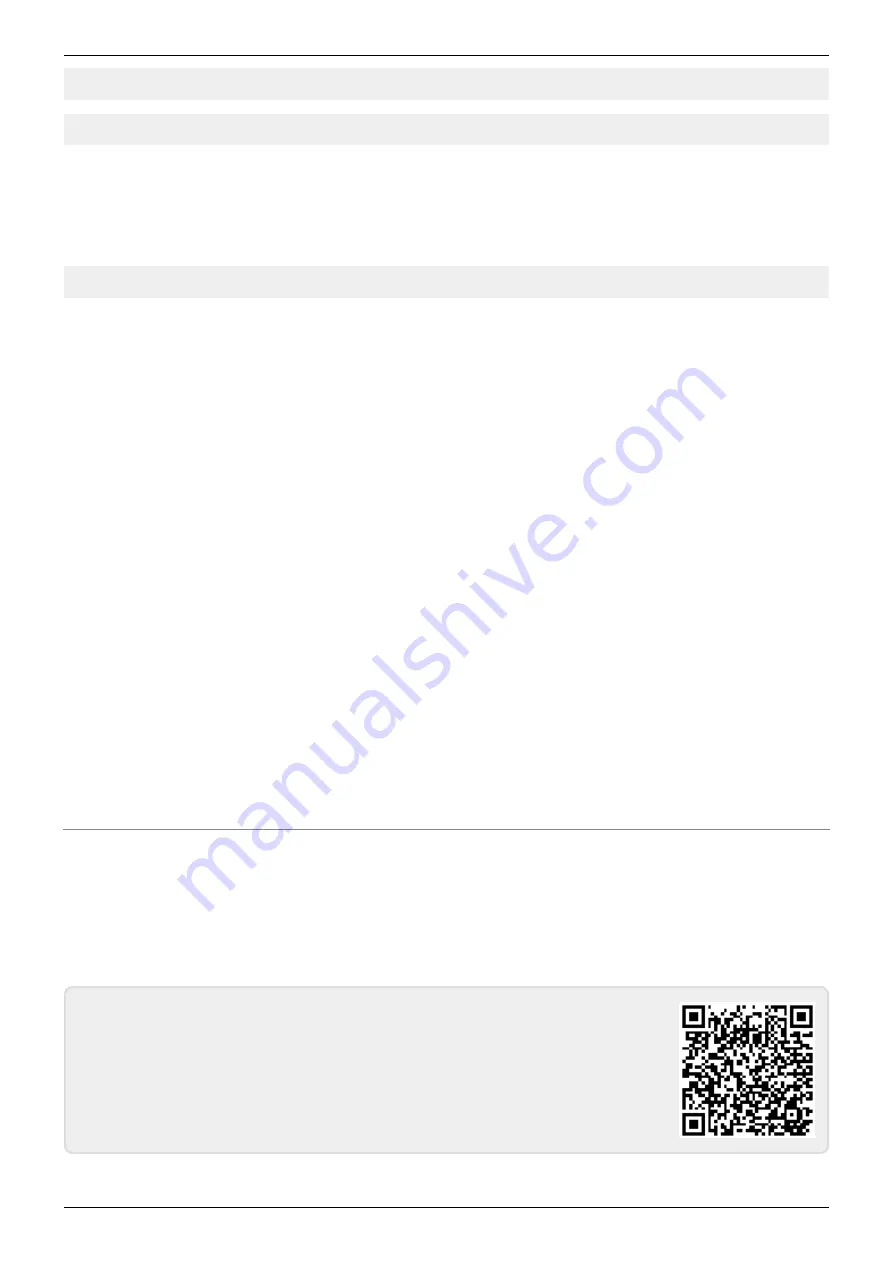
Last update: 2018-01-25 22:30 freifunk:anleitungen:unbricknanostation https://www.netz39.de/wiki/freifunk:anleitungen:unbricknanostation
https://www.netz39.de/wiki/
Printed on 2021-06-18 08:10
tftp > bin
tftp > put complicatedfirmwarefilename.bin flash_upgrade
(note 1: this should only last 3 or 4 seconds, if not, you've done something wrong)
(note 2: it's possible that the device checks whether the firmware is version XW/XM at this point, and
refuse to load an incorrect firmware)
tftp > quit
(4) wait approx 10 minutes for the device to reboot (note: don’t try to be too smart, and be patient!)
(5) At this point the AirOS firmware is loaded, but the old settings are still in place. Here I was only
able to connect to the device via 192.168.1.1 with read-only credentials. To reset the settings (bu not
the firmware), when the device has already booted, press the reset button until LEDs blink, without
ever unplugging it.
(6) Now finally we have a factory-setting M5. It gives us an IP in DHCP, and the interface is at
192.168.1.20, login ubnt/ubnt
(7) And navigating in the admin interface, we can upload the Freifunk firmware for the M5, which we
download from
https://md.freifunk.net/mitmachen/firmware/
(8) Upon reboot, the device (now on gluon firmware) starts in config mode and with the same static IP
set-up as before, we can access the set-up screen at
From now on, config mode is simply accessed by pressing reset button 5 seconds or so. There is no
need to reboot the device.
(9) Finally, do yourself/a future owner a favor: take a sharpie marker, and write down the type of
hardware (XW or XM) on the device itself!
UniFi - TFTP soft recovery for bricked access point
→ zurück zu den
CC BY-SA 4.0 2016 Freifunk Magdeburg
From:
- Netz39
Permanent link:
https://www.netz39.de/wiki/freifunk:anleitungen:unbricknanostation
Last update: 2018-01-25 22:30




















