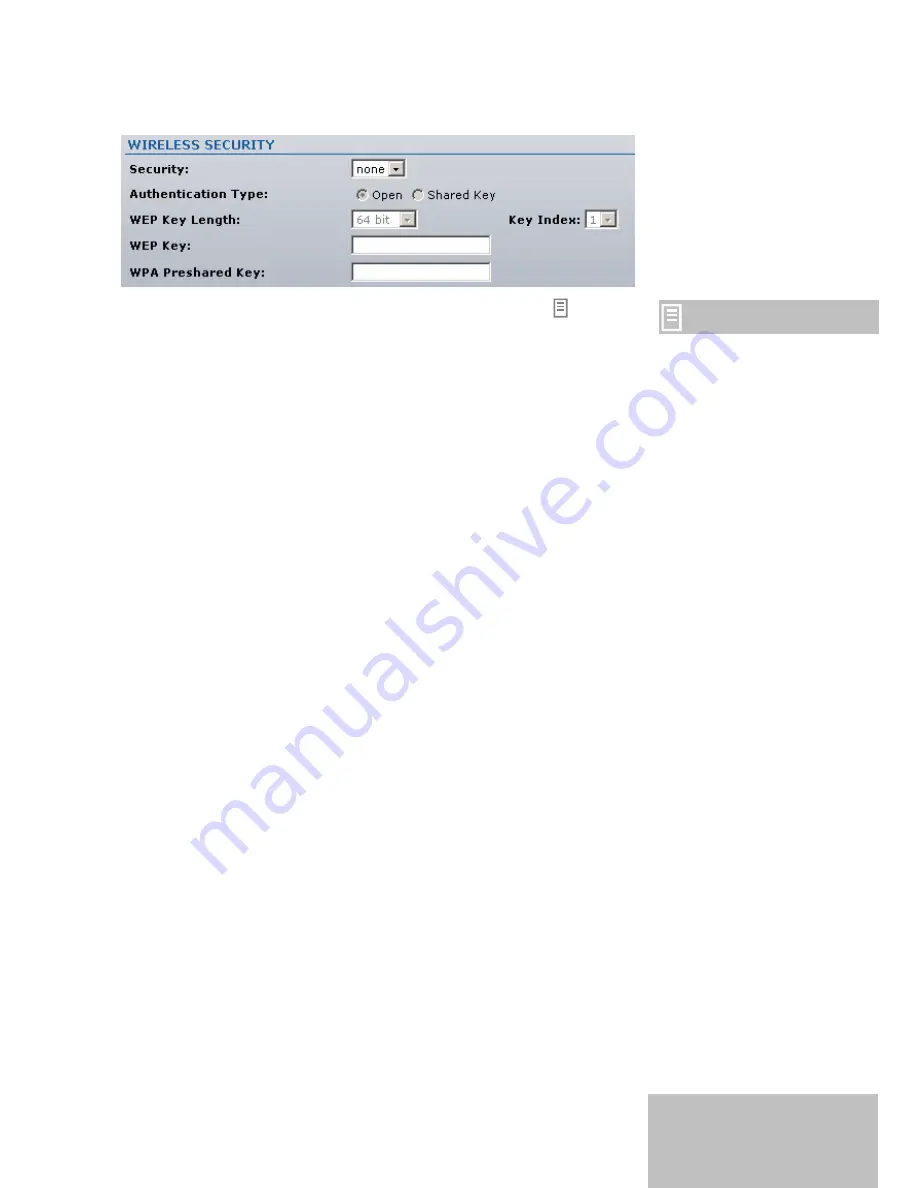
If no security is needed, simply choose the
None
option:
Security:
select the encryption method or disable security.
The same encryption settings
must also be enabled on
wireless devices on your
network.
None
– disable security.
WEP
– enable WEP encryption.
WPA
– enable WPA with Preshared Key encryption.
Authentication Type:
choose the one of the following modes.
Open Authentication
– the LiteStation2 is visible to all devices
on the network.
Shared Authentication
– allows communication only with other
devices with identical WEP settings.
WEP Key Length:
select the Key length here, either 64-bits or 128-
bits.
Key Index:
specify the Index of WEP Key.
WEP Key:
enter the encryption key to be used to encrypt and decrypt
wireless traffic:
For
64-bits
– specify pre-shared key as 5 HEX (0-9, A-F, and a-f)
pairs (e.g. 0011223344).
For
128-bits
– specify pre-shared key as 13 HEX (0-9, A-F, and
a-f) pairs (e.g. 00112233445566778899AABBCC).
WPA Preshared Key:
enter a passphrase for WPA encryption. The
preshared key is an alpha-numeric password between 8 and 63
characters long.
5
Summary of Contents for LiteStation2
Page 1: ...LiteStation2 User s Guide...

















