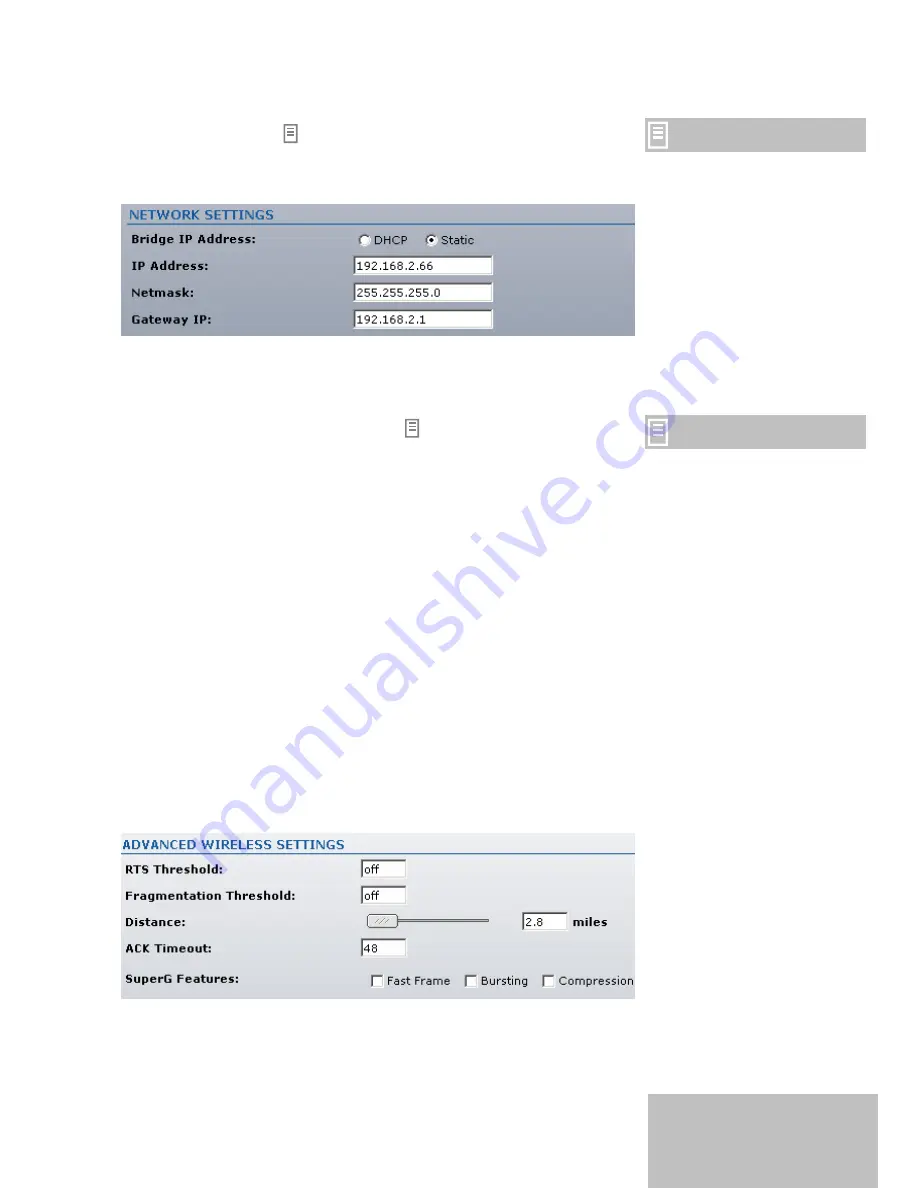
Network Settings
If you change the IP address
manually, make sure that the
chosen IP address is unused
and belongs to the same IP
subnet as your wired LAN,
otherwise you will loose the
connection to the LiteStation2
from your current PC. If you
enable the DHCP client, the
browser will loose the connection
after reboot, because the IP
address assigned by the DHCP
server is not predictable.
The IP configuration as described below is required for station
management purposes. IP addresses can either be retrieved from a
DHCP server or configured manually:
Figure 8 – Network Settings of the Subscriber Station
Bridge IP Address:
DHCP
– choose to assign the dynamic IP address and gateway
address by the local DHCP server.
Be sure that the DHCP server is
running on your network.
Static
– choose to assign a static IP address for the LiteStation2.
IP Address:
enter IP address for subscriber station LiteStation2.
Netmask:
enter a subnet mask for subscriber station LiteStation2.
Gateway IP:
enter a gateway IP address for subscriber station
LiteStation2.
Advanced Link Setup
The
Advanced Link Setup
page allows you to manage advanced
settings that influence on the subscriber station LiteStation2
performance.
Advanced Wireless Settings
The advanced wireless settings are only for more technically
advanced users who have a sufficient knowledge about wireless LAN.
These settings should not be changed unless you know what effect
the changes will have on your subscriber station.
Figure 9 – Advanced Wireless Settings
12
Summary of Contents for LiteStation2
Page 1: ...LiteStation2 User s Guide...

















