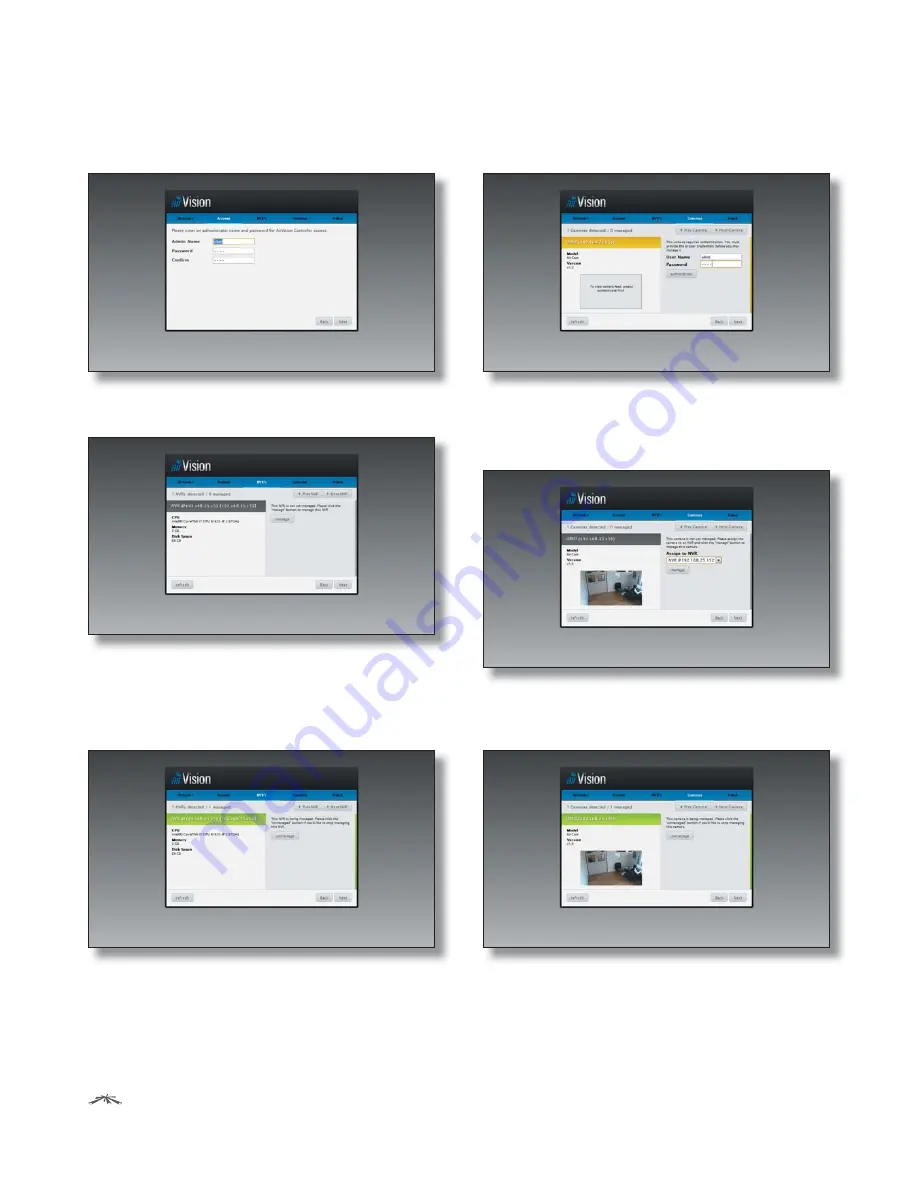
4
Ubiquiti Networks, Inc.
Chapter 1: Installation
airVision
™
User Guide
2. Enter an admin name and password to use when
accessing the management interface. Confirm your
password in the
Confirm
field. Click
Next
.
3. The first detected NVR (Network Video Recorder) will
appear. Select an NVR and click
manage
.
4. When a NVR has been successfully managed, it will
appear highlighted green. If you have multiple NVRs,
use the
Prev NVR
and
Next NVR
buttons to navigate
through the detected NVRs. Click manage for each
additional NVR that you want to include. Click
Next
.
5. The first detected camera will appear. You will need to
enter the
User Name
and
Password
for the camera to
begin managing it.
6. Assign the camera to an NVR from the drop-down list
and click
manage
.
Use the Prev Camera
and
Next
Camera
to view detected cameras. Select the cameras
that you want to manage.
7. When a camera has been successfully managed, it
will appear highlighted green. Once you’ve finished
managing cameras, click
Next
.





















