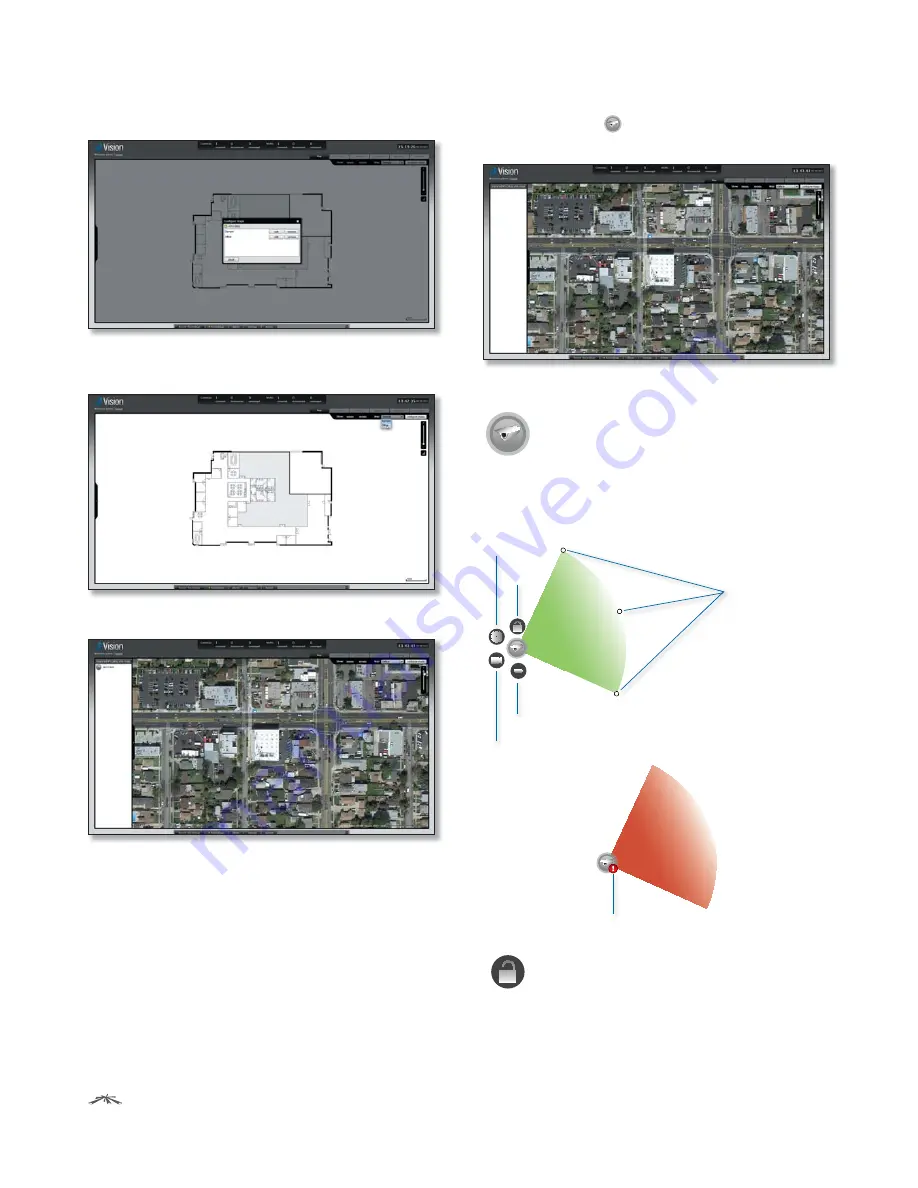
14
Chapter 3: Map Tab
Ubiquiti Networks, Inc.
airVision
™
User Guide
8. Click
Close
.
9. Select the new map you created from the
Map
drop-down.
10. You can adjust the zoom using the slider on the right. .
11. Drag the
Camera
icon(s) from the
Cameras
list on
the left to the appropriate location(s) on the map.
Camera Icons
Camera
The
Camera
icon(s) can be placed on
the map to show the location of the camera(s).
Click and hold the icon to drag the camera to
another location on the map.
Click on the
Camera
icon to reveal additional
options. Click a blank area of the map to hide
the additional options.
Adjustable Camera Field
allows you to define the
visual representation of
the camera field of view.
Note: This doesn’t adjust
the view of the camera.
Details icon
Lock icon
Remove icon
Live Feed icon
Alert icon
Lock
Locks the selected camera to the current
location on the map and disables the
Remove
icon functionality for this camera while locked.
















































