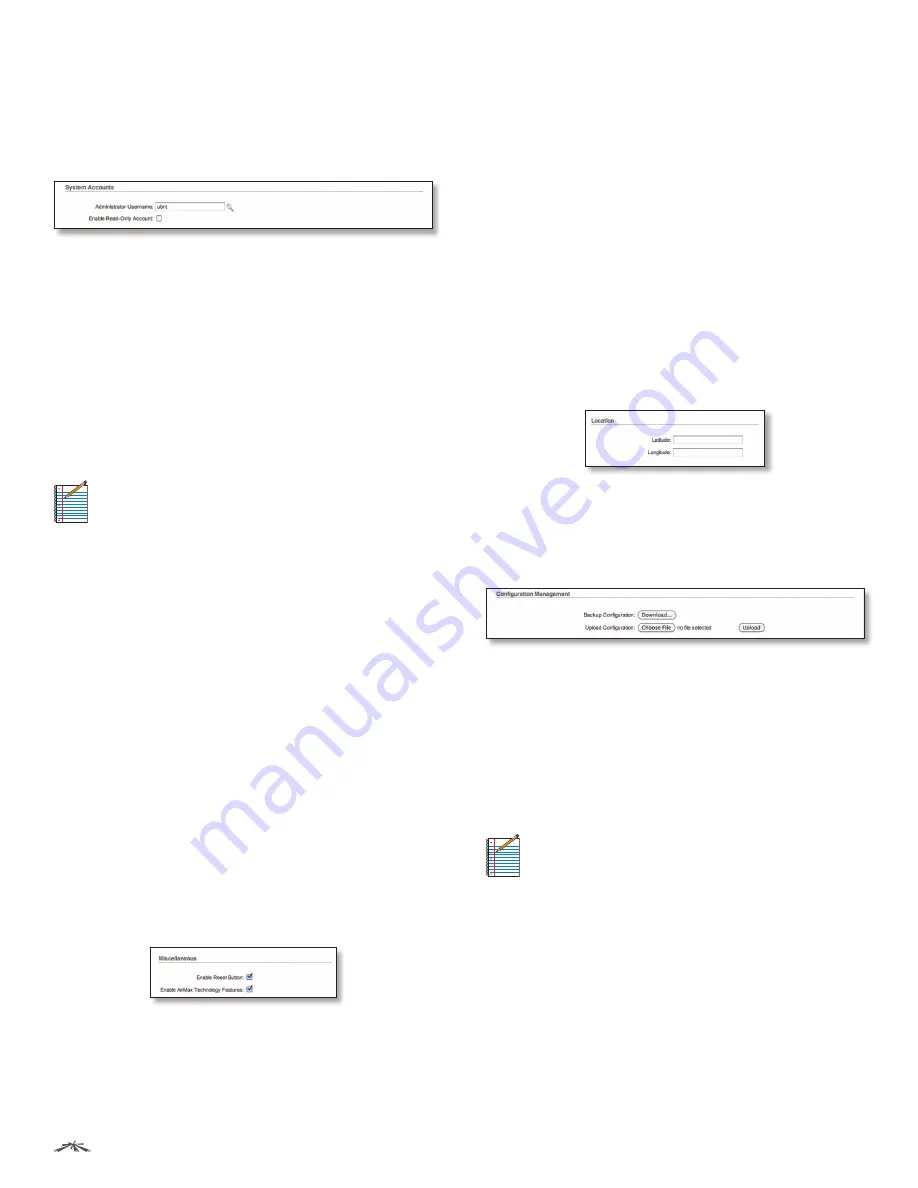
42
Chapter 9: System Tab
AirRouter
HP User Guide
Ubiquiti Networks, Inc.
System Accounts
In this section you can modify the administrator password
to protect your device from unauthorized configuration.
The default administrator’s password should be changed
on the very first system setup:
Administrator Username
Specifies the name of the
system user.
Key Button
Press this button in order to change the
administrator password.
•
Current Password
Enter the current password
associated with the administrator account. It is required
to change the Password or Administrator Username.
•
New Password
Enter the new password for the
administrator account.
•
Verify New Password
Re-enter the new password for
the administrator account.
Note:
Password length is 8 characters maximum,
passwords exceeding 8 characters will be
truncated.
Enable Read-Only Account
Click to enable the read-only
account and configure the username and password to
protect your device from unauthorized access. The default
option is disabled.
•
Read-Only Username
Specifies the name of the system
user.
•
Key button
Press this button in order to change the
Read-only password.
-
New Password
New password used for read-only
administrator authentication should be specified.
-
Show
Check this to display the read-only password
characters you have typed.
Change
Click to save changes to any of the fields on the
System tab.
Miscellaneous
Enable Reset Button
To prevent accidental device reset
to default settings, check to enable the AirRouter HP’s
physical reset button. Clear to disable the AirRouter HP’s
physical reset button.
Even if the option is disabled, the device may still reset
through the
TFTP Recovery Procedure.
Enable AirMax Technology Features
Adds the Ubiquiti Logo tab to the AirRouter HP Web
Management interface which lists options for enabling,
launching and modifying settings for Ubiquiti proprietary
features including:
•
AirMax
When enabled, provides superior wireless
performance, more clients per Access Point (Access
Point) and lower latency.
•
AirSelect
An innovative technology that dynamically
changes the wireless channel used in order to avoid
interference.
•
AirView
Ubiquiti’s spectrum analyzer.
Location
Latitude and Longitude define the device coordinates;
they are used to automatically update device location in
AirControl.
Configuration Management
The AirRouter HP configuration is stored in plain text file
(cfg file). Use the Configuration Management controls to
backup, restore or update the system configuration file:
Backup Configuration
Click Download to download the
current system configuration file.
Upload Configuration
Click Choose File to navigate to
and select the new configuration file or specify the full
path to the configuration file location. Click Upload to use
a previously downloaded configuration file to the system.
The settings of the new configuration will be visible in the
Wireless, Network, Advanced, Services and System tabs of
the Web Management Interface.
Note:
The new configuration is active after
clicking Apply and the system reboot
cycle is completed. The previous system
configuration is deleted after you click Apply. It
is highly recommended to backup the system
configuration before uploading the new
configuration.
Summary of Contents for AirRouterHP
Page 1: ......






























