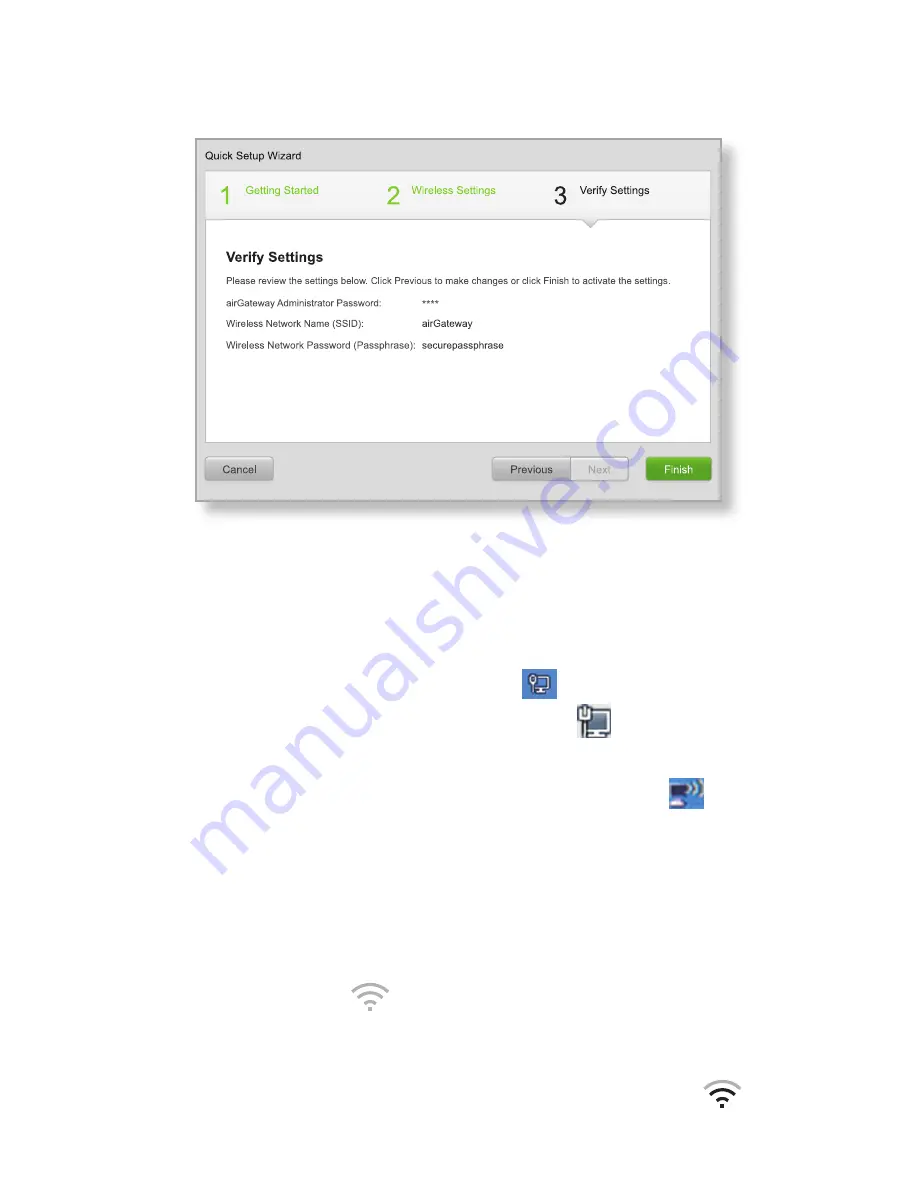
6. Verify your settings and click Finish or click Previous to
change the settings.
The airGateway is ready to use. Connect wireless clients as
described below:
Windows
1. Go to Connect to Network.
-
Windows 8
Click the Network
icon.
-
Windows 7
Right-click the Network
icon.
-
Windows Vista
Go to Start > Connect To.
-
Windows XP
Right-click the Wireless Network
icon
in the System Tray (lower right corner of the screen).
Click View Available Wireless Networks.
2. Select the wireless network (SSID) that you defined in the
airGateway Setup Wizard and then click Connect.
Mac
1. Click the AirPort
icon in the menu bar (top right side
of the screen).
2. Select the wireless network (SSID) that you defined in the
airGateway Setup Wizard. Once connected, the AirPort
icon will change from gray to solid black.
























