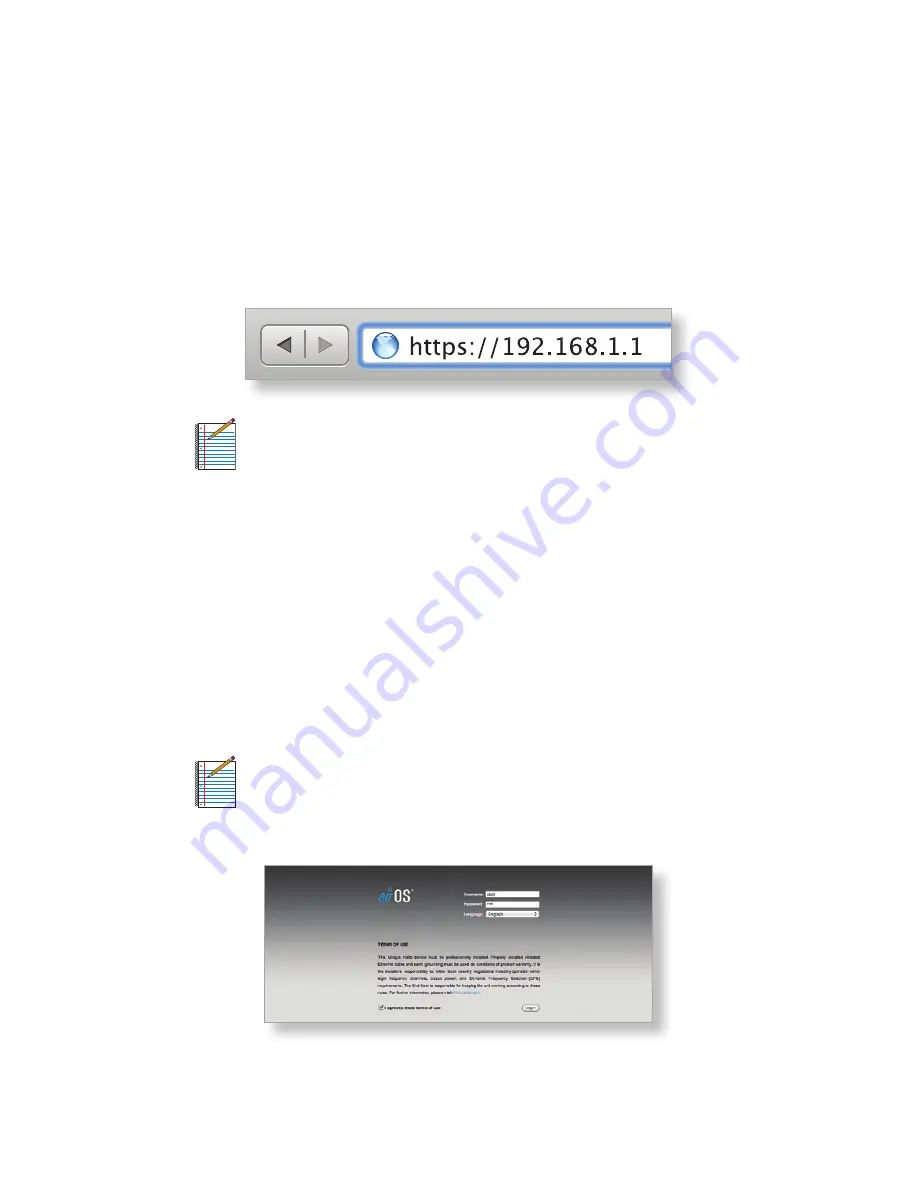
Connecting via Wi-Fi
To configure the airGateway, you must access it via Wi-Fi from
a computer.
1. Connect to the wireless network (SSID) named
www.ubnt.com.
2. Launch your web browser and type https://192.168.1.1 in
the address field. Press enter (PC) or return (Mac).
Note:
Your computer needs to be on the
192.168.1.x subnet. If you have DHCP enabled
on your Ethernet adapter, it should receive an
address automatically. If not, you will need to set a
static IP address in the 192.168.1.2 - 192.168.1.254
range.
3. The login screen will appear. Enter ubnt in the Username
and Password fields.
Upon initial login you must select your Country, Language,
and agree to the Terms of Use to use the product. Click
Login and the airGateway Setup Wizard will appear.
Note:
U.S. product versions are locked to the U.S.
Country Code to ensure compliance with FCC
regulations.
























