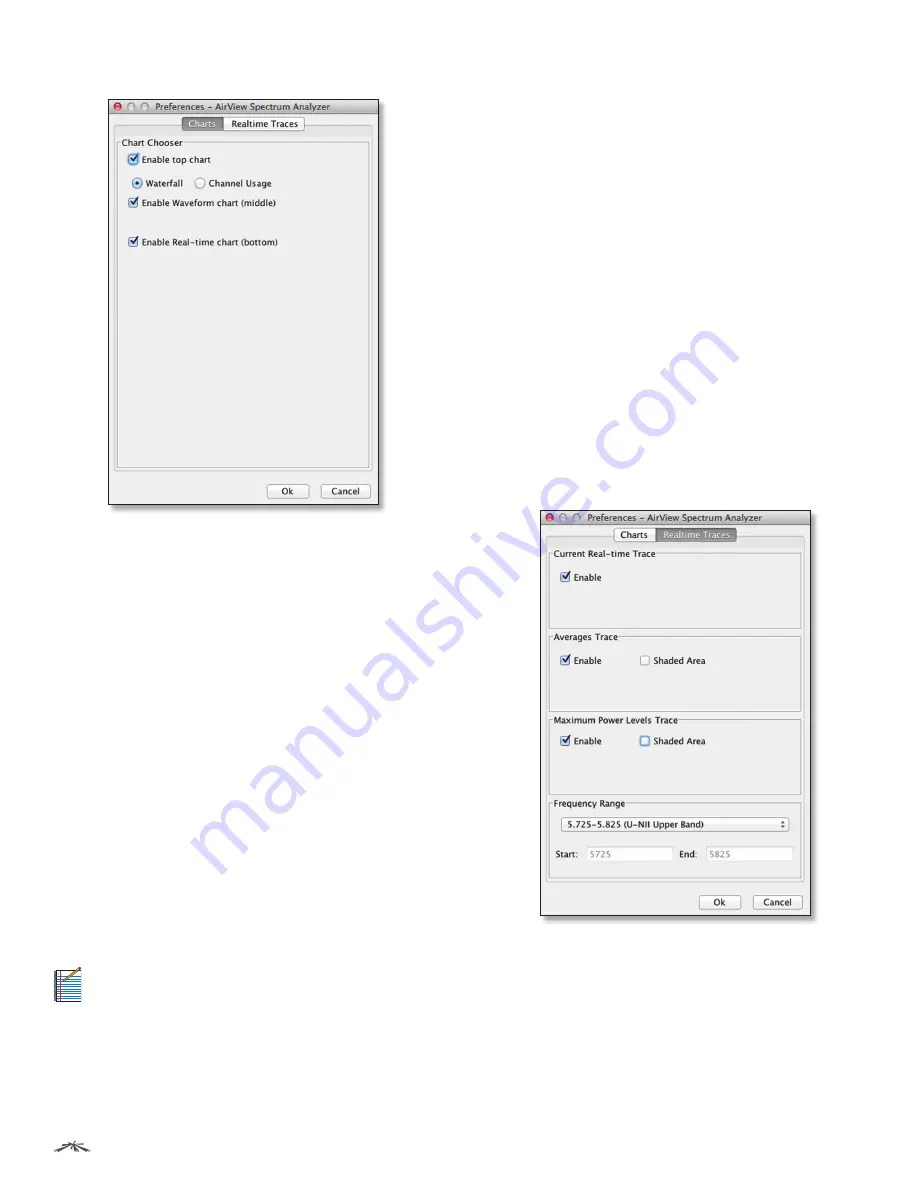
33
Chapter 10: Tools
airFiber
®
AF-5X User Guide
Ubiquiti Networks, Inc.
Charts
Enable top chart
Check the box to enable the top chart.
Select the desired chart to display in the top chart panel
on the main view. There are two options:
•
Waterfall
This time-based graph shows the aggregate
energy collected for each frequency since the start
of the airView session. The energy color designates
its amplitude. Cooler colors represent lower energy
levels (with blue representing the lowest levels) in that
frequency bin, and warmer colors (yellow, orange, or
red) represent higher energy levels in that frequency
bin.
The Waterfall View’s legend (top-right corner) provides
a numerical guide associating the various colors to
power levels (in dBm). The low end of that legend (left)
is always adjusted to the calculated noise floor, and the
high end (right) is set to the highest detected power
level since the start of the airView session.
•
Channel Usage
For each channel, a bar displays a
percentage showing the relative “crowdedness” of
that specific channel. To calculate this percentage, the
airView Spectrum Analyzer analyzes both the popularity
and strength of RF energy in that channel since the start
of an airView session.
Note:
AF-5X channels are not related to Wi-Fi
channels which are determined by IEEE standards.
AF-5X channels are numbered consecutively
starting with 0 and are 28 MHz in width.
Enable Waveform chart (middle)
Check the box to
enable the middle chart. This time-based graph shows
the RF signature of the noise environment since the
start of the airView session. The energy color designates
its amplitude. Cooler colors represent lower energy
levels (with blue representing the lowest levels) in that
frequency bin, and warmer colors (yellow, orange, or red)
represent higher energy levels in that frequency bin.
The spectral view over time will display the steady-state RF
energy signature of a given environment.
Enable Real-time chart (bottom)
Check the box to
enable the bottom chart. This graph displays a traditional
spectrum analyzer in which energy (in dBm) is shown in
real time as a function of frequency. There are three traces
in this view:
•
Current
(Yellow) Shows the real-time energy seen by
the device as a function of frequency.
•
Average
(Green) Shows the running average energy
across frequency.
•
Maximum
(Blue) Shows updates and maximum power
levels across frequency.
Real-Time Traces
The following settings apply only to the Real-time chart:
Current Real-time Trace
Check the Enable box to enable
the real-time trace. When enabled, the yellow outline on
the Real-time chart represents the real-time power level of
each frequency. The refresh speed depends on the FPS.
www.4Gon.co.uk [email protected] Tel: +44 (0)1245 808295 Fax: +44 (0)1245 808299














































