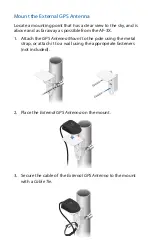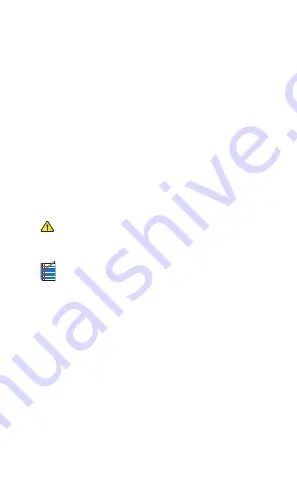
Installation Requirements
The airFiber AF-3X radio is designed for use with the airFiber X
AF-3G26-S45 antenna.
Other Requirements
• Clear line of sight between airFiber radios
• Clear view of the sky for proper GPS operation
• Vertical mounting orientation
• Mounting point:
• At least 1 m below the highest point on the structure
• For tower installations, at least 3 m below the top of
the tower
• Ground wires – min. 10 AWG (5 mm
2
) and max. length:
1 m. As a safety precaution, ground the airFiber radio to
grounded masts, poles, towers, or grounding bars.
WARNING:
Failure to properly ground your
airFiber radio will void your warranty.
• (Recommended) 2 Outdoor Gigabit PoE surge protectors
Note:
For guidelines about grounding and lightning
protection, follow your local electrical regulatory
codes.
• Outdoor, shielded Category 6 (or above) cabling and
shielded RJ-45 connectors are required for all wired Ethernet
connections.