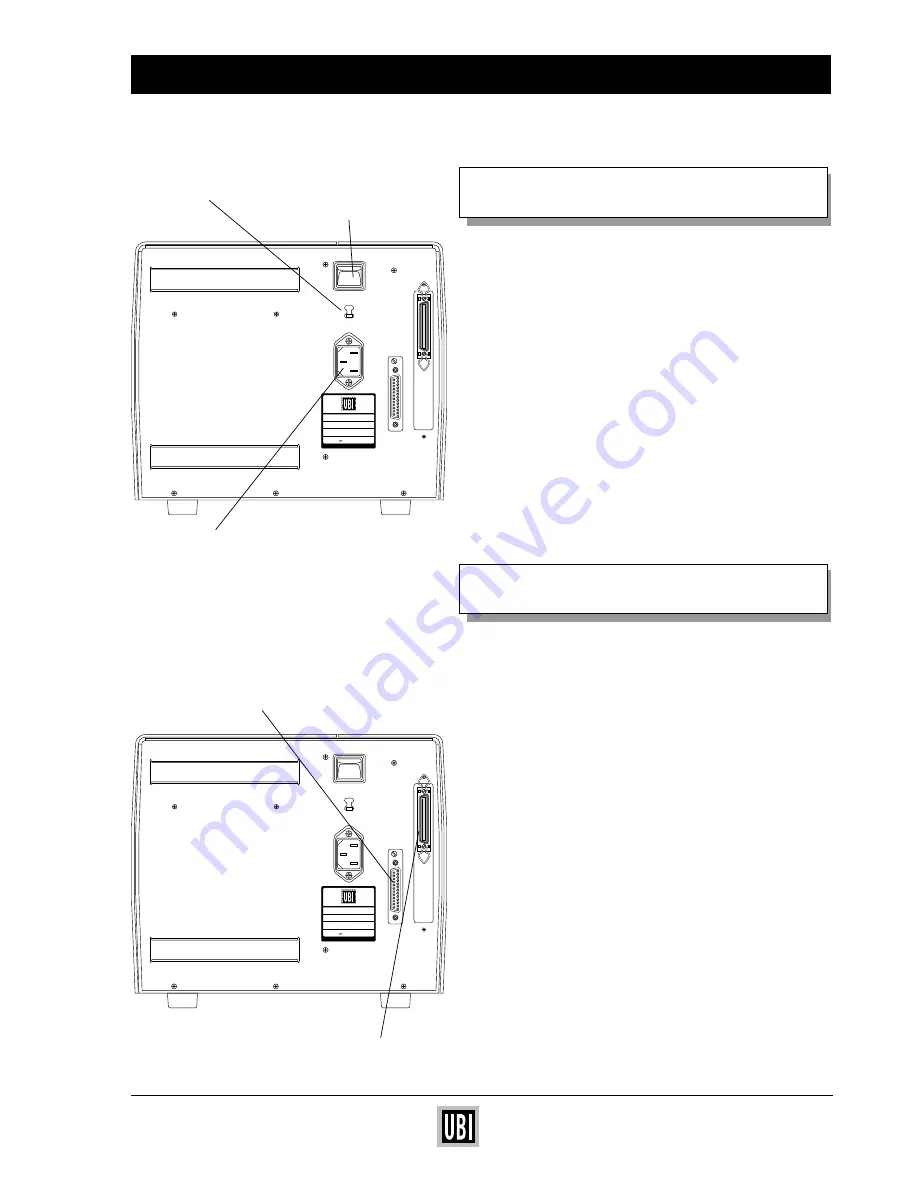
UBI EasyCoder 201 II E
UBI EasyPak 501 – Getting Started
5
230V
0
MADE IN SWEDEN
Type
Art. No.
Ser. No.
115/230 V 2.6/1.3 A 50–60 Hz
TA
Voltage Switch
Power Switch
Power Cord
Receptacle
Serial Interface Connectors (RS232)
Parallel Interface Connectors
(Centronics)
230V
0
MADE IN SWEDEN
Type
Art. No.
Ser. No.
115/230 V 2.6/1.3 A 50–60 Hz
TA
CONNECT POWER CORD
❏
Turn the printer OFF!
❏
Make sure that the power switch on the upper back
of the printer is turned OFF (so that the 0 side of the
switch is pressed down).
❏
Connect the power cord into the receptacle on the
back of the printer. Plug the other end of the power
cord into an AC power outlet.
(N.B. Check that the printer is set for correct volt-
age, 115 V or 230 V.)
CONNECT INTERFACE CABLES
❏
Before connecting an interface cable, please make
sure that both computer and printer are turned
OFF.
❏
UBI LabelShop
— use
serial
interface cable
Connect the serial interface cable to the connector
on the back of the printer and fasten the cable with
the screws attached to the cable connector. Con-
nect the other end of the serial interface cable to
the PC serial interface in the same way.
❏
Other
Windows
programs — use
parallel
inter-
face cable
Connect the parallel interface cable to the connec-
tor on the back of the printer and secure it with the
clips attached to the cable connector. Connect the
other end of the parallel interface cable to the PC
parallel interface and fasten the cable with the
screws attached to the cable connector.
❏
Turn the printer ON!












