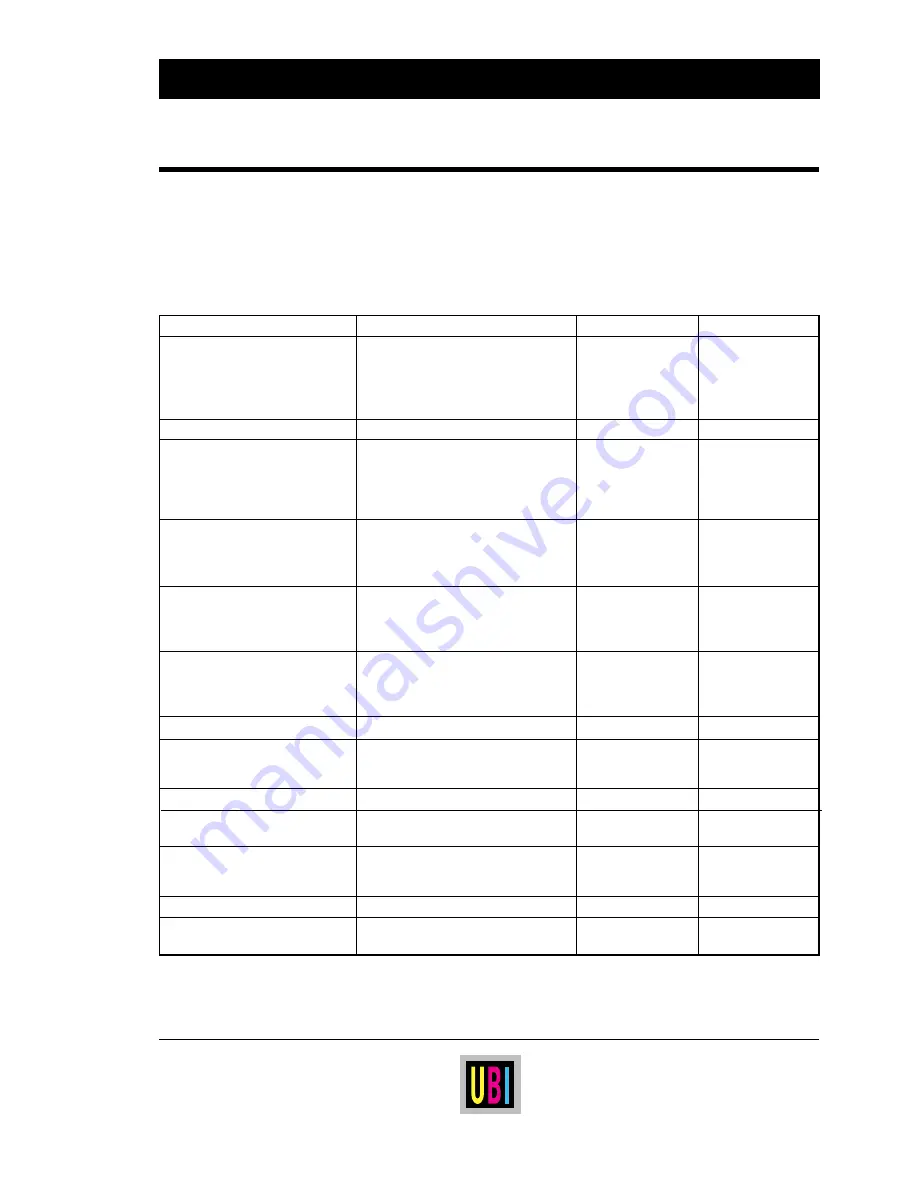
UBI EasyCoder 601 – User's Manual
19
Symptom
Possible Cause
Remedy
Refer to
Overall weak printout
Wrong Paper type setup
Change setup
Technical Manual
Low Contrast setup
Change setup
Technical Manual
Printhead pressure too low
Adjust both knobs
Technical Manual
Worn printhead
Replace printhead
User's Manual
Wrong printhead voltage
Replace CPU board
☎
Call Service
Printout weaker on one side
Uneven printhead pressure
Adjust outer knob
Technical Manual
Weak spots
Foreign particles on paper/ribbon
Clean
n.a.
Paper/ribbon don't match
Use other media
Technical Manual
Poor paper or ribbon quality
Use other media
Technical Manual
Worn printhead
Replace printhead
User's Manual
Worn pressing roller
Check/replace
☎
Call Service
Overall dark printout
Wrong Paper Type setup
Change setup
Technical Manual
Too high Contrast setup value
Change setup
Technical Manual
Printhead pressure too high
Adjust both knobs
Technical Manual
Wrong printhead voltage
Replace CPU board
☎
Call Service
Excessive bleeding
Wrong Paper Type setup
Change setup
Technical Manual
Contrast setup value too high
Change setup
Technical Manual
Printhead pressure too high
Adjust both knobs
Technical Manual
Faulty energy control
Replace CPU board
☎
Call Service
Transfer ribbon breaks
Ribbon fitted around label stop sensor
Reload ribbon
User's Manual
Wrong Paper Type setup
Change setup
Technical Manual
Ribbon unwind unit stuck
Adjust
☎
Call Service
Bad energy control
Check CPU board
☎
Call Service
White parts at transfer printing
Transfer ribbon wrinkled
Adjust
See next paragraph
Transfer ribbon wrinkles
Incorrect paper guide ring adjustment
Adjust
User's Manual
Ribbon obstructed by printhead cable
Clear
n.a.
Too strong printhead pressure
Adjust both knobs
Technical Manual
Dark lines along paper web
Foreign objects on printhead
Clean printhead
User's Manual
White lines along paper web
Printhead dirty
Clean printhead
User's Manual
Missing dots on printhead
Replace printhead
User's Manual
Large part of dot line missing
Wrong X-start or Width setup
Change setup
Technical Manual
Failing printhead
Replace printhead
User's Manual
Failing strobe signal
Check CPU-board
☎
Call Service
Last part of label missing
Too small image buffer
Increase buffer
Technical Manual
Printout missing along inner edge
Bad paper alignment
Adjust
User's Manual
X-start setup value too low
Increase
Technical Manual
TROUBLE SHOOTING
The list below is intended to help the operator to correct possible
printout troubles or flaws in printout quality, and to decide when
assistance from the Service dept. of the nearest UBI distributor
is required. Note that most problems are due to operating errors
or normal wear of the printhead.

































