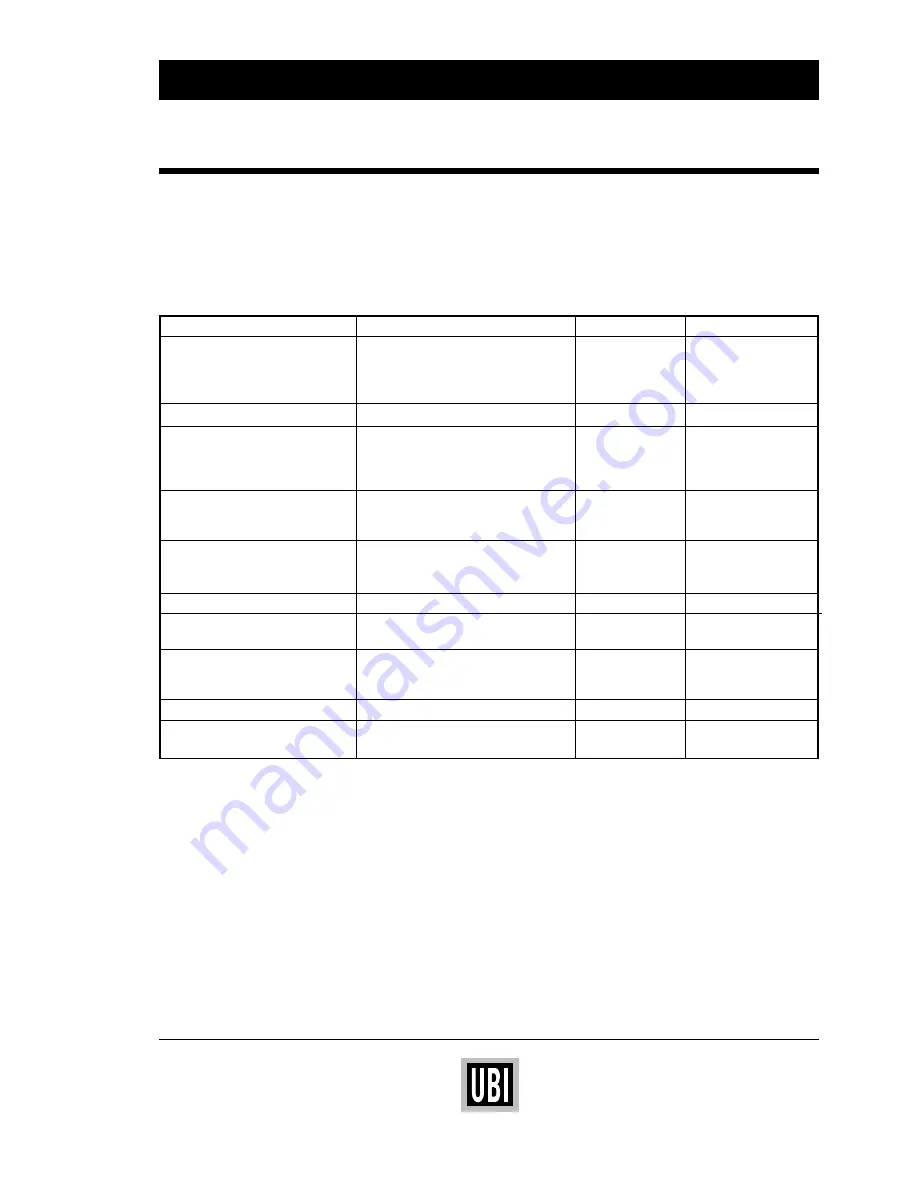
UBI EasyCoder 201 II – User's Manual
11
Symptom
Possible Cause
Remedy
Refer to
Overall weak printout
Wrong Paper type setup
Change
Technical Manual
Low Contrast setup
Increase value
Technical Manual
Worn printhead
Replace
TPH Install Instructions
Wrong printhead voltage
Repair CPU
☎
Call Service
Printout weaker on one side
Uneven printhead pressure
Adjust
☎
Call Service
Weak spots
Foreign particles on paper
Remove
n.a.
Poor paper quality
Use other media
Technical Manual
Worn printhead
Replace
TPH Install Instructions
Worn pressing roller
Replace
☎
Call Service
Overall dark printout
Wrong Paper Type setup
Change
Technical Manual
Contrast setup too high
Decrease
Technical Manual
Wrong printhead voltage
Repair CPU
☎
Call Service
Excessive bleeding
Wrong Paper Type setup
Change
Technical Manual
Contrast setup too high
Decrease
Technical Manual
Faulty energy control
Check CPU board
☎
Call Service
Dark lines along paper web
Foreign objects on printhead
Clean
User's Manual p. 10
White lines along paper web
Printhead dirty
Clean
User's Manual p. 10
Missing dots on printhead
Replace
TPH Install Instructions
Large part of dot line missing
Wrong X-start or Width setup
Change
Technical Manual
Failing printhead
Replace
TPH Install Instructions
Failing strobe signal
Check CPU-board
☎
Call Service
Last part of label missing
Too small image buffer
Increase size
Technical Manual
Printout missing along inner edge
Bad paper alignment
Adjust
User's Manual p. 6-9
X-start setup too low
Increase value
Technical Manual
TROUBLE SHOOTING
Printout Troubles
The list below is intended to help the operator to correct possible
printout troubles or flaws in printout quality, and to decide when
assistance from the Service dept. of the nearest UBI distributor is
required. Note that most problems are due to operating errors or
normal wear of the printhead.






























