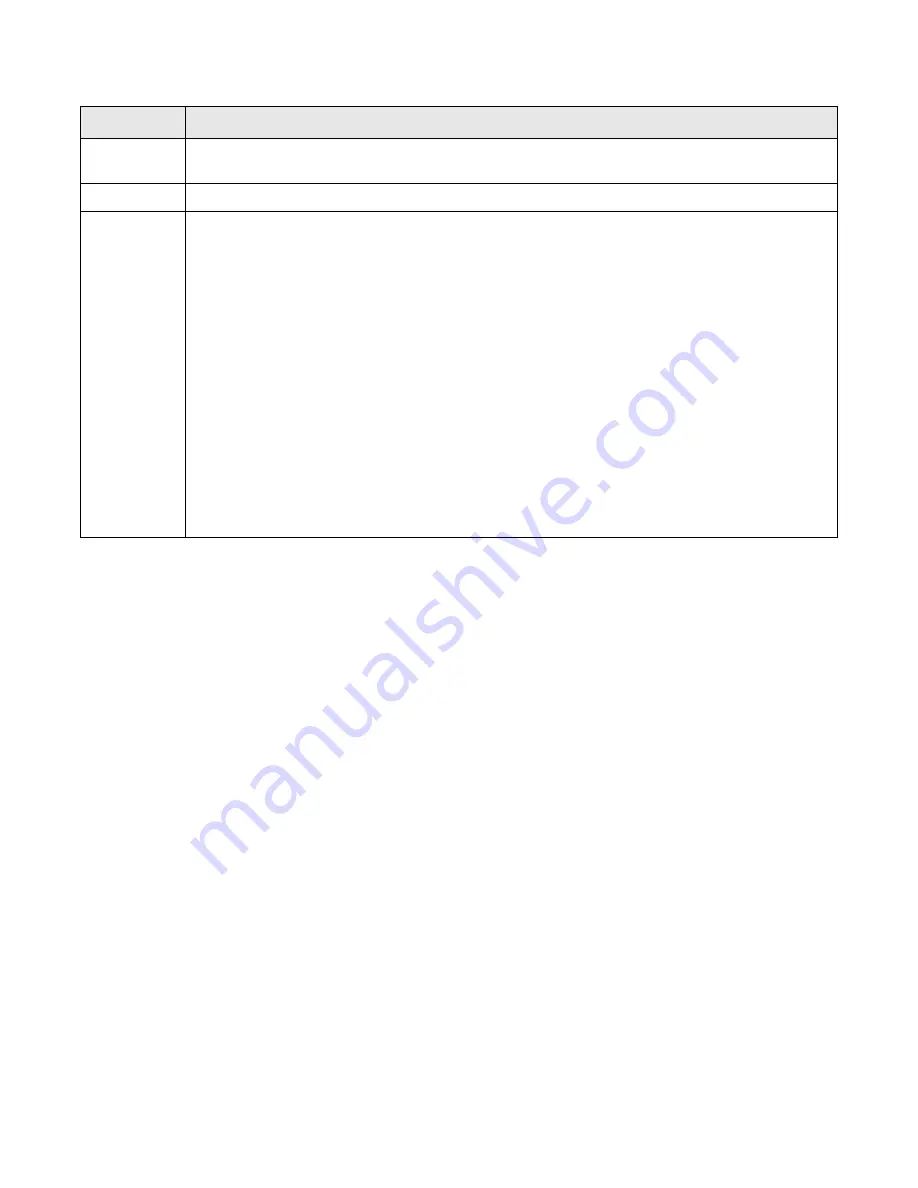
Ubee Interactive
Using the WLAN Option
Ubee EVW32C Advanced Wireless Voice Gateway Subscriber User Manual • March 2017
46
6.3.5
Deploying and Troubleshooting the Wireless Network
Use the information in this section to help you understand, deploy, and troubleshoot your
wireless environments:
Understanding Received Signal Strength on page 46
Estimating Wireless Cable Modem to Wireless Client Distances on page 47
Understanding the 2.4GHz and 5GHZ Bands on page 49
Selecting a Wireless Channel on page 50
6.3.5.1
Understanding Received Signal Strength
Received signal strength (RSSI) is measured from connected wireless client devices to
the wireless cable modem. This value can significantly impact wireless
speeds/performance. It is determined by:
Materials (for example, open air, concrete, trees)
Distance between wireless clients and the wireless cable modem
Wireless capabilities of the client devices
To determine the received signal strength, refer to
Using the Access Control Option on
and review the
RSSI
value. A receive signal strength indicator between 0 to -64
dBm is considered optimal. Levels of -67dBm and lower (for example, -70, -80, etc.) have
a downward impact on wireless data throughput.
MAC
Addresses
Displays the MAC addresses. Note: You may cut and paste MAC addresses from the connected clients
list at the bottom of the screen.
Apply
Saves changes when clicked.
Connected
Clients
Lists wireless clients currently connected listed by MAC address.
MAC Address
– Displays the MAC addresses entered in the MAC Addresses field (see above).
Age(s)
– Displays the duration since the wireless client’s polled values were sent to the device. The
values include all information shown on this screen. The lower the number, the more current its
data.
RSSI(dBm)
– Displays the received signal strength from the device to the wireless cable modem.
This value is commonly used to assist in troubleshooting wireless performance issues. A signal
strength between 0dBm and -65dBm is considered optimal. Levels of -66dBm and lower (for
example, -70, -80, etc.) have a downward impact on wireless data throughput. Refer to
Understanding Received Signal Strength on page 46
IP Addr
– Displays the IP address assigned to this wireless client.
Host Name
– Displays the host name of the wireless client.
Mode
– Indicates the applicable 802.11a/b/g/n standard used by the connected client device.
Speed (kbps)
– Displays the maximum theoretical link speed negotiated
between the wireless
gateway and the client, not including the overhead associated with encryption, and so on. For
example, actual speeds with WEP encryption enabled a
re typically less than half of the negotiated
link speed. TKIP encryption can also affect performance. AES is the most efficient and secure with
the highest throughput possible. You can disable WMM if throughput on some client adapters is
adversely affected.
Label
Description
















































