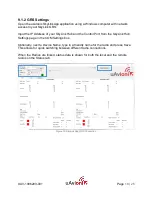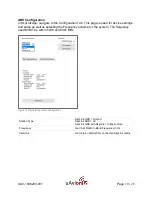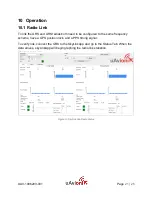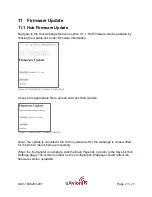UAV-1006203-001
Page
10 | 25
5.
A directional arrow on the end cap of each antenna denotes the transmit and
receive direction of the antenna. The antennas have 110 degrees of horizonal
sector coverage (55 degrees on either side of the directional arrow). Point both
antenna arrows in the direction of your ARS for best performance.
Figure 3 Directional Antenna Orientation