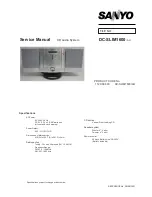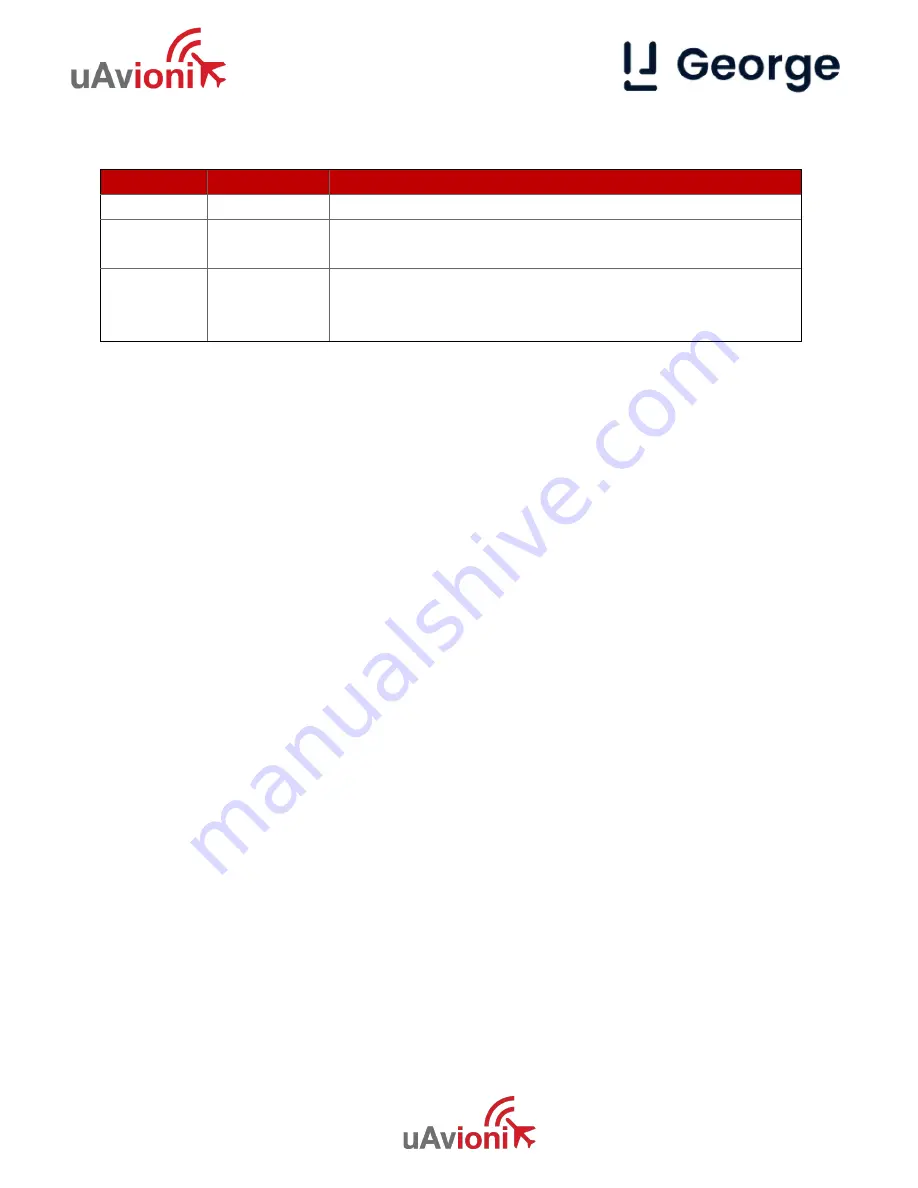
_________________________________________________________________
UAV-1005752-001 Rev C
Page
3 |
55
1 Revision History
Revision
Date
Comments
A
7/15/2021
Initial release
B
7/28/2021
New Ping200X section 6.6. Updated Pinout for
Ping200X control. Removed power supply error.
C
9/2/2021
Updated for new firmware release. Changes to
wiring diagram and SS2 sections 6.2, 6.4, and
6.5