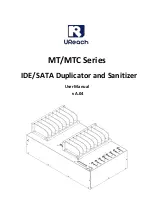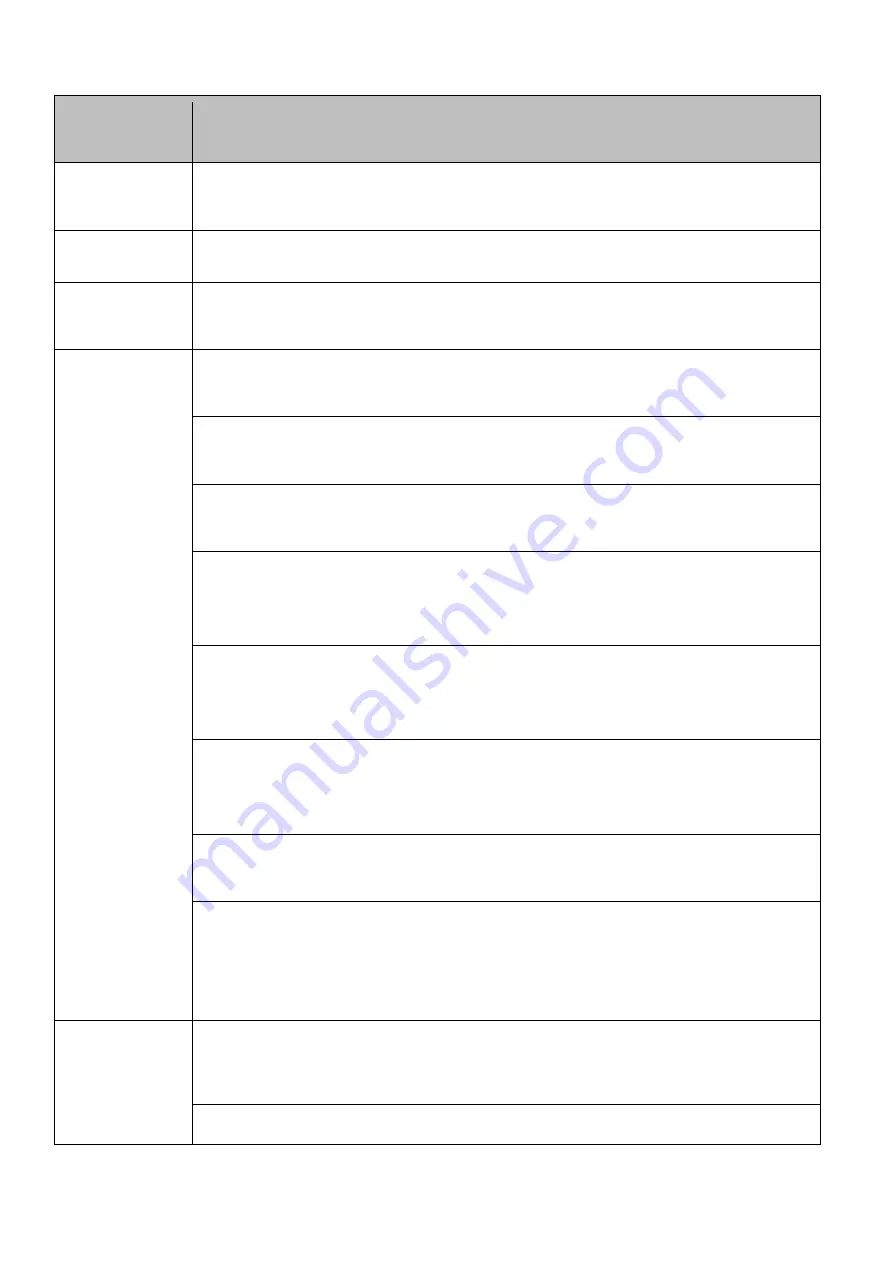
5
Functions Table
Functions
Descriptions
1. Copy
Copies data from source device to targets. (There are four copy modes
in function "6.2 Copy Area")
2. Compare
Compares the source and targets to ensure copy accuracy.
3. Copy
+Compare
Automatically launches compare function after copy is completed.
4. Erase
4.1 Quick Erase
Erases device(s)’ index table.
4.2 Full Erase
Erases entire device(s), complying with NIST 800-88 Standards.
4.3 DoD Erase
Erases device(s), complying with DoD 5220.22-M Standards.
4.4 DoD EraseComp
Erases device(s), complying with DoD 5220.22-M Standards and verifies
complete erasure.
4.5 7-Pass Erase
Erases device(s) 7 times complying with DoD 5220.22-M(ECE)
Standards.
4.6 Secure Erase
Erases the non-loadable areas complying with NIST 800-88 Standards.
4.7 Enhanced Secure Erase
Erases devices that support this feature.
4.8 US Army AR 380-19
Erases device(s) complying with "Army Regulation 380-19" by the US
Army.
5. Utility
5.1 Show Device Info.
Displays basic information such as device model, name, capacity, etc.
5.2 Update System