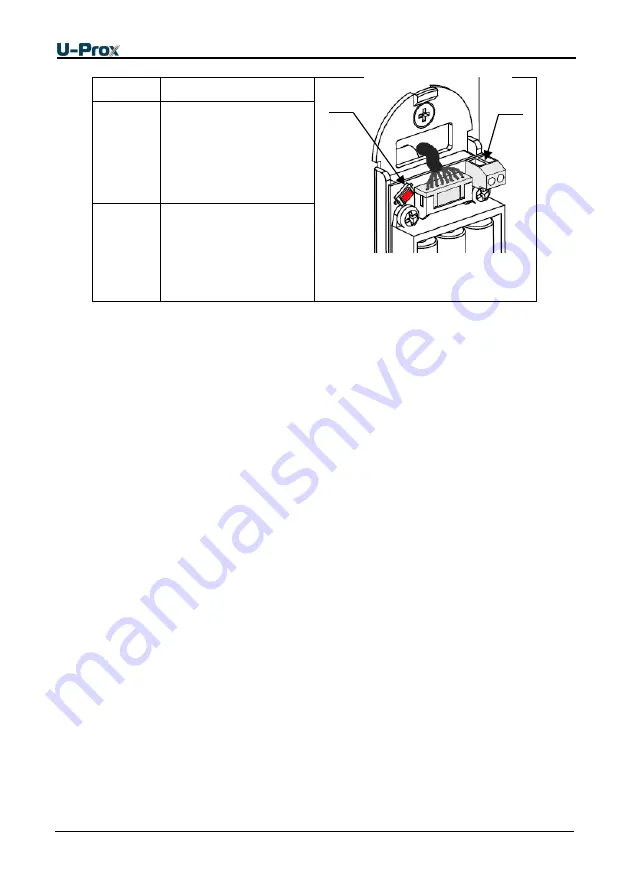
10
Assignment of the access control panel contacts
Name
Assignment
Fig. 2
. U-Prox IP500 Smart Handle
back board
DC
Door Contact for door
position supervision
FactSet
Return to factory
setting button
Sound and light panel indication is on reader light emitting diode (LED) of reader
Siren sound and LED blinks reds on identifier presentation
– low battery,
replace
Long beep and LED lights red constantly
– access denied
Short beep and LED lights green constantly
– access granted
One beep and LED alters green and yellow light
– free pass mode
One beep and LED blinks red
– door blocked mode
Three beeps and LED blinks red
– panel download in progress
Tapping sound signals
- within range of infrared sensor entered obstacle.
Siren sound and LED blinks reds sounds
- within range of the infrared sensor
obstacle is more than a minute. Control panel also sent event "Reader sensor
trouble"
Panel operation
The panels supplied unloaded with factory settings below in document. To make the
panel work in access control system (ACS) you have to add it to the system using
the automatic adjustment mode or manually and download the program settings
from U-Prox Software.
P
anel goes to mode “Normal” after downloading program settings if door contact is
in normal state. Panel can supervise one access point with request-to exit operated
with inner door handle. There are four different modes of access point: "Normal",
"Alarm", "Blocking" and "Free pass". Mode "Free pass" has the highest priority, as
this mode is activated in the event of a fire, followed by modes of "Blocking", "Alarm"
and "Normal" in decreasing order of priority.
"Normal" mode
This is the main mode of panel. In this mode the panel grants or denies access to
RF ID owners.
FactSet
DC











































