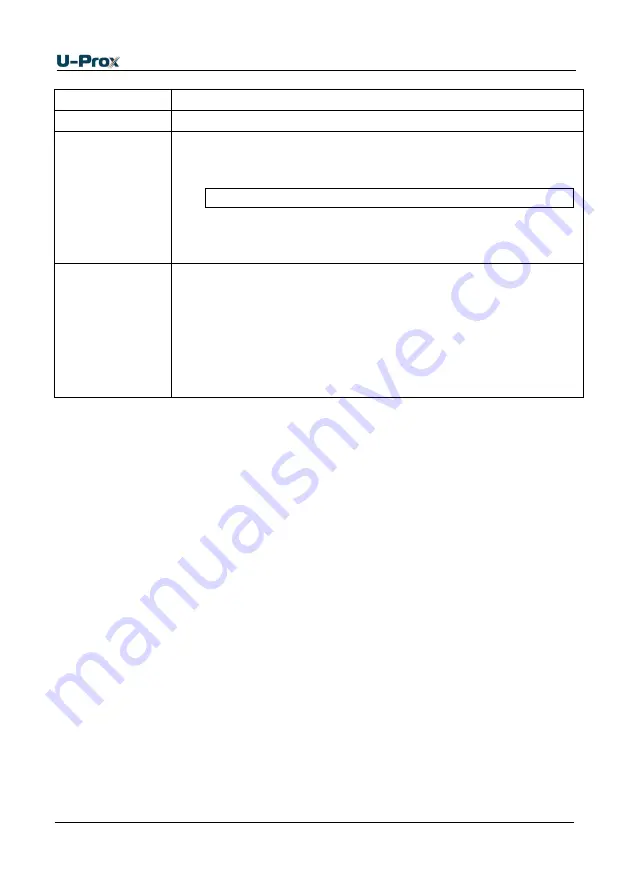
18
Repeater program order
Software
Actions
1.
Define desirable adjustment mode: automatic or manual
“Configurator”
through the
USB
2.
Adjust initial settings if manual configuration used:
a.
Server settings: IP address or server DNS name,
access ports (write and read ports)
Do not proceed paragraph b. if there is DHCP in the network
b.
Repeater settings: repeater IP address in the
computer network, subnet mask, DNS server IP
address, Internet gateway
U-Prox IP
software
3.
Repeater connection and enrollment in access control
system database (see U-Prox IP software instruction
manual)
4.
Repeater adjustment with U-Prox IP software
a.
Repeaters enrollment
b.
U-Prox IP500 wireless repeaters enrollment
5.
Download repeater from U-Prox IP software
Service maintenance
Return to factory settings
To Return to factory settings:
1.
De-power repeater
2.
Press and hold FUNC button
3.
Supply power to repeater
4.
Wait for 10 seconds, until LED diode lights and release FUNC button
5.
LED diode will flash 6 times that means factory settings restored
Switching to programming mode
To put access control repeater in programming mode do the following:
1.
Connect cable to the USB and configure the device using the software
"Configurator"
Replacing the device firmware
1.
Connect the notebook with USB cable to the repeater
2.
Using special software, do the replacement of repeater firmware
3.
After downloading the software to the access control repeater WAIT for or
40-50 seconds. (If readers are connected wait for 6 short beeps)
Factory settings
Communicatior
Ethernet mode enabled, DHCP enabled (no device IP set), no server set
















