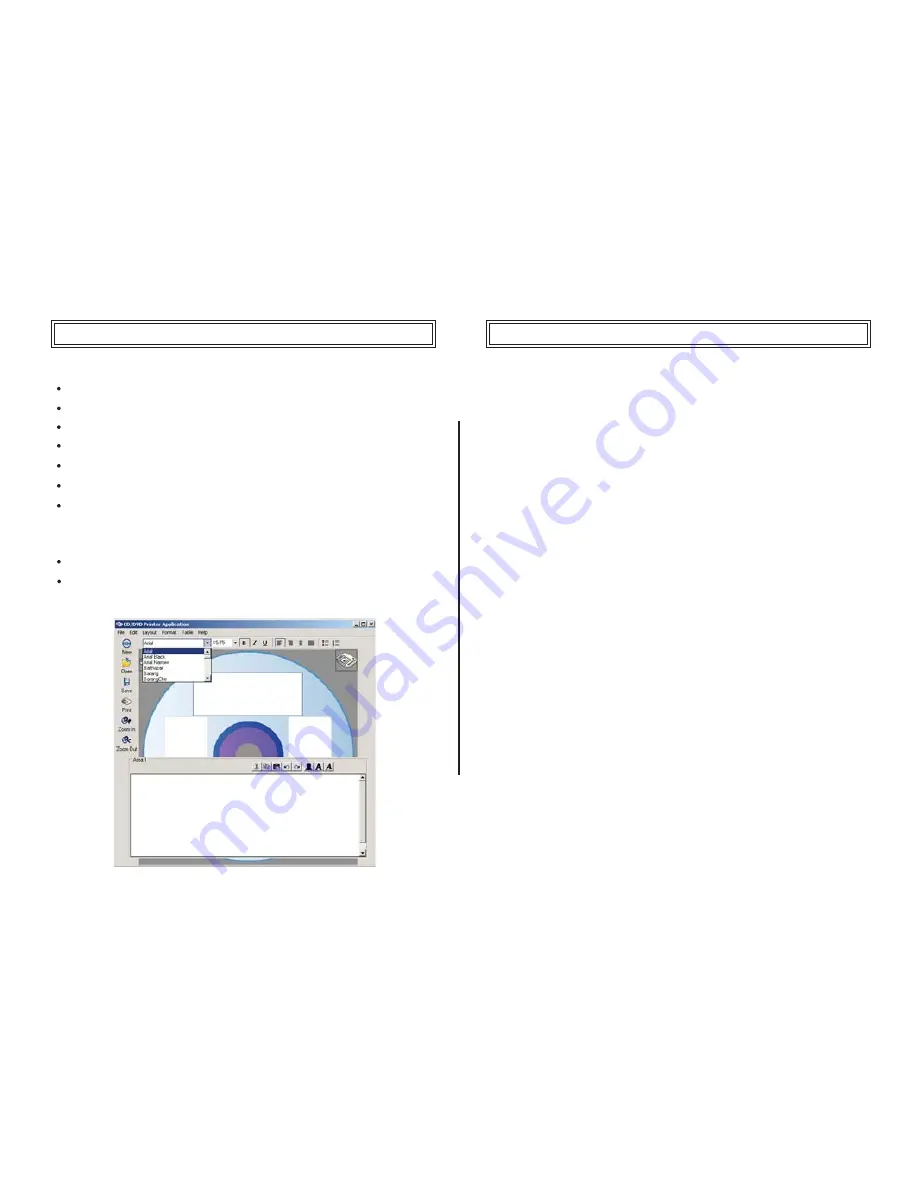
8
•Support for Text Label Editing
Font setting variations
Selection of font
Selection of font size
Paragraph setting
Bullets and Numbering Setting
Tables insertion
Copy, Cut and Paste features for easy import/export of rich text
•Easy to understand window layout
Immediate print preview in window layout
Word processor style layout gives maximum flexibility for
text manipulation.
SETTING UP THE CD/DVD PRINTER
Getting Started: Minimum System Requirements
The following are the minimum system requirements for using
the CD/DVD Printer.
Operating Systems
•The printer’s application software is designed to operate in
the following environments:
• Microsoft Windows 98 Second Edition
• Microsoft Windows Millennium Edition (Windows ME)
• Microsoft Windows 2000 (Professional)
• Microsoft Windows XP (Home or Professional)
• Minimum color display of 256 colors
(high color display is recommended)
• Minimum resolution of 800 x 600
(higher resolution is recommended)
Hardware Requirements
• Minimum requirements of Pentium 90MHz, 32MB RAM
• CD-ROM drive
• 1 USB 1.1 port (USB 2.0 compatible)
Note!
The application software may not be able to function correctly
on certain hardware and software configurations. Ensure that
all available operating system service packs are installed if you
experience difficulties in using the CD/DVD Printer’s
application software.
PRINTING FUNCTIONS
Summary of Contents for CDP78
Page 1: ......




























