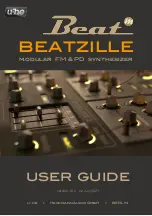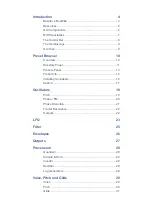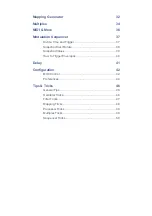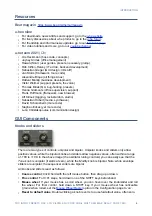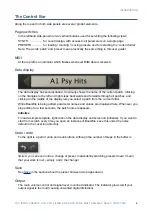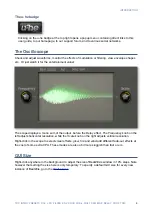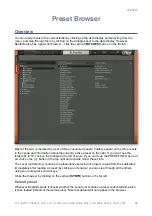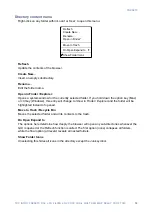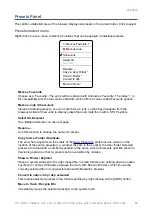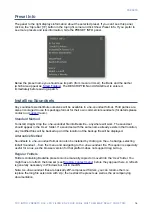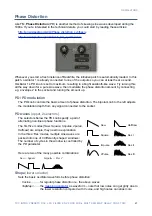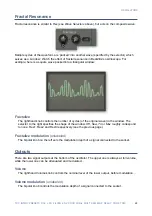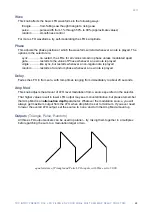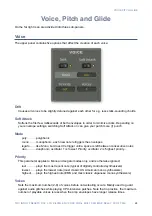PRESETS
Presets Panel
The central, unlabelled area of the browser displays all presets in the current folder. Click to select.
Presets context menu
Right-click to open a menu containing functions that can be applied to individual presets.
Mark as Favourite
Choose as a ‘Favourite’. The entry will be replaced with
Unmark as Favourite
. The index ‘1’ is
for compatibility with the full version of Bazille, which offers 8 colour-coded Favourite options.
Mark as Junk / Show Junk
Instead of deleting presets, you can mark them as ‘junk’ so that they disappear from the
browser. Activate
Show Junk
to display junked files and mark them with a STOP symbol.
Select All, Deselect
See ‘Multiple Selection’ on the next page.
Rename…
Use this function to change the name of a preset.
Copy to User Folder / Duplicate
The entry here depends on the status of the
preference as well as on the
location of the source preset(s) i.e. whether they are in the Local or the User folder. Selected
presets are copied with a number appended to the name, which increments (just like the
Auto
Versioning
option) so that no preset can be overwritten by mistake.
Show in Finder
/
Explorer
Opens a system window for the right-clicked file. In smart folders only, holding down an option
key (Mac) or ctrl key (Windows) replaces this entry with Show in Browser, which shows the
currently selected file in its original location within Beatzille’s browser.
Convert to native
/
h2p
/
h2p extended
This resaves selected presets in the format specified by right-clicking on the [SAVE] button.
Move to Trash
/
Recycle Bin
Immediately moves the selected preset(s) to the system trash.
14
Mark as Favourite 1
Select All
Deselect
Show Junk
Rename…
Copy to User Folder *
Show in Finder *
Convert to h2p *
Move to Trash *
Mark as Junk