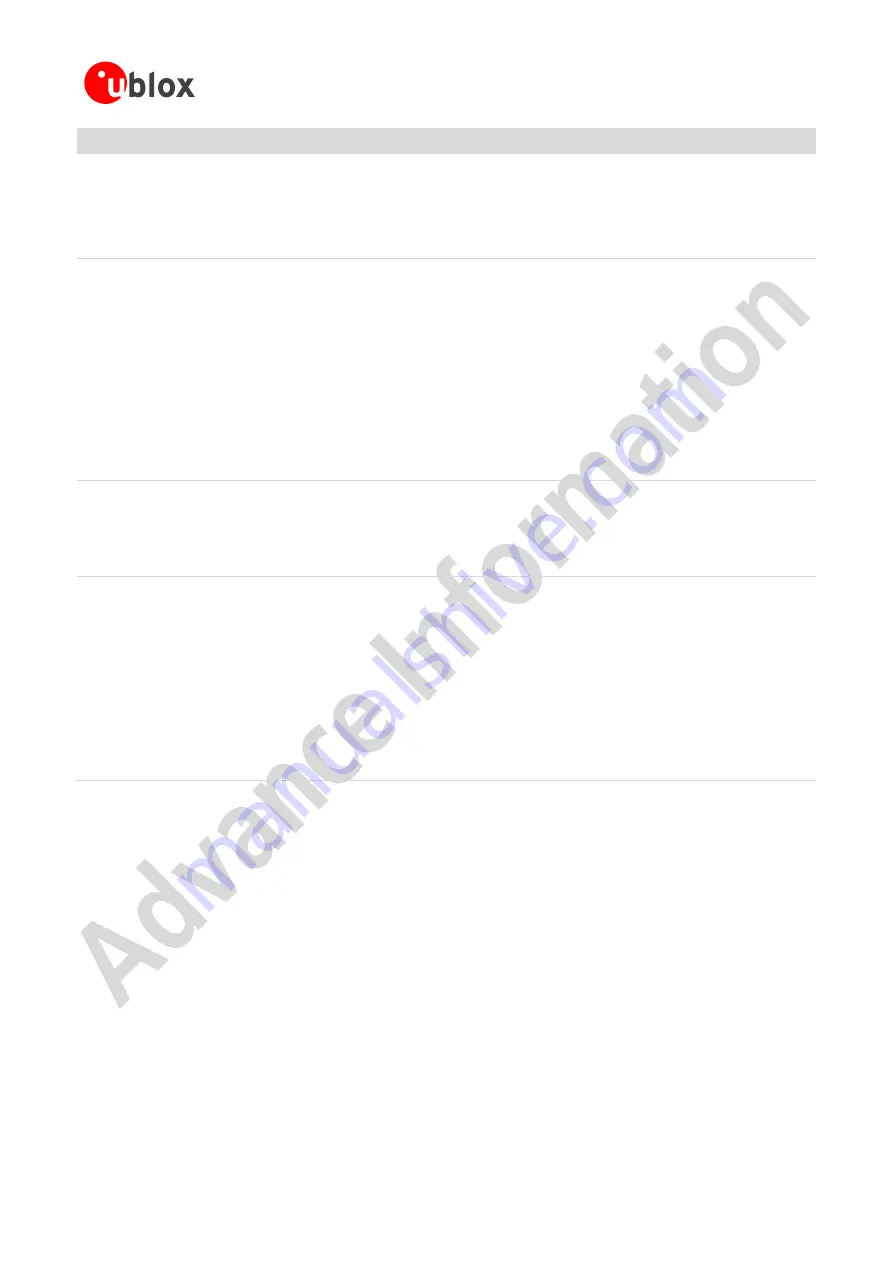
EVK-W16 - User Guide
UBX-15017061 - R02
Advance Information
Getting started
Page 14 of 38
Steps
Instructions
<EDR eSCO 2 Mbps> <EDR eSCO 3 Mbps> <3-slot EDR eSCO>
<extended inquiry> <LE and BR/EDR> <simple pairing>
<encapsulated PDU> <err. data report> <non-flush flag>
<LSTO>
<inquiry TX power> <EPC> <extended features>
Features page 1: 0x01 0x00 0x00 0x00 0x00 0x00 0x00 0x00
Use the sdptool to find out the services
supported by the device.
# sdptool records 00:12:F3:17:C4:DE
Service Name: SPP
Service RecHandle: 0x10001
Service Class ID List:
"Serial Port" (0x1101)
Protocol Descriptor List:
"L2CAP" (0x0100)
"RFCOMM" (0x0003)
Channel: 1
Profile Descriptor List:
"Serial Port" (0x1101)
Version: 0x0102
If you have a serial port adapter such as the
OBS421, you can connect the device and
make it a serial port on the ELIN-W1.
Press CTRL-A + x to leave minicom.
Use "rfcomm release 0" to disconnect.
# rfcomm connect 0 00:12:F3:17:C4:DE 1 &
Connected /dev/rfcomm0 to 00:12:F3:17:C4:DE on channel 1
Press CTRL-C for hangup
# minicom -b 115200 -D /dev/rfcomm0
To accept incoming SPP connections, you
need to do the following on the ELIN-W1:
•
Turn on both page and inquiry
scan (optional).
•
Add a Serial port service.
•
Start the RFCOMM listener.
Press CTRL-A + x to leave minicom.
Use "rfcomm release 0" to disconnect the
rfcomm listener.
# hciconfig hci0 piscan
# sdptool add SP
Serial Port service registered
# rfcomm listen /dev/rfcomm0 1 &
Waiting for connection on channel 1
Connection from 00:12:F3:17:C4:DE to /dev/rfcomm0
Press CTRL-C for hangup
# minicom -b 115200 -D /dev/rfcomm0
Table 2: Steps to connect to Bluetooth





























