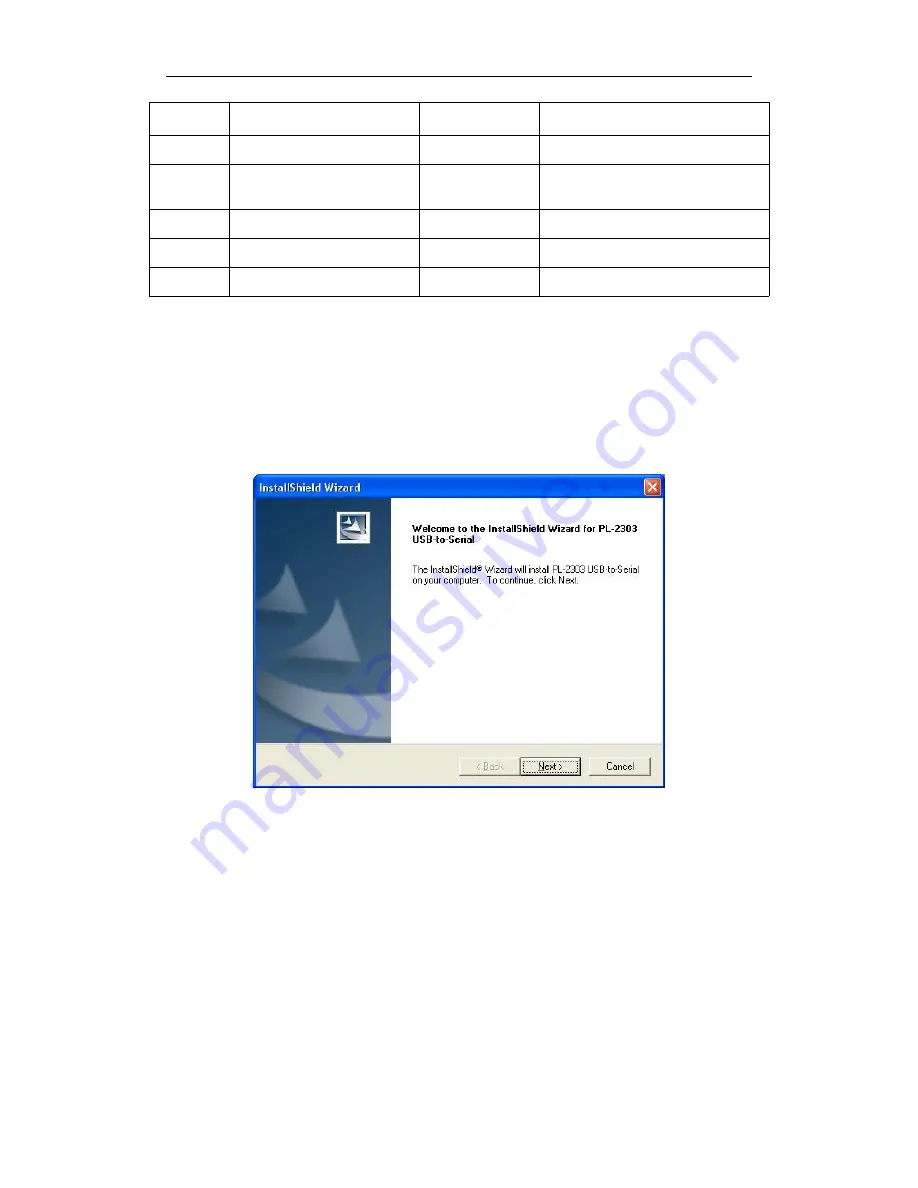
12
6 Update TZ-RD05 firmware
1) Install USB cable driver
A. At the first, install the Driver for “USB Converter”
B. Connect the RD05 unit to PC through USB cable, View the com port that the
cable used
NO.01
Check all configuration
#DE
Check
the
firmware
version
#DA
Go to factory setting
#DO
Restart the device
#DR
Out configuration mode
#DQ


















