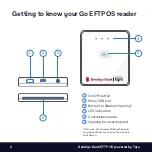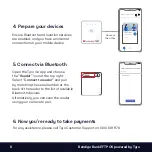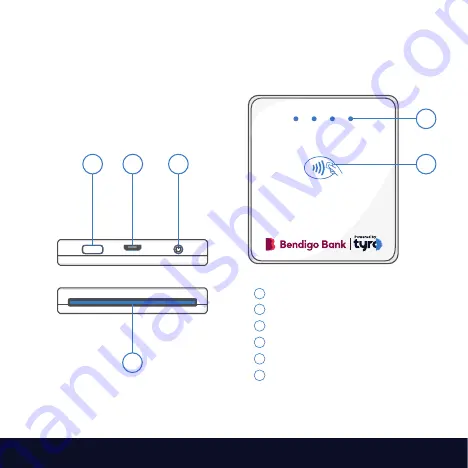
2
Bendigo Bank EFTPOS powered by Tyro
Getting to know your Go EFTPOS reader
6
5
4
3
2
1
6
5
4
3
2
1
6
5
4
3
2
1
1
2
3
4
5
6
On/Off button
Micro USB port
Button for Bluetooth pairing*
LED indicators
Contactless reader
Opening for inserting card
*Not in use. We’ve made Bluetooth pairing
easy by enabling it as soon as the device is
switched on.