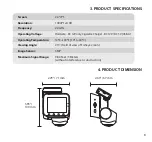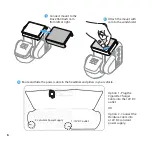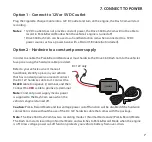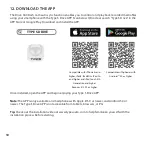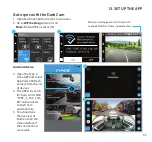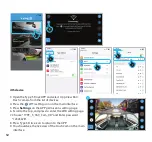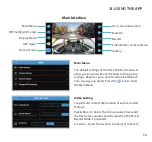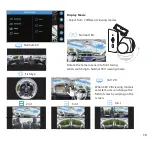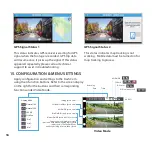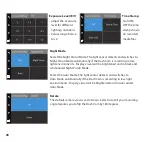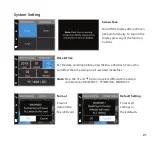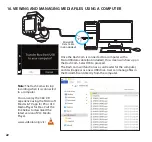16
15. CONFIGURATION & MENU SETTINGS
GPS Signal Status 1
Video Mode
GPS Signal Status 2
This status indicates GPS receiver is waiting for GPS
signal when the footage is recorded. GPS trip data
will resume once it picks up the signal. If this status
appeared repeatedly please call our technical
support to assist in troubleshooting.
Apply configuration and settings to the Dash Cam
using the 4 function buttons. Refer to the screen display
on the right for the buttons and their corresponding
functions under Video Mode.
This status indicates map tracking is not
working. Mobile data must be turned on for
map tracking to process.
360
180
360
2 in 1
3 in 1
4 in 1
Fish Eye
Normal 360
Normal 180
360 VR
Display Mode
SD
SD
SD
G
G
Setting (press once)
Recording
Date
Time
Mic On/Off
SD Card
G-Sensor
WiFi on/connected
No WiFi
Lock/Unlock Video (press once)
Mic On/Off (press once)
Turn On/Off screen (press once)
Master On/Off (press & hold for 3 sec)
Factory version firmware recovery
(press and hold while plugging in MicroUSB
cable to power on the Dash Cam
and keep holding for more than 10 sec)