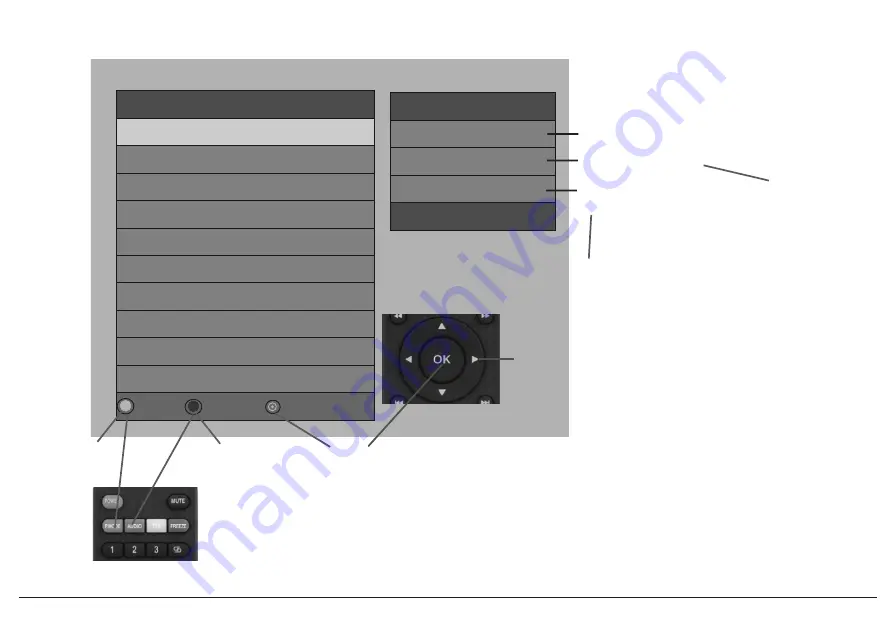
17
10
87
.
00
CH10
9
87
.
00
CH09
8
87
.
00
CH08
7
87
.
00
CH07
6
87
.
00
CH06
5
87
.
00
CH05
4
87
.
00
CH04
3
87
.
00
CH03
2
87
.
00
CH02
1
87
.
00
CH01
FM Radio
All Tune
Backlight
ok Choose CH
Channel
Number
:
1
lnfo
Frequency: 87.00
Name: CH01
Select
(
P
.
Mode
)
Red
Button
on
Remote to perform
a FM Scan
Select(Audio)
Green Button on
Remote to Turn
ON/OFF TV
backlight.
Pree(OK)button on
remote to select the
Station you want to
listen to.
Use the down arrow
key to go to next
station. press the up
arrow key to go to
previous station.
FM CH number
Frequency/Station
Channel
Name/Number
You can change the FM
Frequency by pressing
the (OK) button on remote.
press the(R)arrow key to
single digits
p
ress the(UP)
arrow key for Next auto
frequency tuning.
lnput the preset Channel
number to go to your
desire CH FM station.
Page
How to work the FM radio:
3.




































