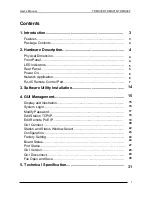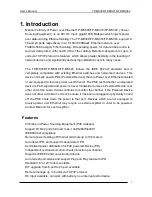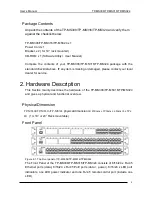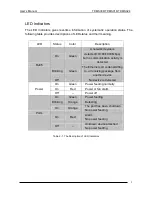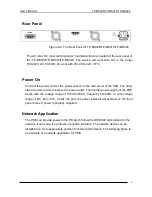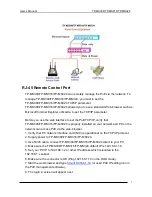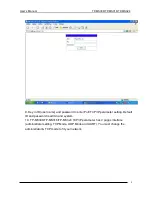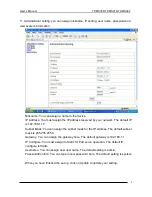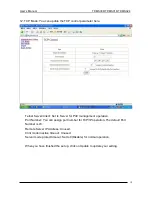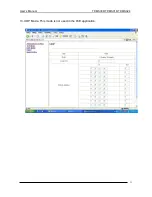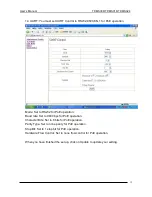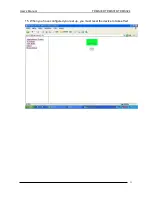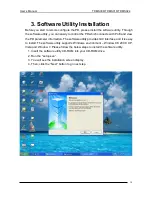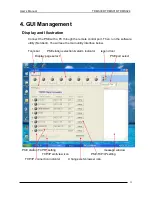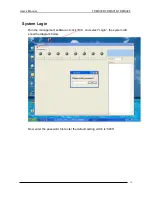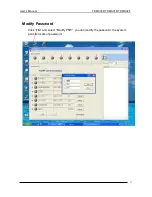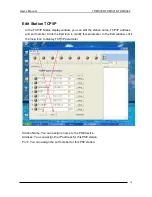User’s Manual
TP-MS308/TP-MS316/TP-MS324
3
1. Introduction
Mstronic’s family of Power over Ethernet TP-MS308/TP-MS316/TP-MS324 ( Power
Sourcing Equipment ), is an AC+DC input, gigabit PoE Midspan which injects power
over data-carrying Ethernet cabling. The TP-MS308/TP-MS316/TP-MS324, support 8,
16 and 24 ports respectively in a 10/100/1000BaseT Ethernet network, over
TIA/EIA-568 Category 5/5e/6 cabling. DC operating power, for data terminal units, is
fed over data pairs C (4/5) and D (7/8) of the cabling. Remote management of up to 8
units via TCP/IP protocol is featured, which allows greater flexibility in the locating of
network devices and significantly decreasing installation costs in many cases.
The TP-MS308/TP-MS316/TP-MS324 follows the IEEE 802.3af standard and is
completely compatible with existing Ethernet switches and networked devices. This
device normally powers PDs (Powered Devices) that are Power over Ethernet enabled
or are equipped to receive power over Ethernet. The PSE tests whether a networked
device is PoE-capable and power is never transmitted unless a Powered Device is at
other end of the cable. It also continues to monitor the channel. If the Powered Device
does not draw a minimum current, because it has been unplugged or physically turned
off, the PSE shuts down the power to that port. Devices which are not equipped to
receive power over Ethernet may require an external splitter in order to be powered.
Contact Mstronic for such a splitter.
Features
8/16/24 port Power Sourcing Equipment (PoE midspan)
Support 8/16/24 ports full load, max. 134W/268W/403W
IEEE802.3af compliance
Remote power feeding of Ethernet terminals up to 100 meters
Auto detect PD, and support manual detect PD
Centralized power distribution for PoE powered Device (PD)
Independent overload and short-circuit protection per channel
Supports IEEE 802.3af non-standard device
Auto refresh port status and support Plug and Play feature for PD
Standard 19” or 23” rack mountable
DIY upgrade from 8 port to 24 port available
Remote manage up to 8 units via TCP/IP protocol
DC input available, can work with battery, non-interrupt performance.