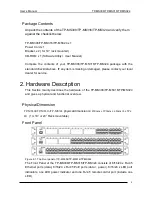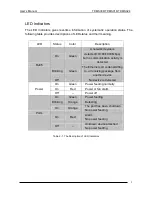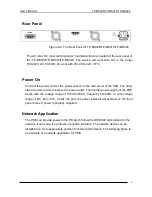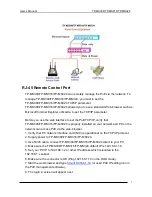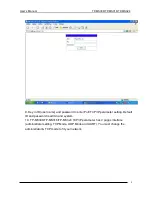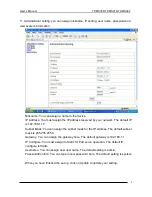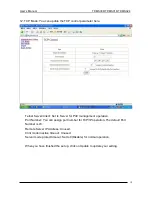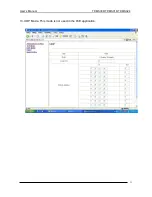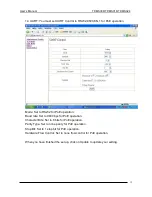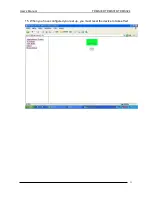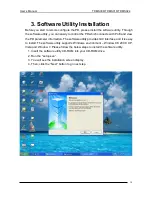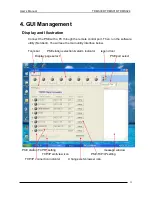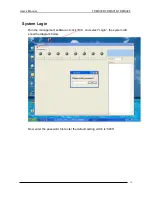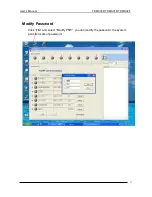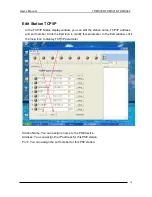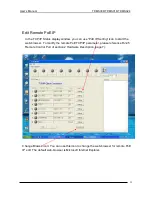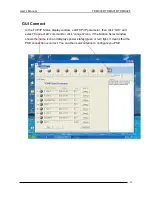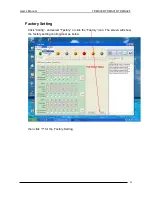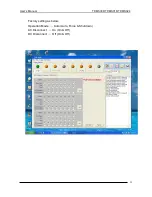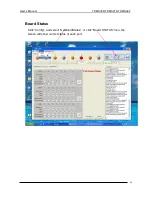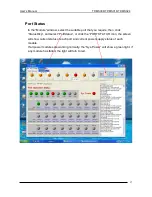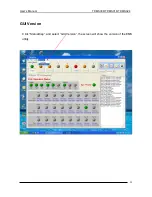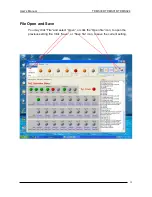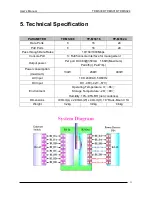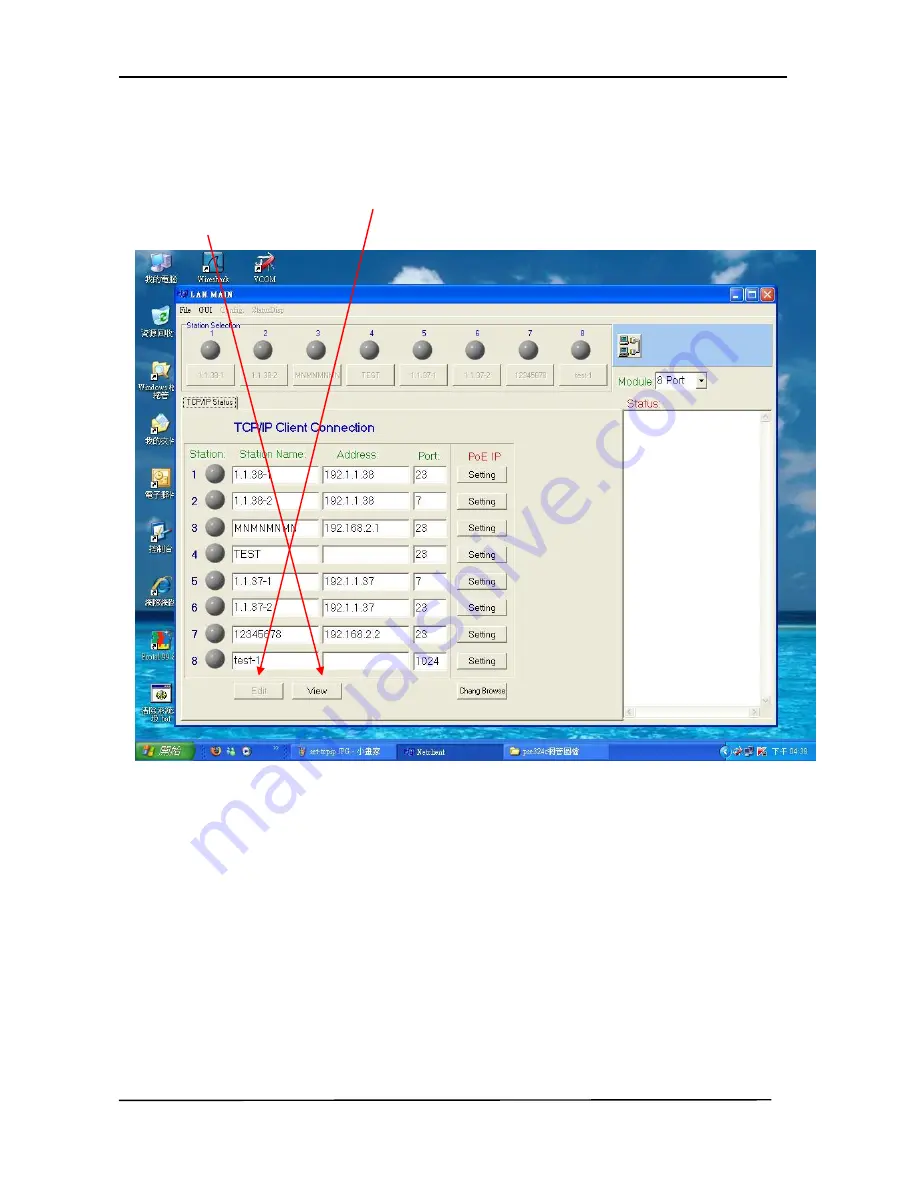
User’s Manual
TP-MS308/TP-MS316/TP-MS324
18
Edit Station TCP/IP
In the TCP/IP Status display window, you can edit the station name, TCP/IP address
and port number. Click the Edit icon to modify this parameter. In the Edit window, click
the View icon to display TCP/IP parameter.
Station Name: You can assign a name to the PSE device.
Address: You can assign the IP address for this PSE station.
Port:: You can assign the port number for this PSE station.