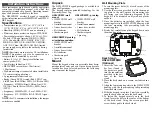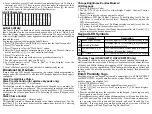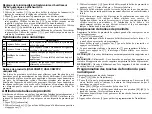Apply Battery Power
1. If required, slide the keypad up and out from the
mounting plate/desk stand (removing the screws
first if required). The bay for the four AA batter-
ies is open and visible at the back of the keypad.
2. Insert the batteries as directed on the back of the
keypad. Ensure the correct polarity is observed.
3. Replace the keypad on the mounting plate/desk
stand.
CAUTION: Do not mix old batteries with new ones.
Apply AC Power
CAUTION:
The socket-outlet in which the direct
plug-in adaptor is inserted must be close to the key-
pad, easily accessible, and have unobstructed access.
The plug of the adaptor serves as a means of discon-
nection from the supply mains.
1. Slide the keypad up and out from the mounting
plate/desk stand.
2. Locate the power adaptor jack at the back of the
keypad housing.
3. Place the adaptor plug in the housing indentation,
perpendicular to the keypad. Insert the adaptor
plug firmly into the jack.
4. Pivot the adaptor plug downwards so that it fits
flush with the housing. Guide the AC wire along
the channel provided in the keypad housing; the
wire will extend through the bottom of the hous-
ing.
5. Replace the keypad on the mounting plate/desk
stand (in the latter case, a further channel is pro-
vided in the bottom of the desk stand. Guide the
AC wire along this channel; the wire will extend
through an opening in the back of the stand).
6. Plug the adaptor into a wall outlet.
Only use the power adaptor (9.0VDC, @1.25A,
2.25W, limited power supply for models: HK-XX11-
U09N (UL) and HK-XX11-U09NC (ULC).
Program the Keypad
There are several programming options available for
the keypad (see the following table). Programming
the keypad is similar to programming the rest of the
system. The installer menu is a text driven flow. For
information on programming the rest of your security
system, refer to your system’s installation manual.
1. Press [*][8][Installer Code].
2. Use the [<][>] keys to navigate through the
menus or jump directly to a specific section by
entering the section number.
Language Programming
To enter language programming, enter [000]>[000].
Then enter the two-digit number that corresponds to
the language desired:
Enroll HSM2HOST
The HSM2HOST wireless transceiver or HS2LC-
DRF/HS2ICNRF keypad must be enrolled onto the
alarm panel before any wireless devices can be
enrolled. When the alarm system is powered up for
the first time, the first keypad or the HSM2HOST (if
using a wireless keypad as the first keypad) can be
enrolled. To do this:
1. Once the HSM2HOST is wired to the alarm panel
and power has been applied, power up a wireless
keypad.
2. Press any button on the keypad to enroll it on the
HSM2HOST. The HSM2HOST is then automati-
cally enrolled on the alarm panel.
Enroll Keypad
1. Press [*][8][Installer Code] and then [804][000].
2. When prompted, either activate the device to
enroll immediately or enter a device serial num-
ber. Do the latter to pre-enroll devices then enroll
them later at the customer site.
3. Use the [<][>] keys or enter the corresponding
number to select an option.
4. Scroll through the available selections and enter a
number or enter text as appropriate.
5. Press [*] to accept and move to the next option.
6. Once all options are configured, the system
prompts you to enroll the next device.
7. Repeat this process until all wireless devices are
enrolled.
NOTE:
For UL/ULC Residential Fire applications,
HS2LCDWF9, HS2LCDWFP9, HS2LCDWFPV9
keypads must be set up for 200 seconds wireless
supervision, by enabling toggle option 4 (200s Fire
Supv), in section [804][810].
Delete Keypad
1. Press [*][8][Installer Code] and then [804][905].
2. Use the [<][>] keys to select the keypad or press
[#] to exit.
3. Press [*] to delete. The screen will read “Keypad
deleted”.
Program Labels
Use this section to assign a meaningful name (e.g.,
Front Door, Hallway, etc.) to each zone.
1. Press [*][8] [Installer code].
2. Press [*] and use the [<][>] keys
to scroll to Zone
Labels and press [*] again. The first zone is dis-
played. Alternatively, enter [000][001].
3. Scroll to the zone label to be programmed and
press [*] or enter the zone number (e.g., 001 for
zone label 1).
4. Scroll to the desired character’s location using the
[<][>] keys.
5. Enter the number of the corresponding character
group until the desired character is displayed (see
the following table).Example: Press the “2” key 3
times to enter the letter “
F
”. Press the “2” key 4
times to enter the number “2”.
Plug
Mounting
Holes
Mounting
Holes
Wire
channel
01 = English (default)
02 = Spanish
03 = Portuguese
04 = French
05 = Italian
06 = Dutch
07 = Polish
08 = Czech
09 = Finnish
10 = German
11 = Swedish
12 = Norwegian
13 = Danish
14 = Hebrew
15 = Greek
16 = Turkish
17 = FFU
18 = Croatian
19 = Hungarian
20 = Romanian
21 = Russian
22 = Bulgarian
23 = Latvian
24 = Lithuanian
25 = Ukrainian
26 = Slovakian
27 = Serbian
28 = Estonian
29 = Slovenian
[1]
- A, B, C, 1
[4]
- J, K, L, 4
[7]
- S, T, U, 7
[0]
- Space
[2]
- D, E, F, 2
[5]
- M, N, O, 5
[8]
- V, W, X, 8
[*]
- Select
[3]
- G, H, I, 3
[6]
- P, Q, R, 6
[9]
- Y, Z, 9,0
[#]
- Escape
Summary of Contents for DSC HS2LCDWF
Page 23: ...Nota ...