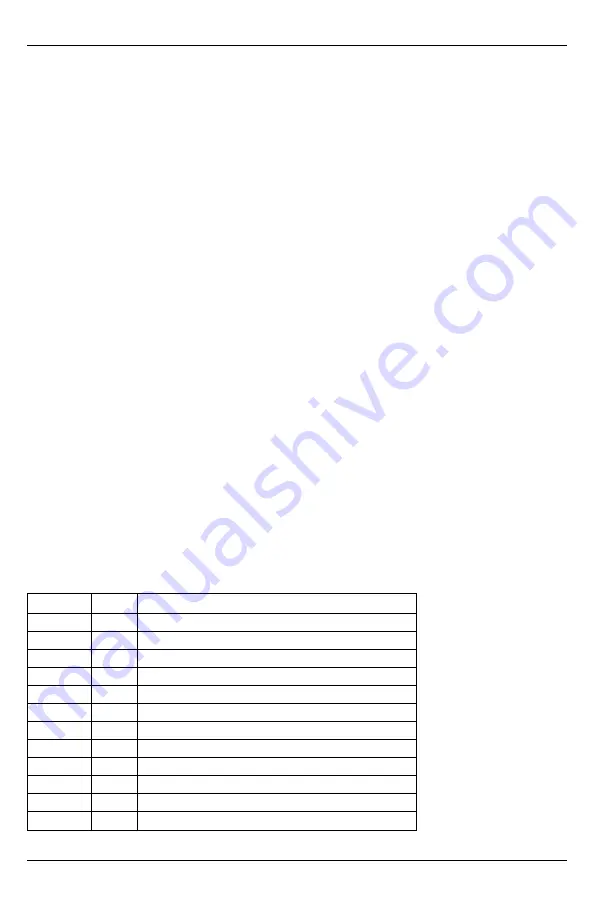
cancel the process. LCD keypads display a message indicating when auto-programming is occurring and when
it has completed. During the auto-programming session, the module automatically programs panel settings
required for proper functionality with Alarm.com as noted in the “Panel Settings” section.
Enroll Alarm.com Image Sensor
Note:
This feature can be enabled or disabled on the product. Please check with your installer if this feature is
activated in your application.
Alarm.com's Image Sensor built-in capability is not UL evaluated.
1.
Ensure batteries are removed from the sensor.
2.
On the panel, enter the Interactive Services menu. Interactive Services can be accessed, via section [851]
of Installer Programming.
3.
Press [
*
][
8
] [
Installer Code
] [
851
].
4.
Scroll to Image Sensor Setup and press [
*
].
5.
Scroll to Learn Image Sensor and press [
*
]. The keypad will display “Power up or reset I.S. now.”
6.
Insert the batteries into the sensor. Wait approximately 20 seconds for the control panel screen to display:
“I.S. [x] Added as Sensor [y].” The LED on the sensor will turn solid for 5 seconds once the sensor has
enrolled.
7.
Perform another panel comm-test to ensure that Alarm.com receives the updated device equipment list.
This will speed up the sensor initialization process.
l
The zone will be configured as a virtual zone and programmed automatically into the next available slot in
section [560][001]-[032] starting at zone 126 and counting down for each additional Image Sensor added.
l
Once enrolled, the Image Sensor will appear as a normal zone.
l
By default, the Image Sensor is enrolled as an Interior Stay/Away zone in zone type 005. Zone type and
attributes can be assigned in the installer menu, in a similar way as regular zones. For more information,
refer to the "Zone Setup" section of the PowerSeries Neo/PowerSeries Pro Alarm Controller Reference
Manual.
Panel settings
Central station and telephone line settings
Central station and telephone line settings will be automatically configured through the CS Forwarding Settings
page of the Alarm.com Dealer Site. The following are the panel settings that are configured through the
Dealer Site page (when required) and should not be configured in the panel:
Section
Option
Description
015
7
Telephone line monitoring
300 [001]
--
Panel Communication Path - Receiver 1
300 [002]
--
Panel Communication Path - Receiver 2
300 [003]
--
Panel Communication Path - Receiver 3
300 [004]
--
Panel Communication Path - Receiver 4
301 [001]
--
Communication telephone number 1
301 [002]
--
Communication telephone number 2
301 [003]
--
Communication telephone number 3
301 [004]
--
Communication telephone number 4
309 [001]
--
System Call Direction - Maintenance
309 [002]
--
System Call Direction - Test Transmission
310 [000]
--
System account number
- 13 -
Installation
Summary of Contents for DSC TL8803GI-IL2
Page 27: ...TL8803GI IL2...
Page 29: ...29 49 51 51...
Page 30: ...30...
Page 31: ...31...
Page 37: ...3 HSPA 4 HSPA A PCLink2 B C Ethernet D 100 30 E PCL 422 PCLink F HSPA HSM2204 2300 37...
Page 43: ...TL8803GI IL2 Alarm com 18 Alarm com 43...
Page 50: ...HSPA SN SIM Z Wave 1 Z Wave 1 Z Wave 1 Z Wave 1 Z Wave 1 1 Alarm com Z Wave 50...
Page 53: ...2019 Tyco 1 800 387 3630 905 760 3000 www dsc com Tyco Tyco 29010718R002...














































