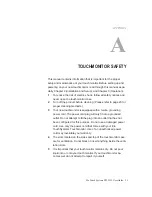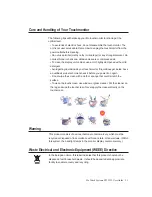Elo TouchSystems ET2239L User Guide 19
Recall
Recall Color
• Restores default color temperature settings.
Recall Defaults
• Restores original factory settings for H-position,
V-position, Clock, and Phase for the current video mode
(
VGA only
).
• Restores original factory settings for all other parameters
and video inputs, except language (
VGA and DVI
).
Miscellaneous
Sharpness
• Adjusts sharpness of video.
Display Information
• Frequency of the input horizontal/vertical synchronizing
signal is indicated.