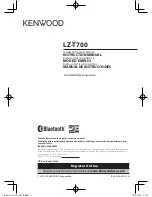C-3
3
Table C.3
AccuTouch Touchmonitor Specifications
Mechanical
Construction
Top: Polyester with outside hard-surface coating with clear or
antiglare finish.
Inside: Transparent conductive coating.
Bottom: Glass substrate with uniform resistive coating. Top and
bottom layers separated by Elo-patented separator dots.
Positional Accuracy
Standard deviation of error is less than 0.080 in. (2.03 mm). This
equates to less than ±1%.
Touchpoint Density
More than 100,000 touchpoints/in² (15,500 touchpoints/cm²).
Touch Activation Force
Typically less than 4 ounces (113 grams).
Surface Durability
Meets Taber Abrasion Test (ASTM D1044), CS-10F wheel, 500 g.
Meets pencil hardness 3H.
Expected Life
Performance
AccuTouch technology has been operationally tested to greater than
35 million touches in one location without failure, using a stylus
similar to a finger.
Optical
Light Transmission
(per ASTM D1003)
Typically 75% at 550-nm wavelength (visible light spectrum).
Visual Resolution
All measurements made using USAF 1951 Resolution Chart, under
30 X magnification, with test unit located approximately 1.5 in. (38
mm) from surface of resolution chart.
Antiglare surface: 6:1 minimum.
Haze (per ASTM D1003)
Antiglare surface: Less than 15%.
Gloss (per ASTM D2457)
Antiglare surface: 90 ± 20 gloss units tested on a hard-coated front
surface.
Summary of Contents for Elo Entuitive Touchmonitor ET1925L Series
Page 1: ...FCC ID PJIET1925L REPORT NO HCT F04 0304 HYUNDAI C TECH ATTACHMENT E USER S MANUAL...
Page 11: ...2 5 Side View Base Bottom View User Controls Key hole for M5 screw 4X thread M5x0 8...
Page 24: ...2 18 E l o E n t u i t i v e T o u c h m o n i t o r U s e r G u i d e...
Page 41: ...C 35 Detail A 77mm 3 03 10mm 0 39 244mm 9 62 See Detail A...
Page 42: ...C 36 E l o E n t u i t i v e T o u c h m o n i t o r U s e r G u i d e...
Page 43: ...40 E l o E n t u i t i v e T o u c h m o n i t o r U s e r G u i d e...