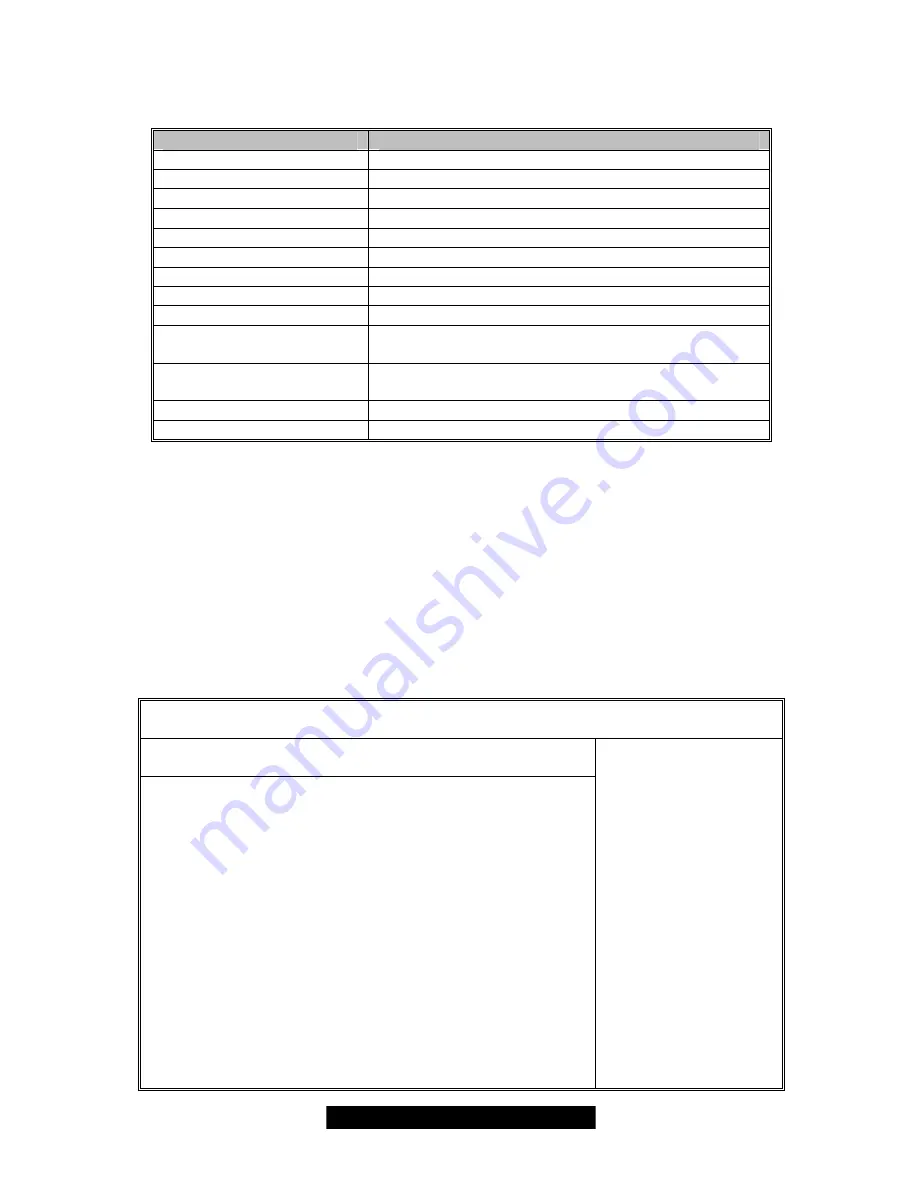
30
http://www.TYAN.com
3.02 – BIOS Legend Bar
The chart describes the legend keys and their alternates:
Key
Function
<F1> or <Alt-H>
General help window
<ESC>
Exit current menu
Å
Æ
arrow keys
Select a different menu
↑
or
↓
arrow keys
Move cursor up/down
<Tab> or <Shift-Tab>
Cycle cursor up/down
<Home> or <End>
Move cursor to top/bottom of the window
<PgUp> or <PgDn>
Move cursor to next/previous page
<F5> or <->
Select the previous value/setting of the field
<F6> or <+> or <Space>
Select the next value/setting of the field
<F8>
Load Fail Safe default configuration values of the
menu
<F9>
Load the Optimal default configuration values of the
menu
<F10>
Save and exit
<Enter>
Execute command or select submenu
3.03 – BIOS Main Menu
The Main BIOS Menu is the first screen that you can navigate. The Main BIOS setup menu screen
has two main frames. The left frame displays all the options that can be configured. "Grayed-out"
options cannot be configured, options in blue can be changed.
The right frame displays the key legend. Above the key legend is an area reserved for a text
message. When an option is selected in the left frame, it is highlighted in white. Often, a text
message will accompany it.
BIOS Setup Utility
Main
Advanced PCI/PnP Boot Security Chipset Power Exit
System Overview
AMIBIOS
Version : 08.00.xx
Build Date : xx/xx/xxxx
ID : 0ABCFxxx
Processor
Type : AMD Opteron(tm) Model xxxx
Speed : xxxx MHz
Count : x
System Memory
Size : xxxx MB
System Time [xx:xx:xx]
System Date [xx/xx/xxxx]
Use [ENTER], [TAB] or
[SHIFT_TAB] to select
a field
Use [+] or [-] to
configure system time.
+/- Change Field
Tab Select Field
F1 Help
F10 Save and Exit
ESC Exit















































