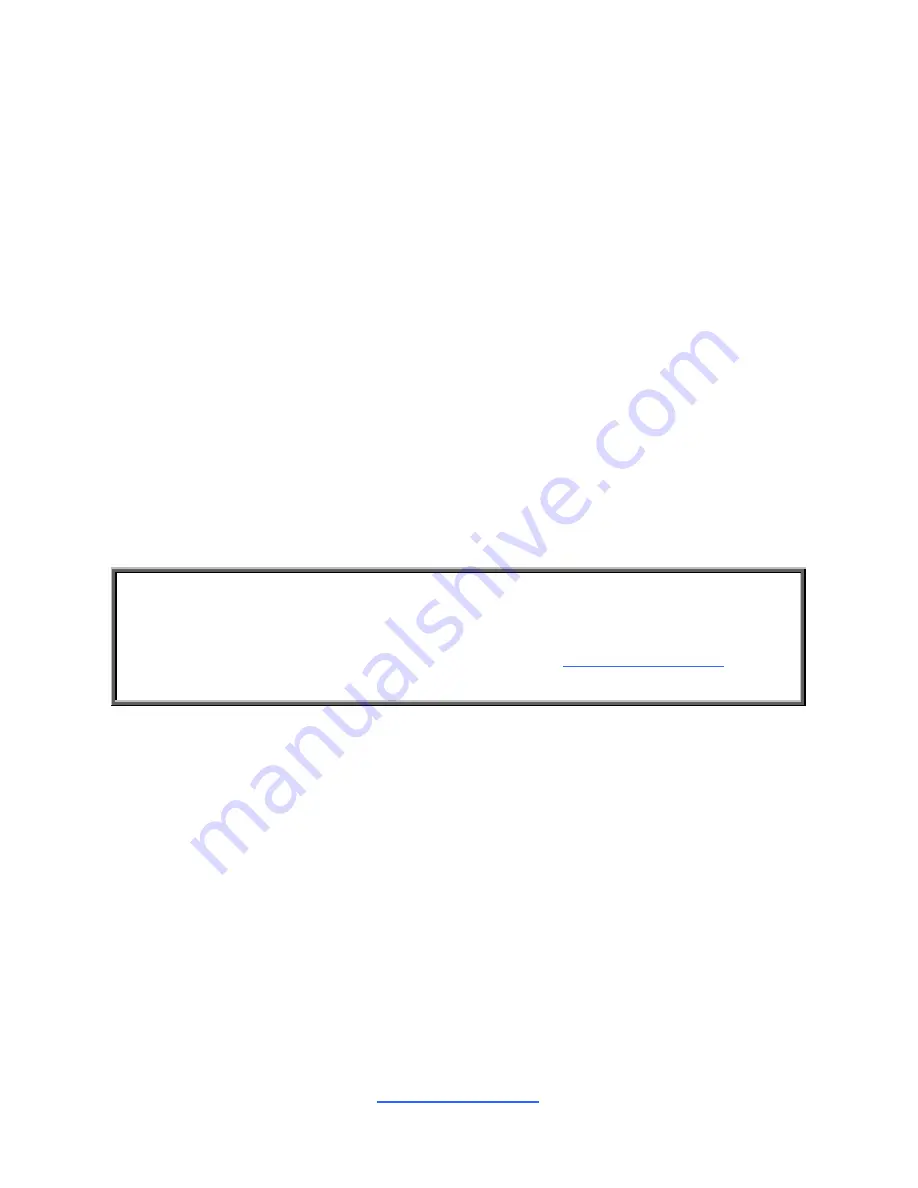
http://www.tyan.com
92
5.1.2 Getting Help
Pressing [H] will display a help page that describes the appropriate keys to use and
the possible selections for the highlighted item. To exit the help page, please press
[ESC] or the [X] keys.
5.1.3 In Case of Problems
The best advice is to only alter settings that you thoroughly understand.
If you have trouble booting your computer after making and saving the changes with
the Petitboot menu program, you can restart the computer by holding the power
button down about 4 seconds then release the button, the computer will shut off.
5.1.4 Setup Variations
Not all systems have the same Petitboot menu layout or options. While the basic
look and function of the Petitboot menu remains more or less the same for most
systems, the appearance of your menu screen may differ from the charts shown in
this section. Each system design and chipset combination requires a custom
configuration. In addition, the final appearance of the menu program depends on the
system designer. Your system designer may decide that certain items should not be
available for user configuration, and remove them from the Petitboot menu program.
NOTE
:
The following pages provide the details of Petitboot menu. Please be noticed
that the Petitboot menu are continually changing due to the Processor NOR (PNOR)
firmware updating. The Petitboot menu provided are the most updated ones when
this manual is written. Please visit TYAN’s website at
http://www.tyan.com
for the
information of PNOR firmware updating.
Summary of Contents for TN71-BP012
Page 1: ...1 http www tyan com TN71 BP012 Service Engineer s Manual...
Page 2: ...2 http www tyan com...
Page 33: ...http www tyan com 33 4 Take off the 2 in 1 HDD tray 5 Remove the HDD air duct...
Page 37: ...http www tyan com 37 DIMM Population Table DIMM Plug Rules...
Page 38: ...http www tyan com 38...
Page 42: ...http www tyan com 42 6 Reinsert the HDD cage into the chassis...
Page 43: ...http www tyan com 43 Front HDD Trays 1 Push the latch to pull the hard disk tray out...
Page 45: ...http www tyan com 45 4 Reinsert the HDD tray into the chassis...
Page 53: ...http www tyan com 53...
Page 75: ...http www tyan com 75 4 2 Block Diagram SP012 Block Diagram...
Page 76: ...http www tyan com 76 4 3 Mainboard Mechanical Drawing...
Page 87: ...http www tyan com 87 DIMM Population Table...
Page 100: ...http www tyan com 100 NOTE...
Page 106: ...http www tyan com 106 NOTE...
Page 110: ...http www tyan com 110 NOTE...
Page 118: ...http www tyan com 118 NOTE...
Page 120: ...http www tyan com 120 NOTE...
Page 124: ...http www tyan com 124...






























