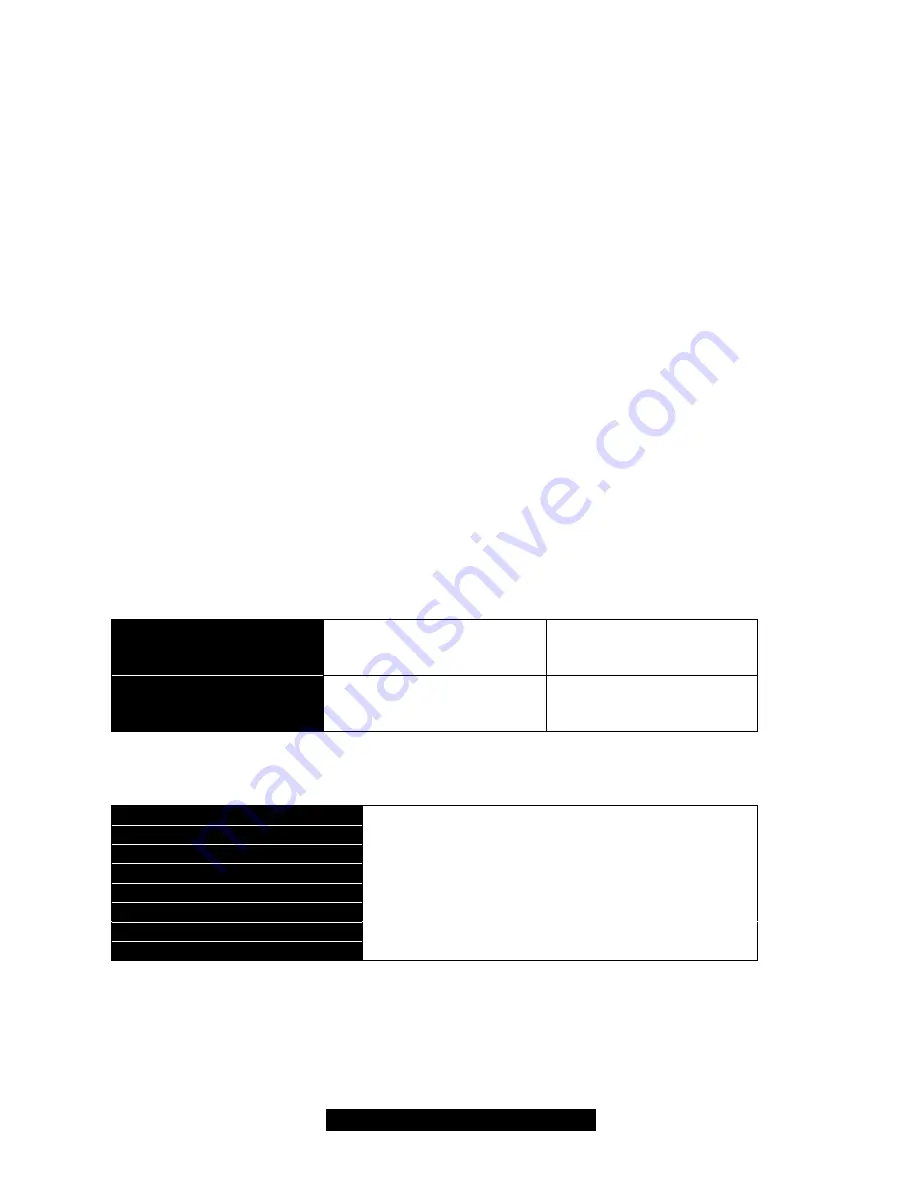
21
http://www.TYAN.com
Press
F1
to display a small help window that describes the appropriate keys to use and the
possible selections for the highlighted item. To exit the Help Window, press
ESC
or the
F1
key
again.
In Case of Problems
If you discover that you have trouble starting the computer after making and saving changes with
the BIOS setup program, you can restart the computer by either:
Ø
Holding the Power button down until the machine turns off
.
The best advice is to alter only settings that you thoroughly understand. In particular, do not
change settings in the Chipset section unless you’re absolutely sure you need to. The Chipset
defaults were carefully chosen by TYAN and or your system manufacturer for the best
performance and reliability. Even a seemingly small change to anyone of the Chipset options
without consideration, can cause your system to become unstable immediately or progressively.
Setup Variations
Not all systems have the same setup program. While the basic look and function of the setup
program remains more or less the same for all systems, the appearance of your Setup options
may or may not follow the same order listed in this manual. In addition, the final layout of all Setup
options depends on your system designer. They can decide that certain items that are listed in the
following pages remain hidden from user alteration.
3.1 Main Setup
In this section, you can alter general features such as the data and time, as well as access to the
IDE configuration options. Note that the options listed below are for options that can directly be
changed within the
Main Setup
screen.
System Time
HH: Hours (24 hour format)
MM: Minutes
SS: Seconds
Adjusts the system clock.
System Date
MM: Month
DD: Day
YYYY: Year
Adjusts the system date.
3.2 Advanced
Options related to System settings can be altered through the following.
Super IO Configuration
IDE Configuration
Floppy Configuration
Boot Settings Configuration
Onboard Device Configuration
Event Log Configuration
System Health Monitor
Remote Access Configuration
All settings discussed in following sections.
Summary of Contents for THUNDER HESL-T
Page 29: ...29 http www TYAN com SCSI Setup Section...
Page 30: ...30 http www TYAN com...
Page 31: ...31 http www TYAN com...
Page 32: ...32 http www TYAN com...
Page 33: ...33 http www TYAN com...
Page 34: ...34 http www TYAN com...
Page 35: ...35 http www TYAN com...
Page 36: ...36 http www TYAN com...
Page 37: ...37 http www TYAN com...
Page 38: ...38 http www TYAN com...















































