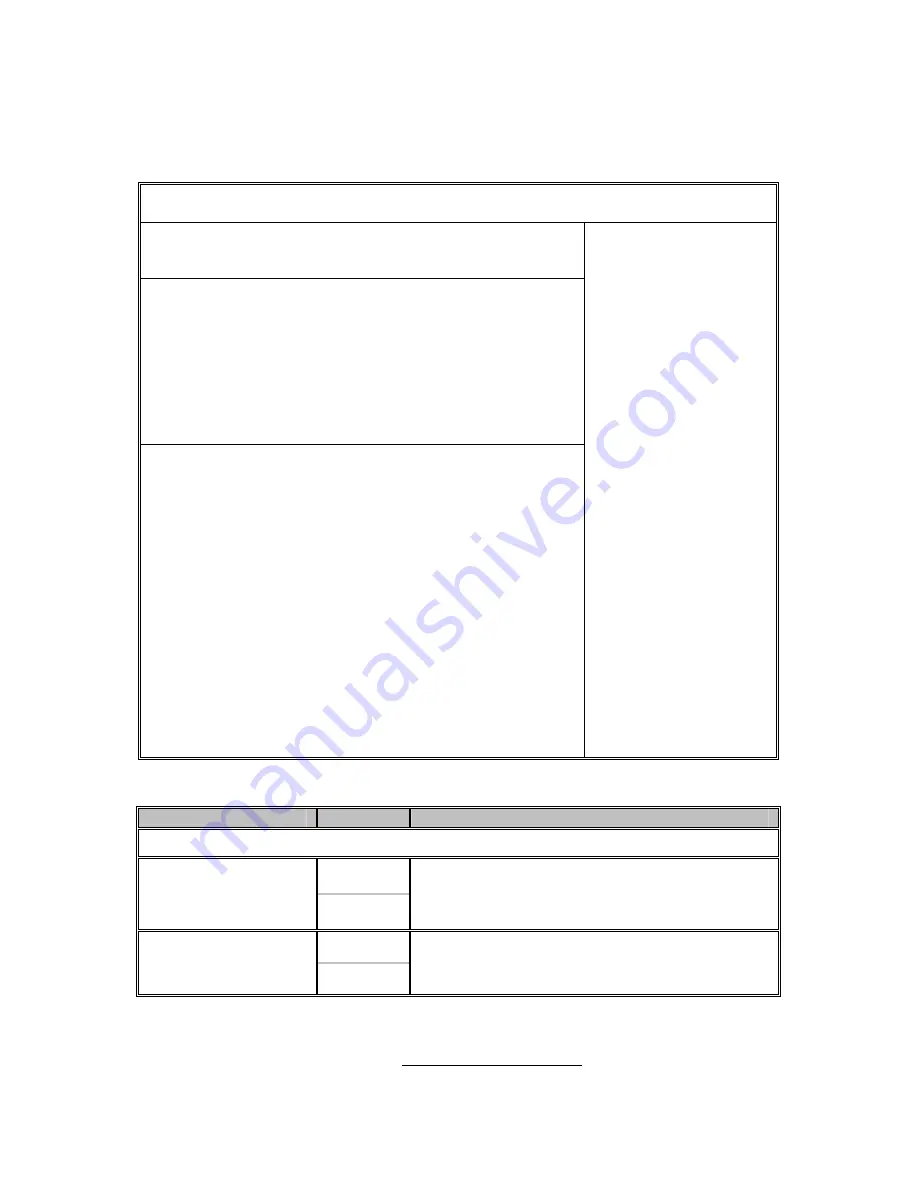
http://www.tyan.com
54
3.5.8 – Hardware Health Configuration Sub-Menu
You can use this screen to view the Hardware Health Configuration Settings.
Use the up and down arrow (
Ç
/
È
) keys to select an item. Use the Plus and
Minus (+/-) keys to change the value of the selected option. The settings are
described on the following pages.
BIOS Setup Utility
Main
Advanced
PCI/PnP Boot Security Chipset Exit
Hardware Health Configuration
H/W Health Function
FAN Select
CPU FAN1, FAN1, 2, 3 Power Control
CPU FAN2, FAN4, 5, 6 Power Control
FAN Fail LED Indicator
Hardware Health Event Monitoring
[Enabled]
[4Pin FAN]
[Disabled]
[Disabled]
[Disabled]
Mainboard Voltages Report
CPU1 Temperature
CPU2 Temperature
AMB1 Temperature
AMB2 Temperature
CPU FAN1 Speed
CPU FAN2 Speed
FAN1 Speed
FAN2 Speed
FAN3 Speed
FAN4 Speed
FAN5 Speed
FAN6 Speed
:xx C/ xxx F
:xx C/ xxx F
:xx C/ xxx F
:xx C/ xxx F
:xxxx RPM
:xxxx RPM
:xxxx RPM
:xxxx RPM
:xxxx RPM
:xxxx RPM
:xx C/ xxx F
:xx C/ xxx F
Enables Hardware
Health Monitoring
Device.
←
→
Select Screen
↑↓
Select Item
+/- Change Option
Tab Select Field
F1 General Help
F10 Save and Exit
ESC Exit
Feature
Option
Description
Hardware Health Configuration
Enabled
H/W Health Function
Disabled
Enables Hardware Health Monitoring Device.
4Pin FAN
FAN Select
3Pin FAN
Selects the FAN type.
Summary of Contents for THUNDER H2000M
Page 4: ...http www tyan com 4 NOTE ...
Page 9: ...http www tyan com 9 2 2 Block Diagram Thunder h2000M S3992 E Block Diagram ...
Page 12: ...http www tyan com 12 CPUFAN1 FAN2 FAN5 FAN1 FAN6 CPUFAN2 FAN4 FAN3 ...
Page 14: ...http www tyan com 14 J18 J28 J19 ...
Page 16: ...http www tyan com 16 J47 J49 J42 ...
Page 18: ...http www tyan com 18 JP8 JP3 JP2 JP5 JP1 JP4 ...
Page 20: ...http www tyan com 20 JP11 JP7 JP9 ...
Page 38: ...http www tyan com 38 NOTE ...
Page 86: ...http www tyan com 86 NOTE ...






























