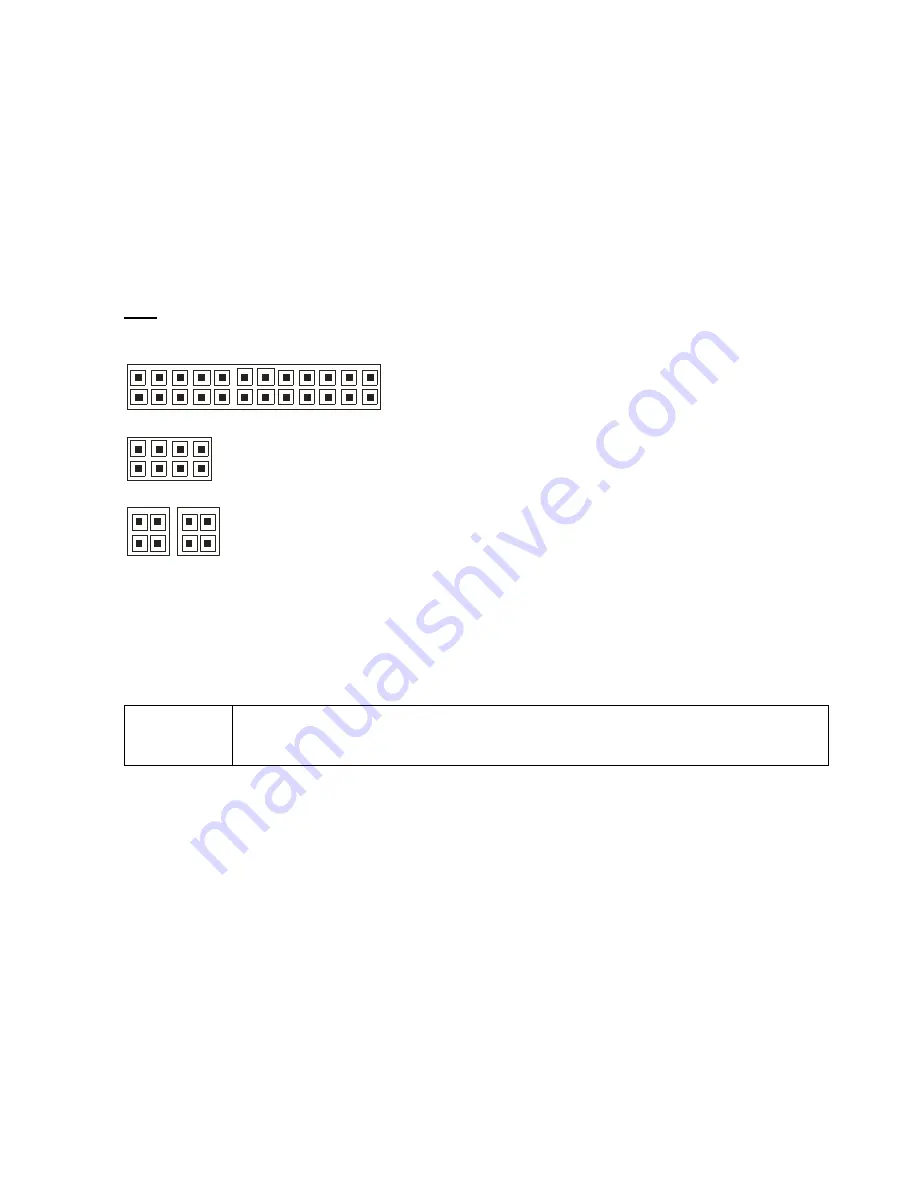
http://www.tyan.com
35
2.11 - Installing the Power Supply
There are four power connectors on your Tempest i5400PW S5397. The Tempest
i5400PW S5397 requires 5 x EPS +12V inputs.
- 24-pin (PW2) – 12V
1
- 8-pin (PW4) – 12V
2
, 12V
3
- 4-pin (PW1) – 12V
4
- 4-pin (PW3) – 12V
5
NOTE
: Please be aware that ATX 2.x, ATX12V and ATXGES power supplies may
not
be compatible with the board and can damage the motherboard and/or CPU(s).
1 x 24-pin 12V Power Connector
1 x 8-pin 12V Power Connector
2 x 4-pin 12V Power Connector
Applying power to the board
1. Connect the 12V 8-pin power connector.
2. Connect the EPS/12V 24-pin power connector.
3. Connect the 4-pin power connectors.
4. Connect power cable to power supply and power outlet.
NOTE
YOU MUST
unplug the power supply before plugging the power cables
to motherboard connectors.
2.12 - Finishing up
Congratulations on making it this far! You’re finished setting up the hardware
aspect of your computer. Before closing up your chassis, make sure that all
cables and wires are connected properly, especially IDE cables and most
importantly, jumpers. You may have difficulty powering on your system if the
motherboard jumpers are not set correctly.
In the rare circumstance that you have experienced difficulty, you can find help
by asking your vendor for assistance. If they are not available for assistance,
please find setup information and documentation online at our website or by
calling your vendor’s support line.
Summary of Contents for Tempest i5400PW
Page 4: ...http www tyan com 4 NOTE...
Page 9: ...http www tyan com 9 2 2 Block Diagram Tempest i5400PW S5397 Block Diagram...
Page 12: ...http www tyan com 12 J40 J36 J21 J28 J12 J7 J19 J20 J37...
Page 14: ...http www tyan com 14 J2 J8 J33 J41 J38...
Page 16: ...http www tyan com 16 J6 J3 SATA3 SATA4 SATA2 SATA1 SATA5 SATA0 P1 J22 J23...
Page 36: ...http www tyan com 36 NOTE...
Page 78: ...http www tyan com 78 NOTE...
















































