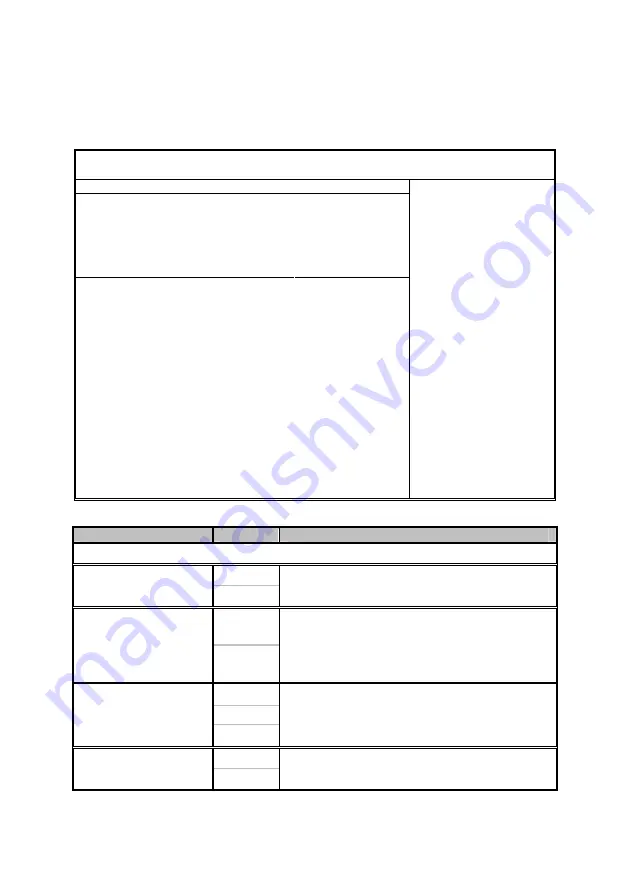
47
3.7.9 Hardware Health Configuration Sub-Menu
You can use this screen to view the Hardware Health Configuration Settings.
Use the up and down arrow (
Ç
/
È
) keys to select an item. Use the Plus and
Minus (+/-) keys to change the value of the selected option. The settings are
described on the following pages.
BIOS Setup Utility
Main
Advanced
PCI/PnP Boot Security Chipset Exit
Hardware Health Configuration
H/W Health Function
Auto FAN Power Control
FAN Fail LED Indicator
Hardware Health Event Monitoring
[Enabled]
[Disabled]
[Disabled]
Mainboard Voltages Report
CPU Temp.
Current Fans PWM
Ambient1 Temp. (Near Memory)
Ambient2 Temp. (Near NB)
FAN1 Speed
FAN2 Speed
FAN3 Speed
FAN4 Speed
FAN5 Speed
FAN6 Speed
FAN7 Speed
FAN8 Speed
:28/63
:xx C/ xxx F
:xx C/ xxx F
:xxxx RPM
:xxxx RPM
:xxxx RPM
:xxxx RPM
:xxxx RPM
:xxxx RPM
:xxxx RPM
:xxxx RPM
Enables Hardware
Health Monitoring
Device.
←
→
Select Screen
↑↓
Select Item
+/- Change Option
Tab Select Field
F1 General Help
F10 Save and Exit
ESC Exit
Feature
Option
Description
Hardware Health Configuration
Enabled
H/W Health Function
Disabled
Enables Hardware Health Monitoring Device.
Disabled
Auto FAN Control
Enabled
FAN power duty cycle is auto dynamic
programmed in selected temperature range.
Disabled: Fan Power On.
Enabled: Fan Power Duty Cycle=30%(40
°
C)-
100%(60
°
C), see max (CPU0, CPU1)
30%
40%
PWM Minimal Duty
Cycle
30%
This item allows you to set minimum PWM Duty
Cycle.
Note: This item is hidden and will appear when
Auto FAN Power Control
is set to [Enabled].
Disabled
FAN Fail LED Indicator
Enabled
Enabled: Any FAN speed less than 800 RPM,
the FAN Fail LED will be lighted.
Summary of Contents for S5377
Page 4: ...4 NOTE...
Page 9: ...9 2 2 Block Diagram Tempest i5100T S5377 Block Diagram...
Page 13: ...13 J5 J4 J2...
Page 15: ...15 CCMOS1 FAN1 FAN2 FAN3 FAN4...
Page 63: ...63 NOTE...
Page 67: ...67 NOTE...















































