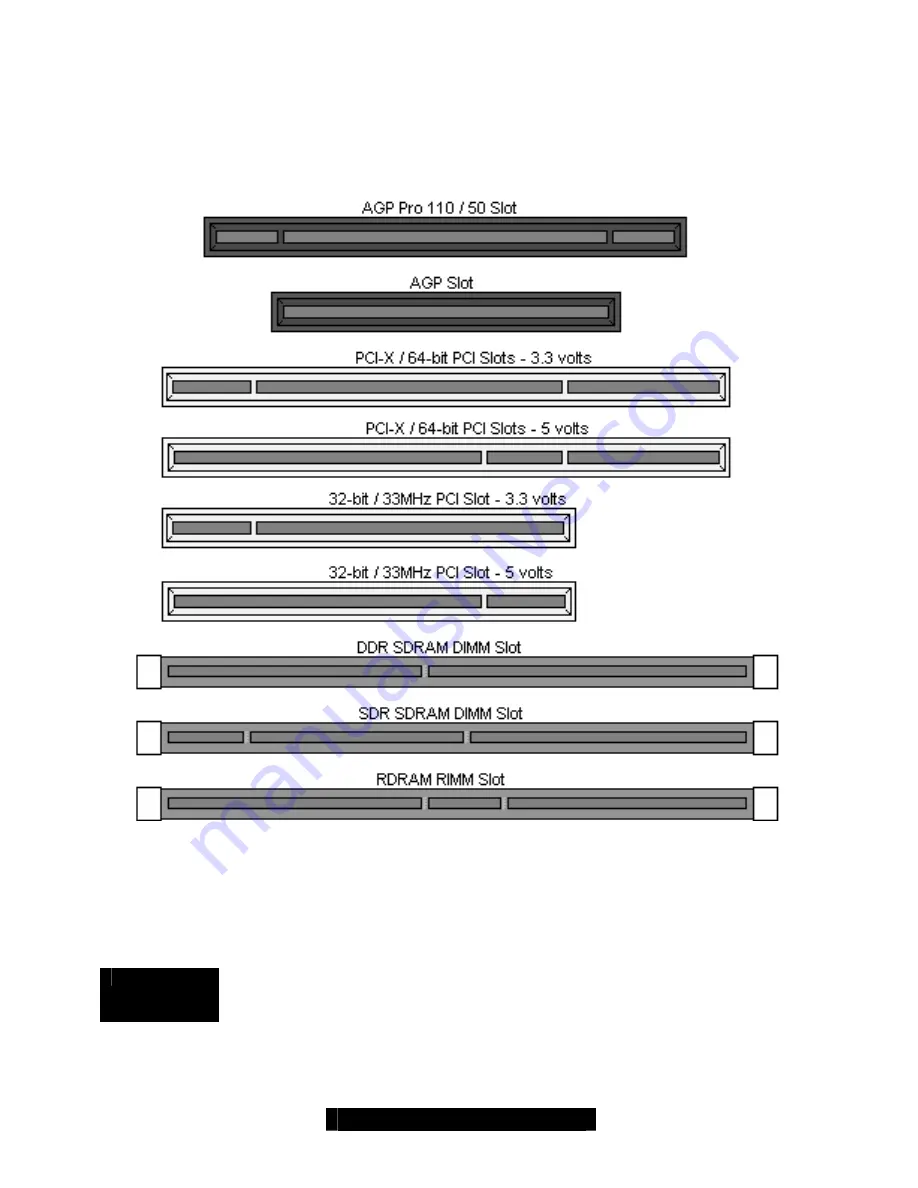
18
http://www.tyan.com
2.18 – Installing Add-in Cards
Before installing add-in cards, it’s good to be aware if they’re fully compatible with your
motherboard. For this reason, we’ve provided a chart, listing the most common slots that may
appear on your motherboard. Not all the slots in this diagram will be on the same board though,
but there will be combinations. See below for the way the slots look and what each one means.
Simply find the appropriate slot for your expansion card and insert the card in firmly. Do not force
any expansion cards (or anything else) into any slots if they refuse to go in. It’s better to try
another slot or return the faulty card rather than damaging both the motherboard and the card.
TIP:
It’s good practice to spread out cards as far apart from each other as possible if you can. This
gives more breathing room and sensitive electronics will cool better and perform more reliably.
NOTE
YOU MUST
unplug the power connector to the motherboard before performing
system hardware changes, to avoid having your motherboard boot-up
automatically, due to the PCI v2.2 spec.
Before continuing onto the next section on connecting External Devices, make sure everything is
properly connected. Things like jumpers and case wiring are the most common causes of
troubleshooting frustrations, both for the end-user and for any company doing technical support.















































