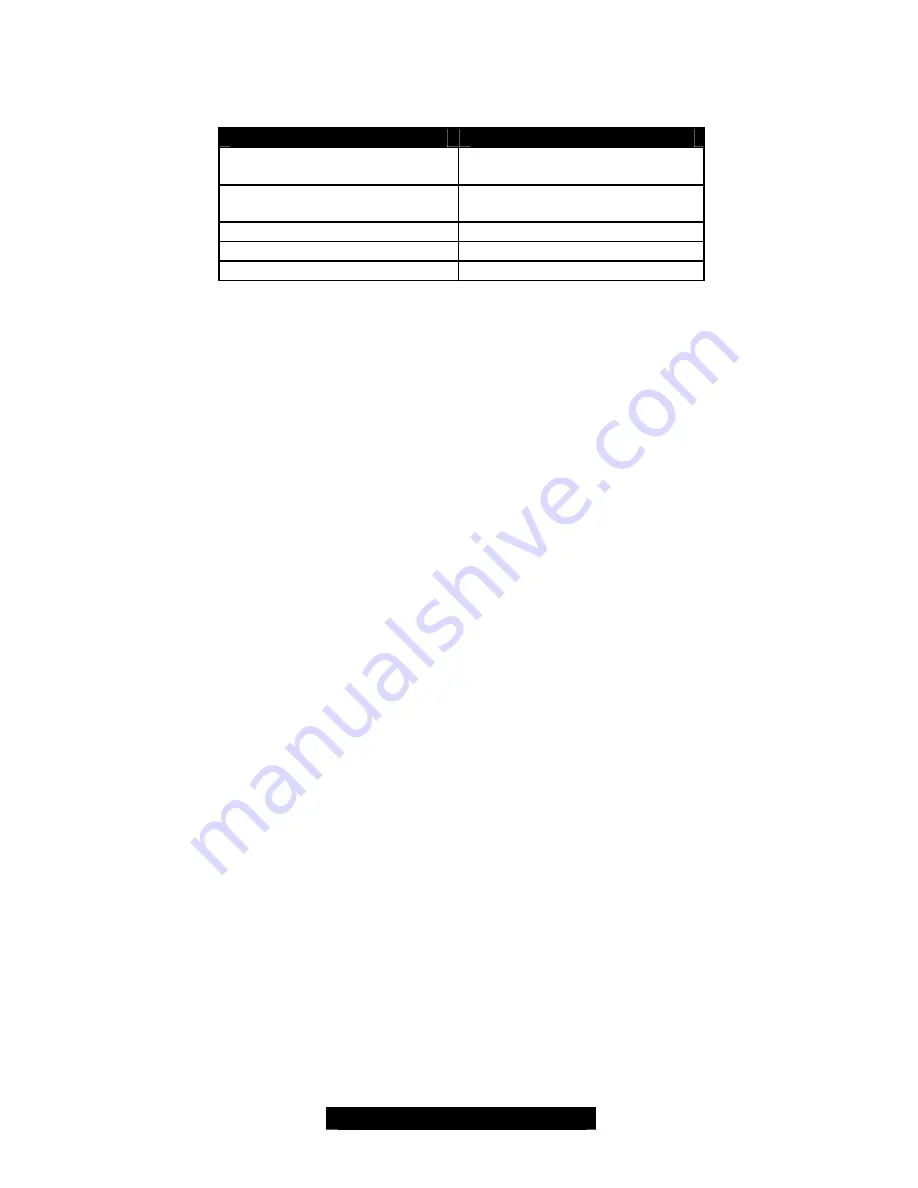
21
http://www.TYAN.com
Setup Keys
The table below shows how to navigate in the setup program using the keyboard.
Key
Function
Tab
Moves from one selection to
the next
Left/Right Arrow Keys
Change from one menu to the
next
Up/Down Arrow Keys
More between selections
Enter
Opens highlighted section
PgUp/PgDn Keys
Change settings.
Getting Help
Pressing [
F1
] will display a small help window that describes the appropriate keys to use and the
possible selections for the highlighted item. To exit the Help Window, press [
ESC
] or the [
F1
] key
again.
In Case of Problems
If you discover that you have trouble booting the computer after making and saving the changes
with the BIOS setup program, you can restart the computer by holding the power button down until
the computer shuts off (usually within 4 seconds).
The best advice is to alter only settings that you thoroughly understand. In particular do not
change settings in the Chipset section unless you are absolutely sure you need to. The Chipset
defaults were carefully chosen by TYAN or your system manufacturer for the best performance
and reliability. Even a seemingly small change to the Chipset setup options may cause the system
to become unstable or unusable.
Setup Variations
Not all systems have the same BIOS setup layout or options. While the basic look and function of
the BIOS setup remains more or less the same for most systems, the appearance of your Setup
screen may differ from the screen shown here. Each system design and chipset combination
requires custom configurations. In addition, the final appearance of the Setup program depends
on your system designer. Your system designer can decide that certain items should not be
available for user configuration, and remove them from the BIOS setup program.
On the following pages, options written in
bold type
represent the BIOS Setup default.
















































