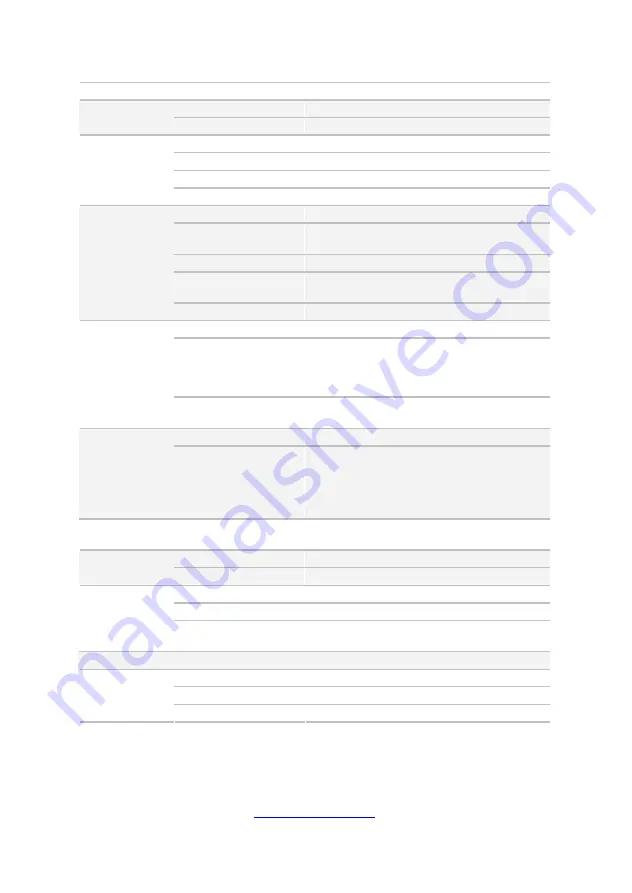
17
http://www.tyan.com
Controller
Intel 82574L
Connector type
D-Sub 15-pin
Graphic
Chipset
Aspeed AST2300
USB
(4) ports
COM
(1) DB-9 COM port
VGA
(1) D-Sub 15-pin port
I/O Ports
RJ-45
(2) ports
Chipset
Aspeed AST2300
Voltage
Monitors voltage for CPU, memory, chipset &
power supply
Temperature
Monitors temperature for CPU & memory
LED
Over temperature warning indicator / Fan &
PSU fail LED indicator
System
Monitoring
Others
Watchdog timer support
Onboard Chipset
Onboard Aspeed AST2300
AST2300 IPMI Feature
IPMI 2.0 compliant baseboard management
controller (BMC) / Supports storage over IP
and remote platform-flash / USB 2.0 virtual
hub
Server
Management
AST2300 iKVM
Feature
24-bit high quality video compression /
10/100/1000 Mb/s MAC interface
Brand / ROM size
AMI / 8MB
BIOS
Feature
Plug and Play (PnP) /PCI2.3 /WfM2.0
/SMBIOS2.3 /PXE boot / ACPI 2.0 power
management /Power on mode after power
recovery / User-configurable H/W monitoring /
Auto-configurable of hard disk types
Operating
System
OS supported list
Please visit our web site for the latest update.
FCC (DoC)
Class A
Regulation
CE (DoC)
Yes
Operating Temp.
10° C ~ 35° C (50° F~ 95° F)
Non-operating Temp.
- 40° C ~ 70° C (-40° F ~ 158° F)
Operating
Environment
In/Non-operating
Humidity
90%, non-condensing at 35° C
RoHS
RoHS 5/6 Compliant
Yes
Barebone
(1) GT20AB7040 Barebone
Manual
(1) User's manual
Package
Contains
Installation CD
(1) TYAN installation CD
Summary of Contents for GT20A-B7040
Page 1: ...1 http www tyan com GT20A B7040 Service Engineer s Manual...
Page 2: ...2 http www tyan com...
Page 12: ...12 http www tyan com...
Page 34: ...http www tyan com 34 A B 7 Repeat the same procedures to install other HDD trays...
Page 40: ...http www tyan com 40 6 Close the socket and press the CPU socket lever down to secure the CPU...
Page 56: ...http www tyan com 56 NOTE...
Page 58: ...58 http www tyan com Front Components Node Cover HDD PCBs FAN SATA HDD Board LED Control Board...
Page 60: ...http www tyan com 60 3 Disconnect the front panel SGPIO and USB cables...
Page 75: ...http www tyan com 75...
Page 76: ...http www tyan com 76 NOTE...
Page 80: ...http www tyan com 80 NOTE...






























