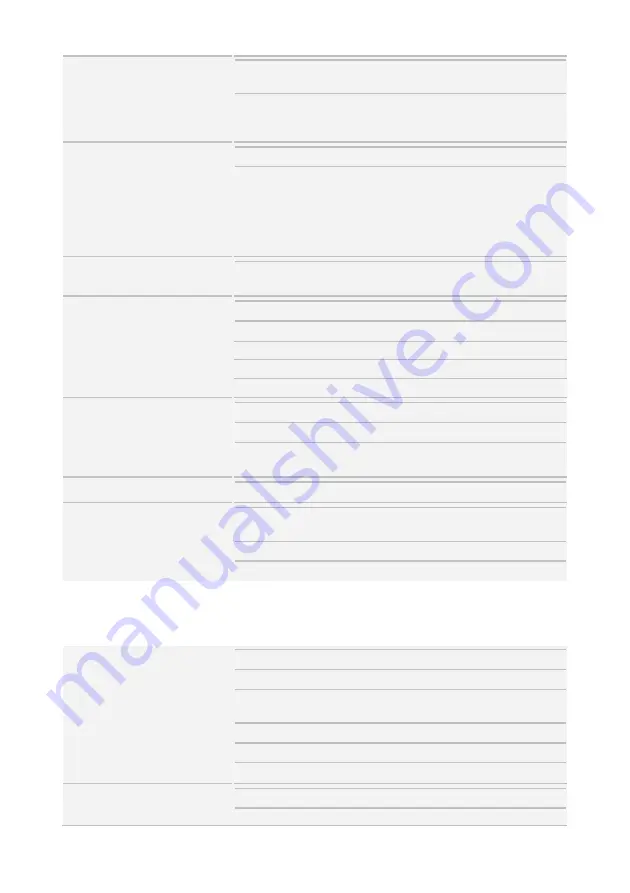
remote platform-flash, USB 2.0
virtual hub
AST2500 IPMI
Feature
24-bit high quality video
compression, 10/100/1000 Mb/s
MAC interface
BIOS
Brand / ROM size
AMI, 32MB
Feature
Hardware Monitor, SMBIOS
3.0/PnP/Wake on LAN, Boot from
USB device/PXE via LAN/Storage,
User Configurable FAN PWM Duty
Cycle, Console Redirection, ACPI
sleeping states S4,S5, ACPI 6.1
Operating System
OS supported list
Please refer to our AVL support
lists.
Regulation
FCC (DoC)
Class A
CE (DoC)
Class A
CCI
Class A
CB/LVD
Yes
RCM
Class A
Operating Environment
Operating Temp.
10° C ~ 35° C (50° F~ 95° F)
Non-operating Temp.
- 40° C ~ 70° C (-40° F ~ 158° F)
In/Non-operating
Humidity
90%, non-condensing at 35° C
RoHS
RoHS 6/6 Compliant
Yes
Package Contains
Manual
(1) Web User's manual, (1) Quick
Installation Guide
Installation CD
(1) TYAN installation CD
Barebone
(1) GT62F-B5630 Barebone
B5630G62FV10HR Specifications
System
Form Factor
1U Rackmount
Chassis Model
GT62F
Dimension (D x W x H)
24.6" x 17.2" x 1.72" (625.4 x 436 x
43.6mm)
Motherboard
S5630GMRE
Gross Weight
20 kg (44 lbs)
Net weight
10.5kg (23.5 lbs)
Front Panel
Buttons
(1) PWR, (1) RST, (1) ID
LEDs
(1) PWR, (1) HDD, (1)
Summary of Contents for B5630G62FV10HR
Page 1: ...GT62F B5630 Service Engineer s Manual ...
Page 29: ...10 PCIE 80P OCULINK Connector J21 11 PCIE 80P OCULINK Connector J20 12 PCIE 3 0 x16 slot J5 ...
Page 41: ...4 Reinstall the riser bracket to the chassis 2 2 Rack Mounting ...
Page 46: ...2 Press the white button in the direction of the arrow to push the whole system into the rack ...
Page 47: ...3 Secure the mounting ears of chassis to the rack with 2 M5 15L C screws ...
Page 52: ...3 6 1 HDD Backplane Features M1274G62B BP12E 10 2 Front View ...
Page 62: ...4 Disconnect the control cable and USB3 0 cable from the front panel board ...
Page 72: ...NOTE ...
Page 77: ...BIOS Temp Sensor Name Explanation ...
Page 80: ...http www tyan com 80 NOTE ...
















































