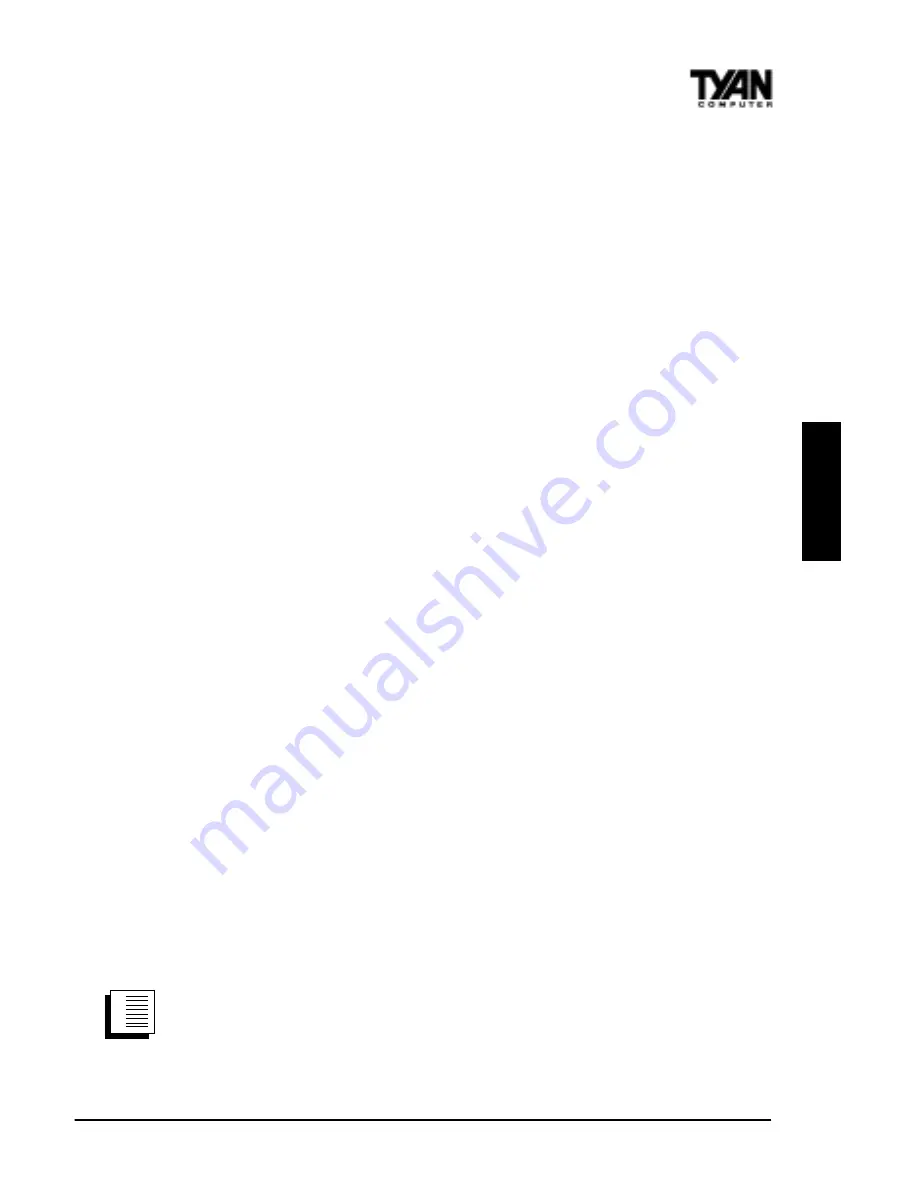
S1836 Thunder 100
43
try the suggestions here first, then turn to the “Troubleshooting” section
on page 48 if necessary.
• Make sure you’re using the drivers for this adapter. Drivers are
located on the Windows NT CD-ROM or on the Intel Drivers and
Configuration disk version 2.3 or later.
• Make sure the driver is loaded and the protocols are bound. Check
the Network Bindings dialog box in Windows NT.
• Check the Windows NT Event Viewer for error messages.
• If you are attaching to a NetWare network, check your frame type
and verify that NetWare client software has been installed.
• Test the adapter with PROSet. After installing the adapter you can
run PROSet from your hard disk. To do this, double-click the Intel
PROSet icon in the Control Panel. Click Test to run diagnostics. For
additional information, click Help in the PROSet window.
• Check with your LAN administrator — you may need to install
supplemental networking software.
Windows 95
Automatic Configuration
PCI computers automatically detect and configure PCI-compliant
adapters while booting. The Intel 82558-based Integrated Fast Ethernet
For WfM adapter IRQ level and I/O address are automatically set by
the BIOS each time you start your computer. Start your computer to
automatically configure the adapter. Configuration is complete when
Windows 95 starts.
Install Network Drivers from Diskette
Have your Windows 95 installation CD-ROM or disks available, as
Windows 95 prompts for them when you install the new adapter.
1. After you put the adapter in the computer, start Windows 95. The
New Hardware Found dialog box appears. If this box does not appear
and Windows 95 starts normally, you may need to manually add the
adapter. See the troubleshooting section at the end of this Windows 95
section..
procedure
1.
2.
3.
ONBO
ARD
















































