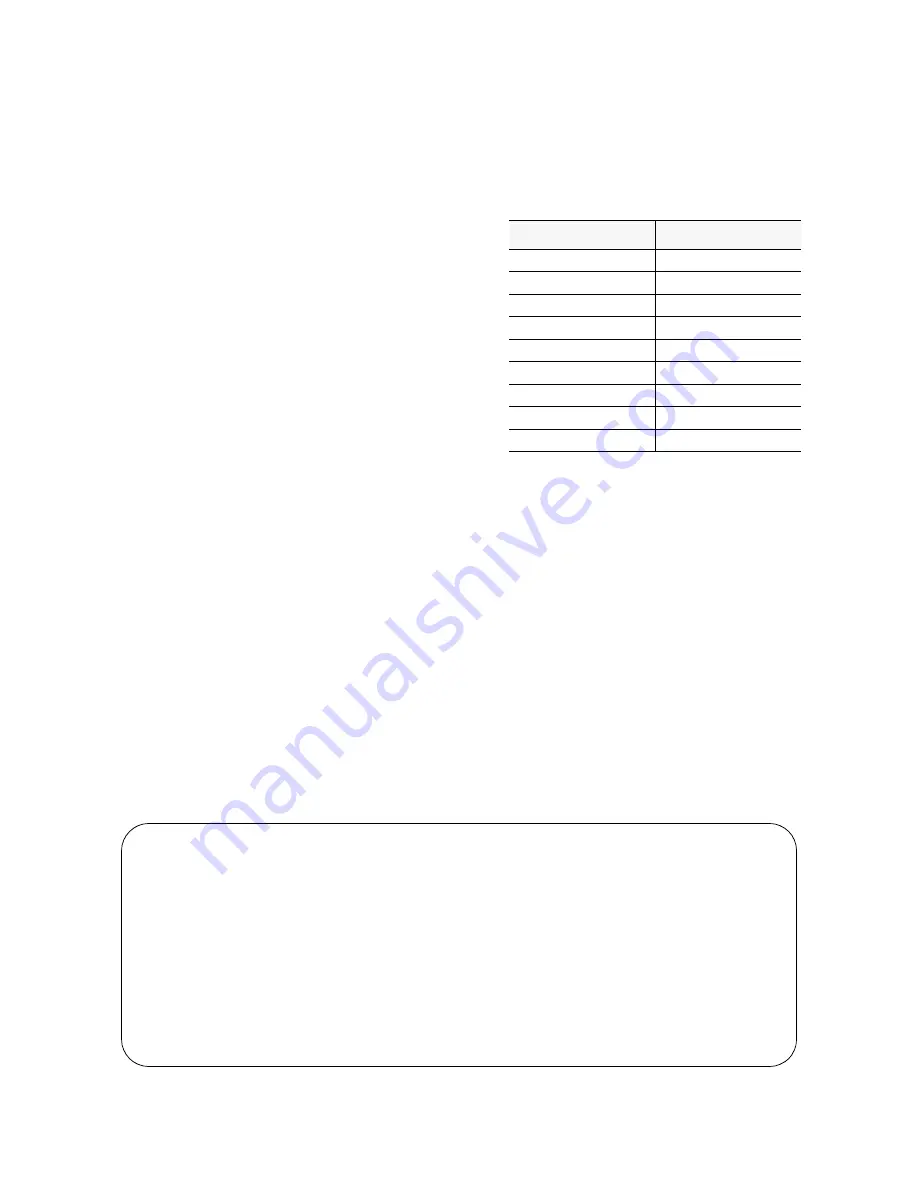
1558A APS
4-2
LAPS Operation
(
Screen 4 -2 on page 4-3
) which depicts these common
screen elements.
Date and Time: The top right corner of the LAPS screen
always displays the current date and time. The date and time
can be set as described in
Section 4.7 on page 4-9
.
Revisions: The LAPS software revision level is shown
below the time. Refer to these numbers when contacting the
factory with hardware or software related inquiries.
Location Header: The location name is displayed in the
center of the second display line.The header can be changed
under the Utilities menu.
Menu Title: The menu title (fourth line, center) denotes the
general classification of the user interface that the user pres-
ently has accessed.
Messages: The message lines (bottom two) show alerts,
error messages, help messages and to accept typed, user
input. The use of typed input will be expanded upon in sec-
tions of this manual where it is directly applicable.
Alarms and Tests Messages: The right hand side of the
message line is used to alert the user that there are active
alarm or test states present in the unit. If their are active
alarms or circuit test states, the message line will display
“Alarms and/or Tests”. If there are no circuits in alarm or in
test, the Alarms/Tests message will not be displayed.
4.2.2
Cursor Controls
The LAPS software utilizes a highlighted cursor to make
selections from menus and to select fields within screens
that are to be operated upon. The cursor can be moved using
the standard terminal cursor control keys, which are <back-
space>, <up arrow>, <down arrow>, <left arrow>, <right
arrow>, <page up>, <page down>, and <delete>.
For PC computers which do not have these particular keys
or have only some of them, a set of cursor control com-
mands are supported. Each of these commands is effected
by holding down the <Ctrl> key while pressing a command
key. The available commands are listed in the following
table. These commands may be freely mixed with the use of
the normal cursor command keys at the user’s discretion.
4.2.3
User Log On
Once the user has booted the LAPS software and connected
the PC to the SUPV port of the 1558A unit, the Log On
screen will appear on the PC display (see
Screen 4-1
). To
access the LAPS user menus, simply depress the <Return/
Enter> key. The LAPS system responds by displaying the
LAPS Main Menu.
4.3
Main Menu Screen
The Main Menu lists the main functions that the user can
select and access. The primary user interfaces are shown in
the Menu Tree (
Figure 4 -1 on page 4 -1
) and the Main
Menu screen (
Screen 4-2 on page 4-3
). Use the terminal
Keyboard Command
Alternate Command
< left arrow >
< Ctrl - S >
< right arrow >
< Ctrl - D >
< up arrow >
< Ctrl - E >
< down arrow >
< Ctrl - X >
< backspace >
< Ctrl - H >
< delete >
< Ctrl - Z >
<page up>
<Ctrl - R>
<page down>
<Ctrl - C>
<update display>
<Ctrl - U>
Copyright 1991 TxPORT, All rights reserved
TxPORT APS Manager
Thu Jun 22 09:55:34 1995
Press Enter to begin
Screen 4-1
Log On Screen





























