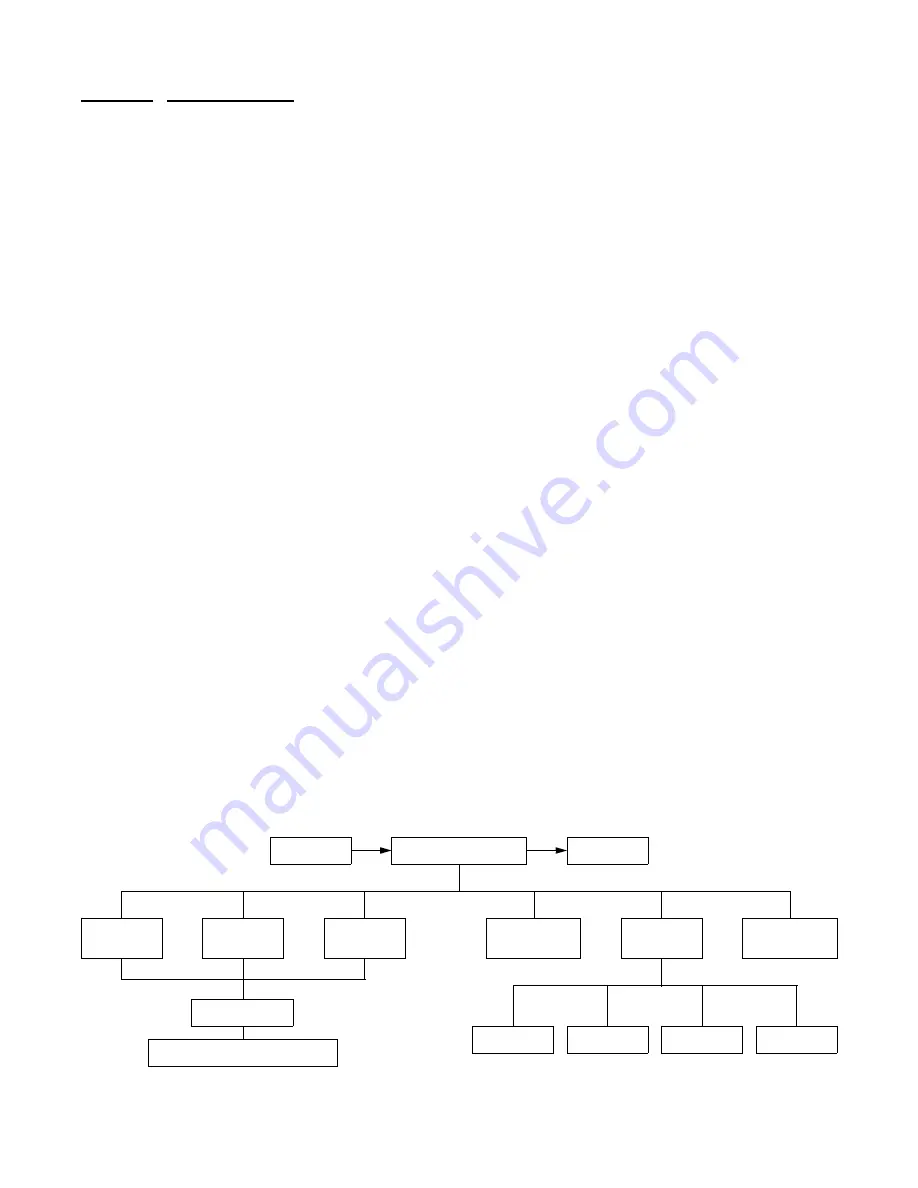
LAPS Operation
4-1
1558A APS
LAPS Operation
4.0
Introduction
Access to key 1558A configuration, performance, and test-
ing functions can be locally performed by the user by
installing the provided 1558A LAPS (Local Access Soft-
ware) on a PC computer and attaching the provided PC to
1558A cable to the front panel SUPV port. The following
sections describe the features and functions of the 1558A
Local Access software and how to install the software on a
PC.
4.1
LAPS Installation
It is recommended that the user copy the LAPS software to
a directory on the PC hard drive and then store the original
disk in a safe place. The following steps will assist the user
in installing the LAPS software.
1)
Power up the PC to be used and insert the LAPS soft-
ware into the A floppy drive. From the C drive DOS prompt
enter the following command:
C:\> md laps
The PC creates a directory on the C drive named LAPS
2)
At the DOS command line, enter the following:
C:\> cd laps
The PC responds by displaying
C:\LAPS
3)
From this prompt enter the following DOS command:
C:\LAPS> copy A:*.*
4)
The PC copies all files to the directory called LAPS.
When the prompt indicates that all files have been copied,
remove and store the original disk in a safe place.
5)
After removing the disk in drive A, enter the following:
C:\LAPS> laps 1
(or laps 2)
Entering ‘LAPS 1’ or ‘LAPS 2’ directs the program to use
either COM 1 or COM 2. The computer responds by launch-
ing the LAPS application. Once the application is running,
the user log on screen will be displayed and the user is
prompted to “Press the Enter key to begin”. Once the
<return> key is pressed, the LAPS main menu is displayed.
6)
Attach the provided PC/LAPS data cable from the PC
COM port to the SUPV port on the 1558A. Installation of
LAPS and the physical connection to the 1558A is now
complete.
The user should read and understand the following LAPS
user interface information before attempting to use the
LAPS software.
4.2
Screens And Menus
4.2.1
Common Screen Elements
The LAPS user interface is a user friendly, menu driven sys-
tem. The available menus for the LAPS interface are shown
in
Figure 4-1
. Each LAPS screen has several components
that are common to all screens and will be discussed in this
section only. The following paragraphs cover each of these
components individually. Refer to the Main Menu screen
MAIN MENU
Figure 4-1
LAPS Menu Tree
Log On
Log Off
Circuits
in Alarm
Circuits
in Test
Circuit
Listing
Performance
Configuration
Utilities
Maintenance
Date
Time
Header
Auto Logoff
Switch Occurrence History






























