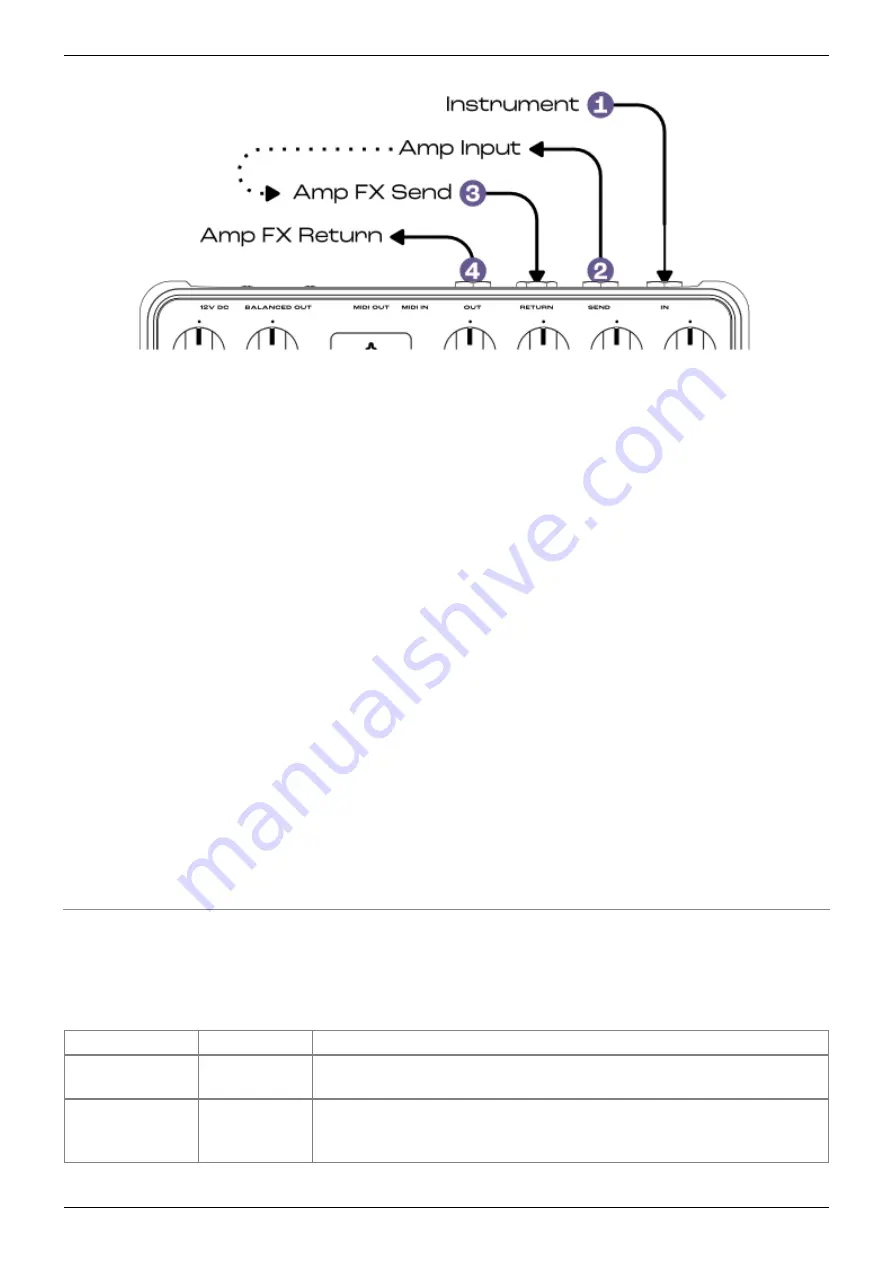
2022/12/12 17:37
11/16
ReVolt Bass - User Guide
User's manuals - https://wiki.two-notes.com/
If your amp is equipped with an effects loop, add ReVolt’s 3 channels to your amplifier’s channel
specification. Engage the 4-CABLE METHOD on ReVolt, and combine ReVolt’s effects loop with the
amp’s using the following connectivity guidelines.
Connect your instrument/pedalboard to ReVolt’s IN
1.
Connect ReVolt’s SEND to the amp’s input
2.
Connect the amp’s effects loop send to the ReVolt’s RETURN
3.
Connect ReVolt’s OUT to the amp’s effects loop return
4.
When ReVolt is bypassed, the dry bass signal passes through the amp’s input and all the amp’s
features/tone shaping are unaltered by ReVolt’s all-analog processing. When a channel is activated on
ReVolt, the signal passes through the instantiated ReVolt preamp and companion tone stack, feeding
only the amplifier’s power amp.
3. Take Your Tone Further With Wall of Sound
Connect the OUT output to your audio interface’s instrument input and combine ReVolt’s channels
with Wall of Sound for enhanced cabinet simulation and additional post-processing effects.
Alternatively, disengage the CAB SIM, and use the BALANCED OUT with your audio interface’s mic
preamp to record / process your signal with Wall of Sound.
SPECIFICATIONS
Input
Size
Function / Specifications
IN
6.35mm (1/4“)
Jack 6.35mm (1/4”) unbalanced (TS, Tip/Sleeve)
Impedance: 1MΩ
SEND
6.35mm (1/4”)
Jack 6.35mm (1/4“) unbalanced (TS)
Max output level: 11dBu
Impedance: 10kΩ


































