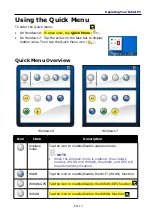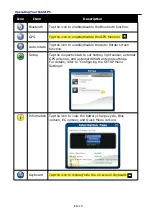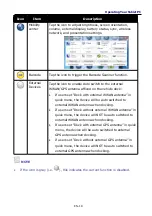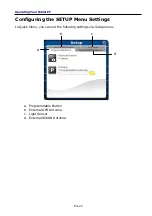Before You Start
EN-5
Product Overview
Front View
No. Item
Description
1
Program button
Tap to enter the chosen program. (user definition)
2
Front camera
Use for video conference.
3
Ambient light sensor
Use to detect the current level of visible light in the
surrounding environment.
4
Microphone
Record the surrounding sound.
5
Function button
The button functionality can be assigned via Quick
Menu.
•
Scanner button: Press to trigger the Barcode
scan function if the barcode scanner is enabled.
•
Camera button: Press to take a picture.
6
Home key
Tap to return to the Start screen (Windows 8 only).
Summary of Contents for 7260NG
Page 1: ...EN 1 ...