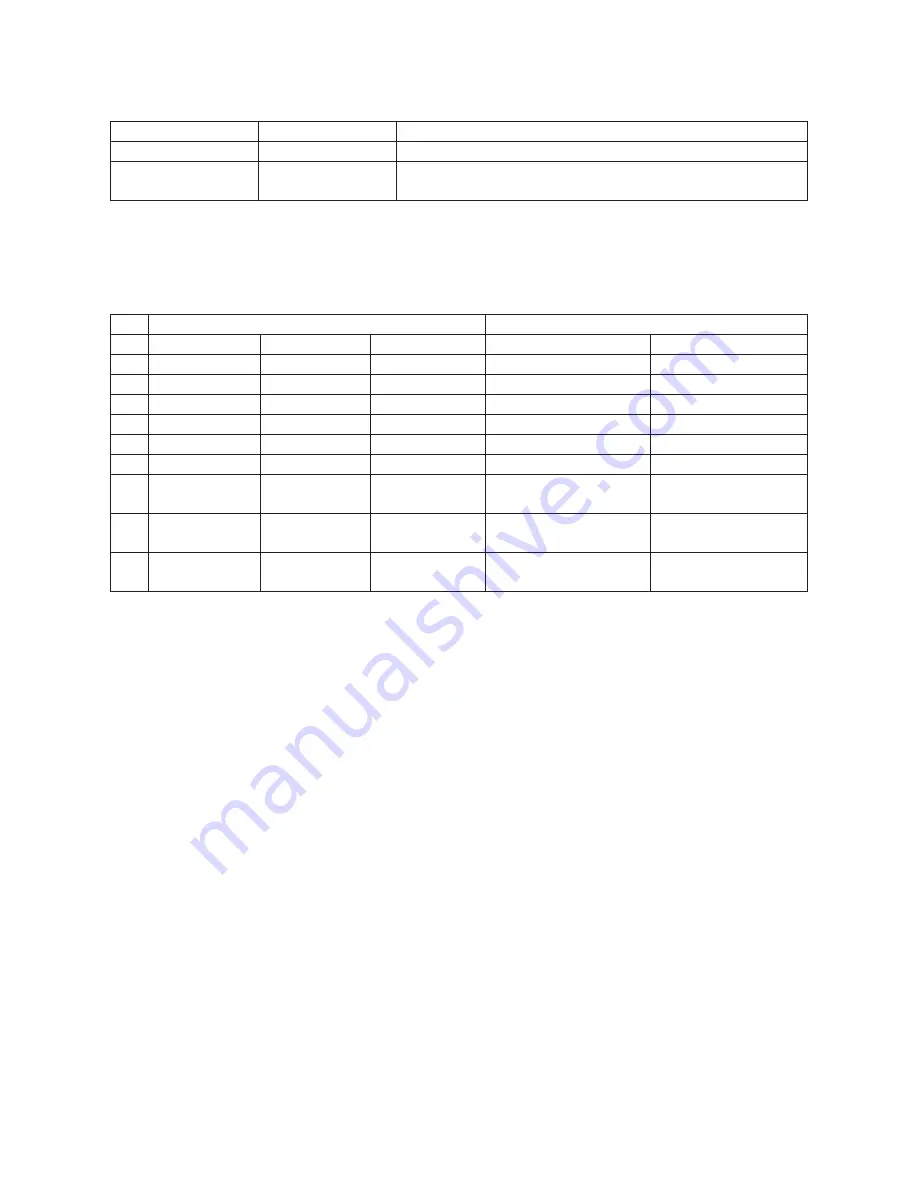
PDF-MG-DA-61x v1.0
6
Service mode
Service mode is for manufacturer use only. Do not set switch 4 to
ON
.
Switch Status
Mode
Service
OFF (0)
Active (Default)
This is the default position and is required for normal use
ON (1)
Service
This setting is for manufacturer use only.
Do not use this setting.
Video down-scaling
The product supports video resolution down-scaling, the 4K input can be automatically scaled to 1080P on
the output for compatibility with 1080P display, shown in the below chart.
Input
Output
#
Resolution
Frame Rate
Color Space
Scaling
New resolution
1
3840x2160
60
4:4:4
Supported
1080P@60Hz 4:4:4
2
3840x2160
30
4:4:4
Supported
1080P@30Hz 4:4:4
3
3840x2160
24
4:4:4
Supported
1080P@24Hz 4:4:4
4
3840x2160
60
4:2:0
Supported
1080P@60Hz 4:2:0
5
3840x2160
30
4:2:0
Supported
1080P@30Hz 4:2:0
6
3840x2160
24
4:2:0
Supported
1080P@24Hz 4:2:0
7
3840x2160
60 4:2:2
Supported on
MG-DA-618 only
N/A
8
3840x2160
30 4:2:2
Supported on
MG-DA-618 only
N/A
9
3840x2160
24 4:2:2
Supported on
MG-DA-618 only
N/A
Firmware upgrade
Please follow the below steps to upgrade firmware by the Micro-USB port:
1.
Connect the splitter to the PC with USB cable.
2.
Power on the splitter, and then the PC will automatically detect a U-disk named of “BOOTDISK”.
3.
Double-click to open the U-disk, a file named of “READY.TXT” will be showed.
4.
Copy the latest upgrade file (.bin) to the “BOOTDISK” U-disk directly.
5.
If the filename “READY.TXT” automatically turns to “SUCCESS.TXT”, the firmware was upgraded
successfully. If the firmware upgrade failed, please check the file (.bin) and then follow the above
procedure to operate again.
6.
Remove the USB cable after firmware upgrade.








