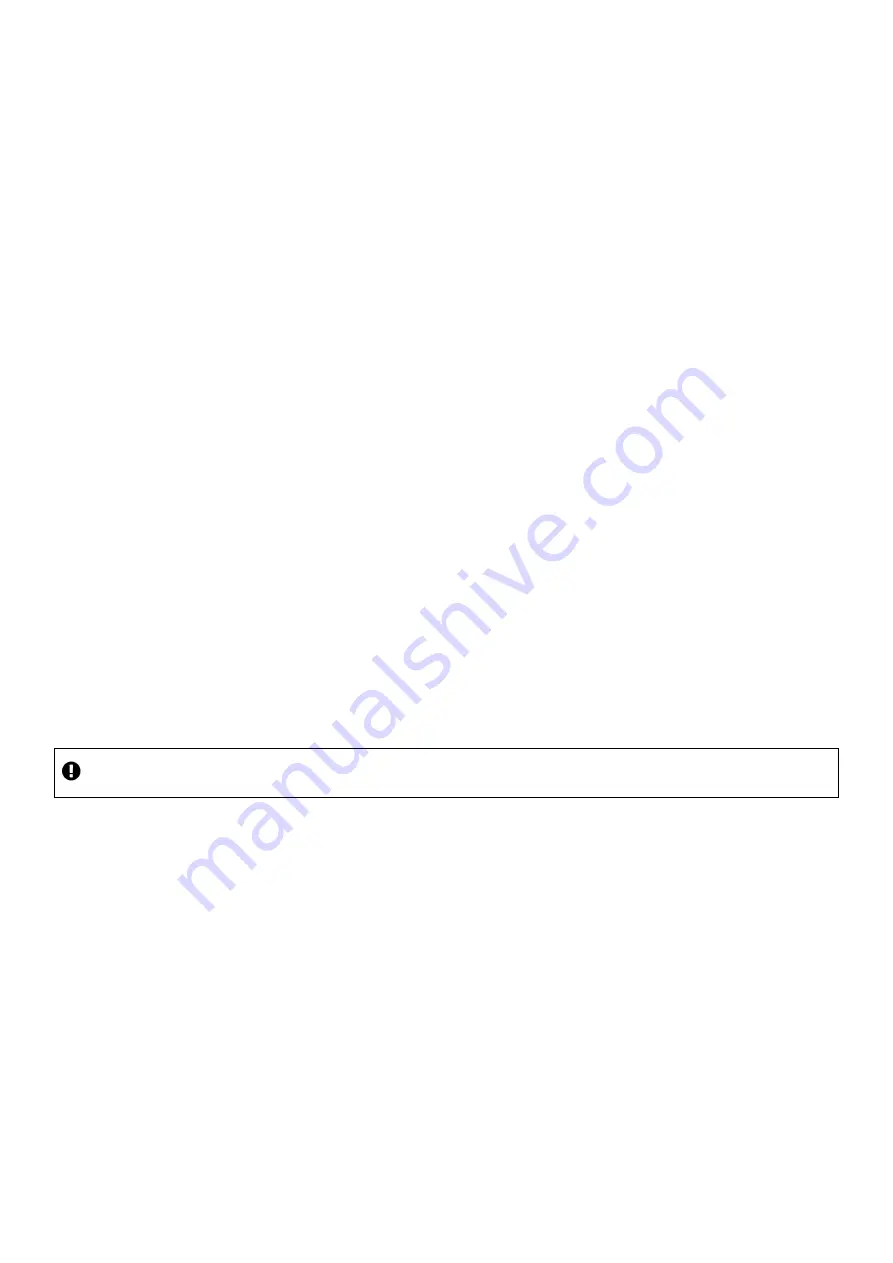
28
PDF-MG-KVM-53x-V1.00
8.
Try updating your firmware.
Note:
during a firmware update your custom settings are deleted.
Returning a product for repair
Y
ou can request to return your product to tvONE™ for repair.
When you contact tvONE support, have
the following information ready.
▪
Product type
▪
Serial number of the faulty unit (this is on the underside of the unit)
▪
Full details of the issue
▪
Invoice number (if available)
Contact tvONE support for your area.
▪
Customers in North, Central, and South America (NCSA), email
▪
Customers in Europe, the Middle East, and Africa (EMEA), email
▪
EMEA and Asia
Customers in EMEA and Asia receive an RMA Request form from tvONE support. Complete the form
and return it to tvONE support for your area.
All customers
tvONE support decides if your product needs to return for repair, and, if needed, provide a return
authorization number.
Send your product to tvONE by insured carrier or registered mail. Write your return authorization
number on the outside of the packaging, and on any documents you send with your product.
You must arrange and pay for shipping and insurance. Products in transit are your responsibility.
tvONE does not accept responsibility for products lost in transit.
Do not return a product for warranty repair without a return authorization number. tvONE will
not repair your product.


































