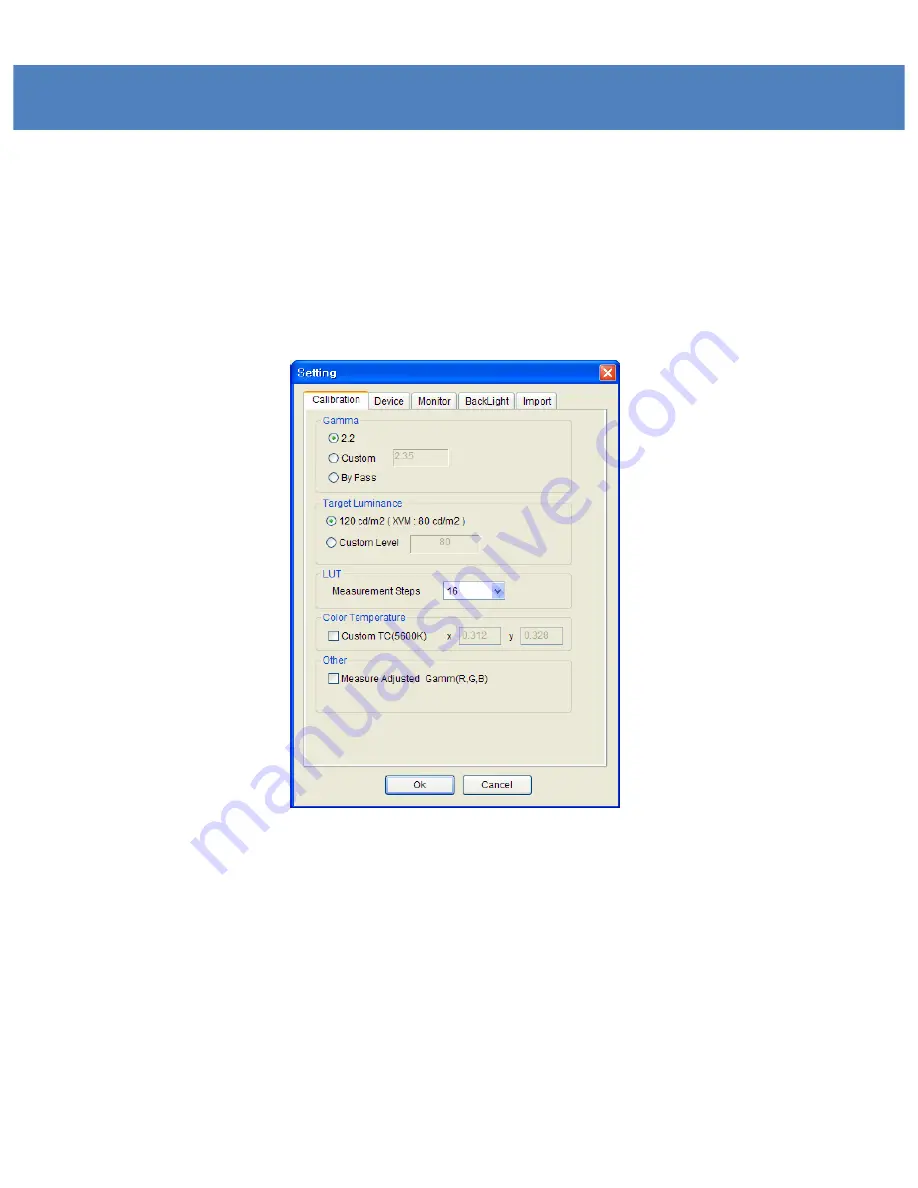
Calibration Software Setting
26
CL-Soft Settings
To load the Settings menu, select the “Setting” button on the bottom left-hand side of
the Calibration program. From this menu, you can set the gamma, brightness, measuring
device selection and other settings needed for Calibration.
Calibration Tab
Fig 8 Calibration Settings dialog
Gamma
The default Gamma setting is 2.2. If required, the user can change it using the
“Custom” menu. It also allows the user to bypass the Gamma adjustment using
the “Bypass” option
Target Luminance
For adjusting the color temperature, the target luminance can be set. The
user can set the value wanted by using the “Custom Level” menu.
Summary of Contents for XVM-175W
Page 1: ...17 Multi Format LCD Monitor XVM 175W Multi Format LCD MONITOR Service Manual 1 ...
Page 3: ...Part Name Function 3 XVM 175W Front XVM 175W Rear ...
Page 4: ...Drawing ...
Page 5: ...Exploded View ...
Page 8: ...PCB Block Diagram 8 ...
Page 37: ...Circuit Diagram SB IC1 IC5 IC2 IC3 U3 IC6 ...
Page 38: ...Circuit Diagram EB U5 U6 U1 U3 U2 U7 U8 IC12 CON6 CON2 ...
Page 39: ...Oscilloscope BCJ_FPC02 SD_Y_A5 DATA_IN_B7 ...
Page 40: ...Oscilloscope TXOUT DATA_OUT32 FRN0 ...
Page 41: ...Oscilloscope EM_AUDIO_L I2S_SDI LEFT_0 ...
Page 42: ...Oscilloscope V556_CLK CLK_A CLK_IN1 ...
Page 43: ...Oscilloscope PHS PCLK_OUT DCLK1 ...
Page 50: ...Packaging ...
















































